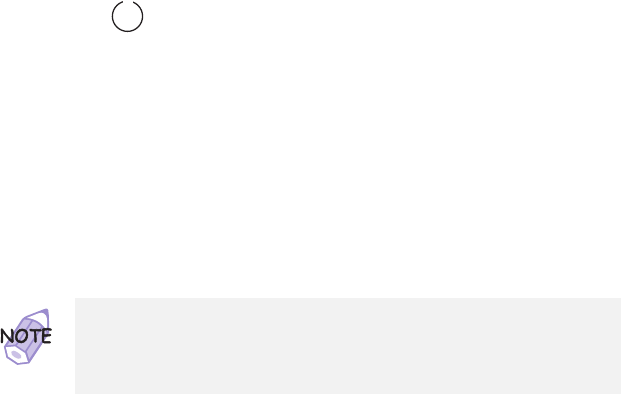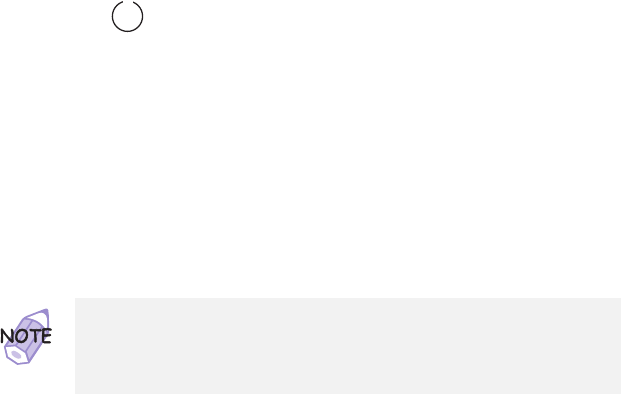
Using a Docking Station
@ If you use a PC Card Enabler or PC Card Enabler with
@ Advanced EtherJet Feature, connect the AC Adapter to the
@ SelectaBase 600 port replicator.
3
Dock your computer to the docking station.
See the user's guide shipped with the docking station for how
* to dock your computer to it. If you use the SelectaDock I,
* SelectaDock II, or SelectaDock III docking station, the docked
* status appears on the docking station status indicator,
* showing that the computer is properly docked.
4
Power on the computer.
Windows 98 or Windows 95 begins to check the status of the
docking station and restarts a couple of times. Follow the
instructions that appear on the screen.
During this operation, Windows 98 or Windows 95 creates a
configuration profile for the docking station with the name
Dock
X
.
5
In Windows 98 or Windows 95, select My Computer,
Control Panel, System, and then the Hardware Profile
tab.
6
Make sure the new profile, Dock
X
, is created. Also,
select the Device Manager tab and make sure that the
new devices are displayed in the device list.
If Dock
X
is not created, repeat from step 1.
If the symbol “!” or “x” appears next to the device symbol, a
resource conflict might have occurred. Resolve the problem by
referring to "Resolving System Resource Conflicts" in the
Online User's Guide
.
After the new hardware profile Dock
X
is created, you can dock or
undock your computer to the docking station while power is on.
X
can be any number from 1 to 3.
The message “Version Conflict” might appear on the screen.
Answer Yes to the prompt “Do you want to keep this file?”
82 IBM ThinkPad 600E User's Reference