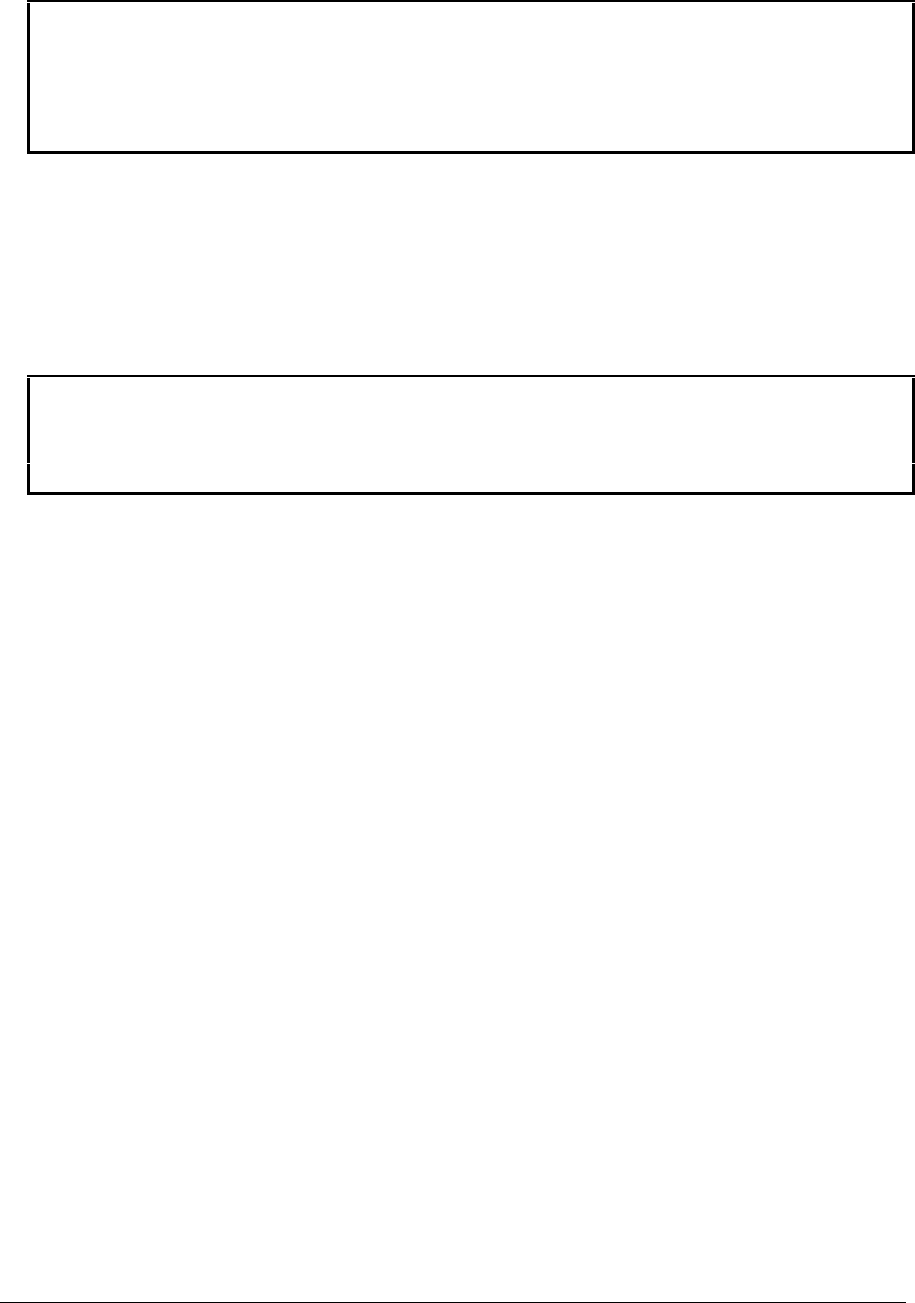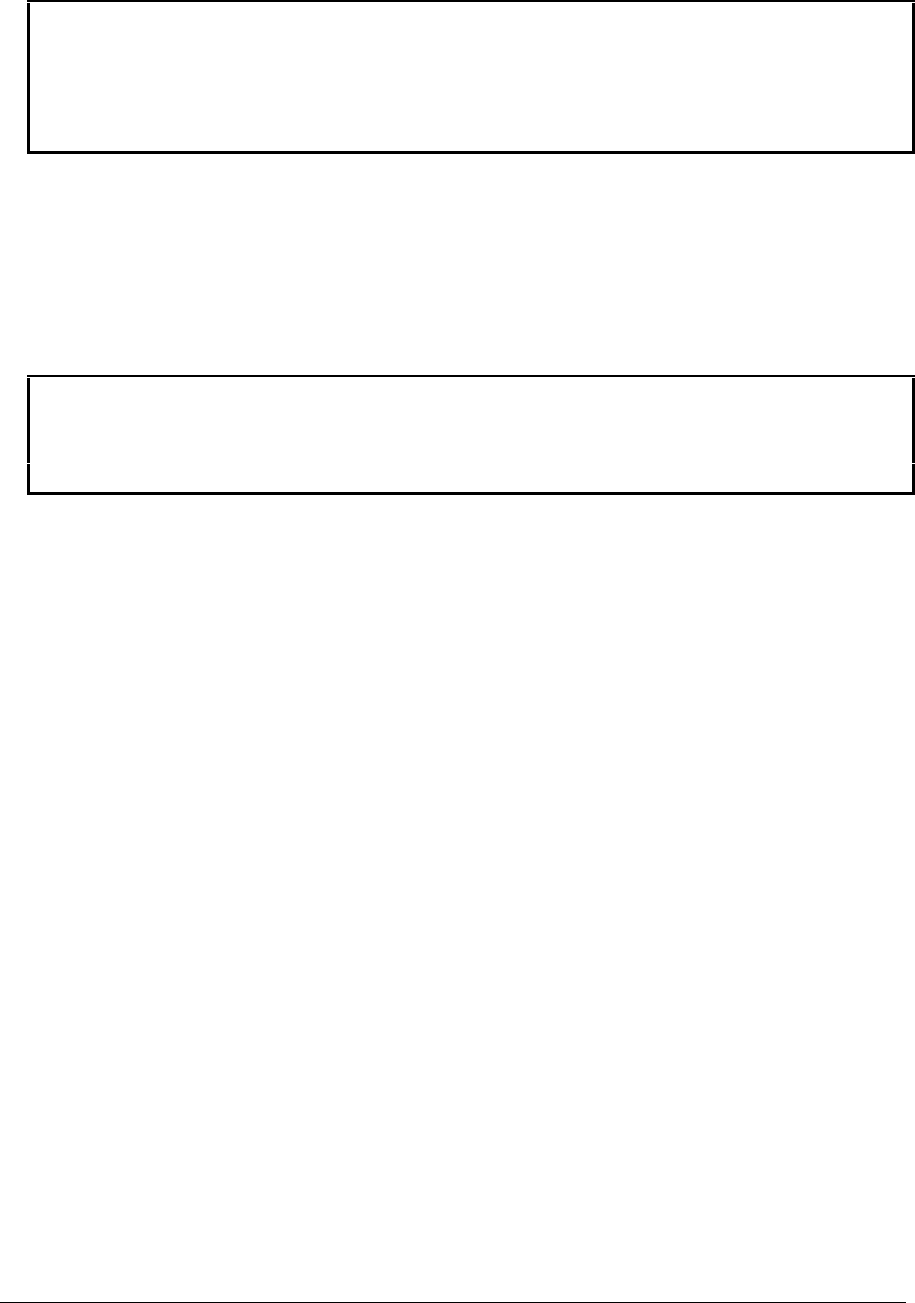
2-30 Removal and Replacement HP OmniBook 4100/4150
Reassembly Notes
Caution
• Replace the BIOS IC with one that is compatible with the CPU module—see the table on page
2-19.
• Align the IC with the slot in the socket. The IC is keyed to fit correctly. If you insert the IC
backward, the IC or motherboard could be damaged.
• Press down firmly on the IC with your thumb to ensure a proper connection.
• Reprogram the IC by programming the BIOS—see the note above.
Repairing the BIOS (OmniBook 4150 Series Only)
If you do not have a BIOS Crisis Recovery floppy, download the package from the Reseller website
(see page vi) under Product Support Information in the Service and Support Library. Follow the
instructions for creating the floppy.
Caution
Make sure you are using the correct BIOS Crisis Recovery floppy for the OmniBook model you
are repairing. The program does not verify the OmniBook model, so you could install the wrong
BIOS image.
1. Insert the BIOS Crisis Recovery floppy in the floppy drive.
2. In many situations, you can skip this step—especially if the computer previously displayed a
BIOS checksum error.
If the computer does not boot from the BIOS Crisis Recovery floppy, try plugging the boot-block
jumper into the OmniBook parallel port, then go to the next step. See the wiring diagram below.
3. Turn on the computer and allow it to boot from the floppy disk.
If the computer does not turn on at all, do the following steps to boot from the floppy disk:
• Unplug the ac adapter.
• Press and hold Fn+B.
• Plug in the ac adapter.
• Release Fn+B.
4. Wait while the BIOS is reprogrammed—the display is blank for a minute or more while this
happens.
If you plugged in a boot block jumper, unplug it before the computer automatically reboots.
5. After the BIOS is repaired and reprogrammed, check the BIOS version to see whether it is the
latest version. If necessary, reprogram the BIOS IC—see the note at the beginning of this topic.