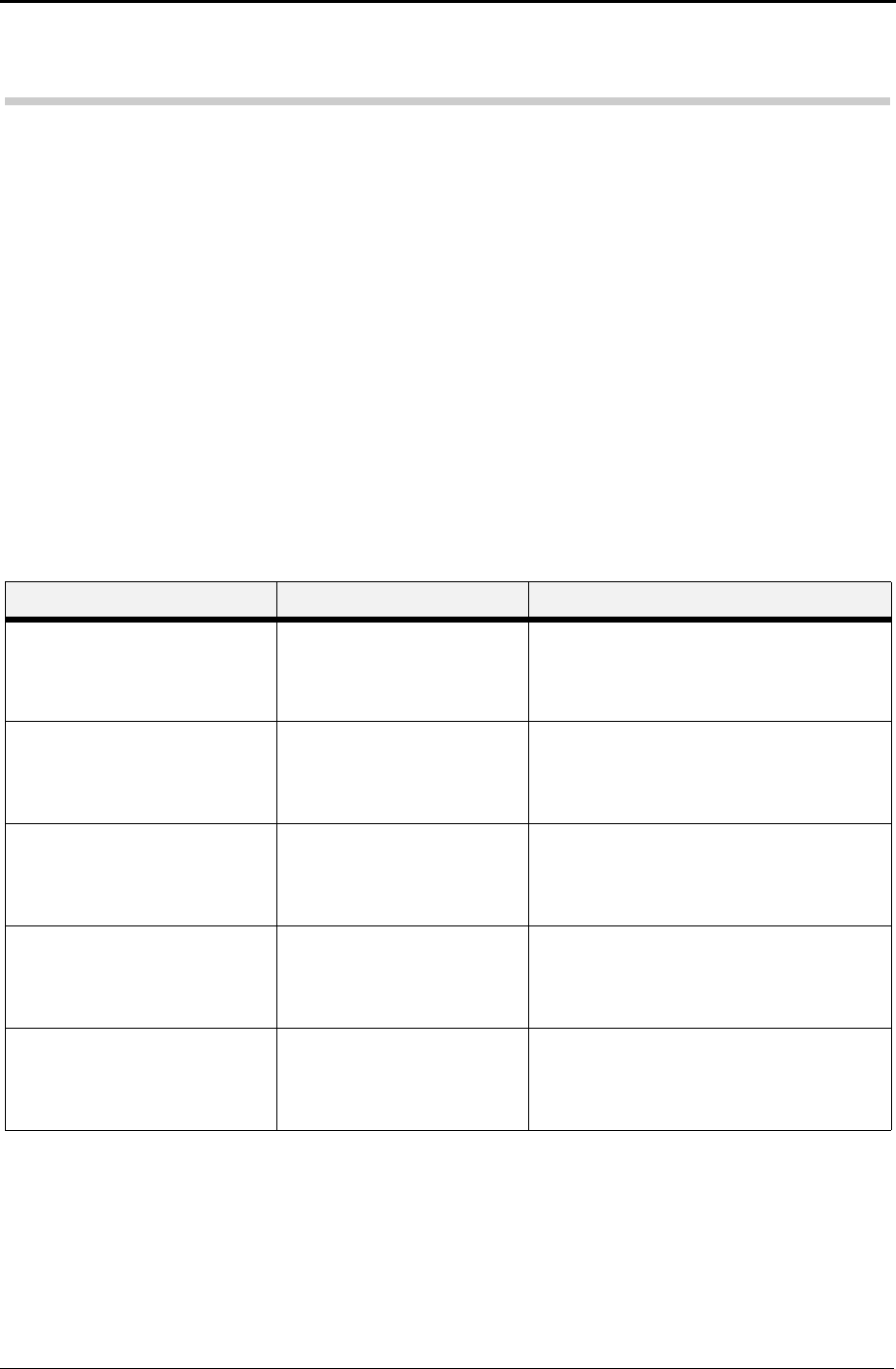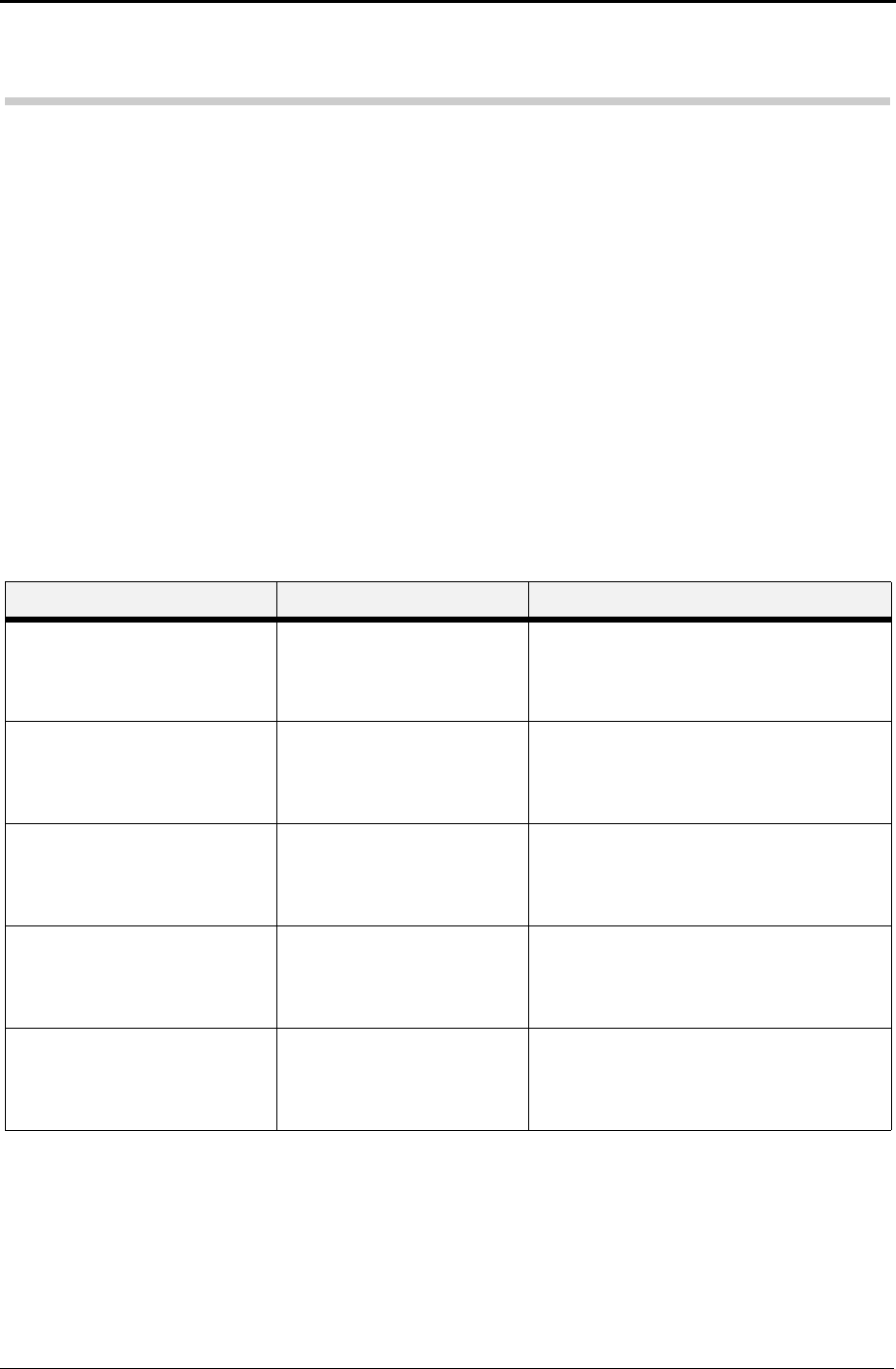
Chapter 4 Control Panel Functions
4-27
4.15 Date/Time Menu (option)
Note: This menu selection will only appear if the Real Time Clock Option has
been installed. Please contact your dealer for more information on this feature.
The Date/Time Menu provides access to the printer settings that are related to
print quality. Use the following procedure to enter the Date/Time Menu:
1. Press the MENU button on the control panel.
2. Press the NEXT button until the text “Date/Time Menu” is shown on
the second line of the display.
3. Press the SELECT button to enter the Date/Time menu.
4. Press the NEXT button to move through the submenus: Month, Day,
Year, Hour, Minute, Second and Offset from GMT. Press the SELECT
button to enter a submenu.
5. Use the procedures in the following table to access and change the system
settings:
Submenus Available Settings Procedure for Changing Setting
Month
This submenu allows you to set
the current month.
January – December 1. Press NEXT or PREVIOUS to scroll
through the months.
2. Press SELECT to choose and set the
month.
Day
This submenu allows you to set
the current day.
Monday – Sunday 1. Press NEXT or PREVIOUS to scroll
through the days.
2. Press SELECT to choose and set the
day.
Year
This submenu allows you to set
the current year.
2000 – 2099 1. Press NEXT or PREVIOUS to scroll
through the years.
2. Press SELECT to choose and set the
year.
Hour
This submenu allows you to set
the current hour.
1 – 12 am/pm 1. Press NEXT or PREVIOUS to scroll
through the hours.
2. Press SELECT to choose and set the
hour.
Minute
This submenu allows you to set
the current minute.
1 – 59 1. Press NEXT or PREVIOUS to scroll
through the minutes.
2. Press SELECT to choose and set the
minute.