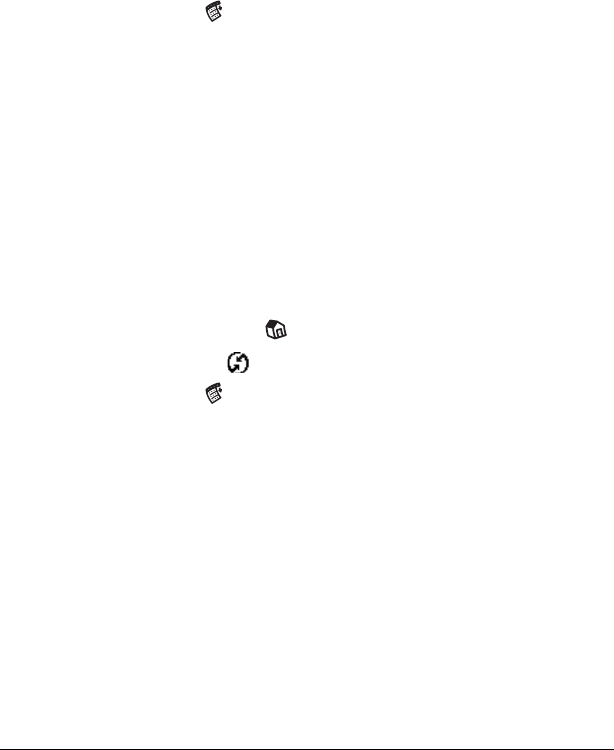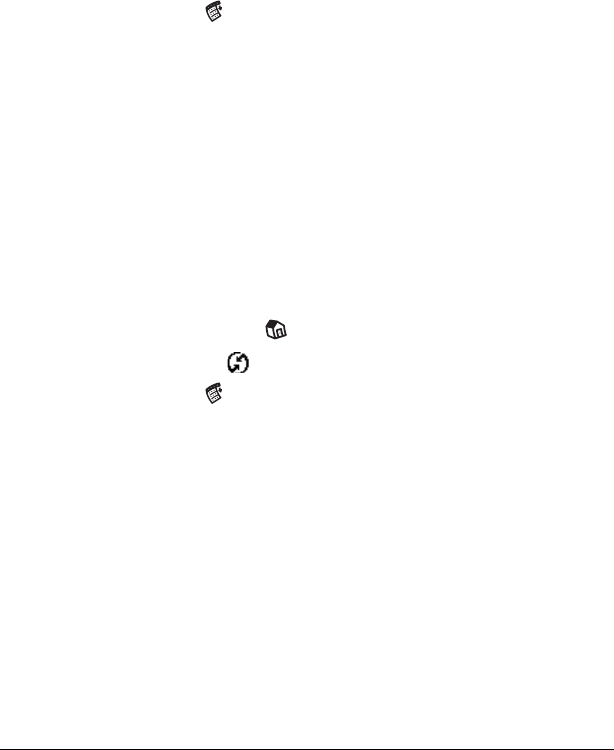
Page 190 Advanced HotSync® Operations
7. If needed, enter a dial prefix (such as “9”) to access an outside line,
and then tap the Dial Prefix check box.
Tip: You can enter a comma in the field to introduce a “pause”
in the dialing sequence. Each comma equals a two second
pause.
8. If the phone line you’re using for the handheld has Call Waiting,
select the Disable call waiting check box to avoid an interruption
during the modem HotSync operation.
9. If you want to use a calling card to place the call, select the check
box and enter the calling card number.
10. Tap OK.
11. Tap the Menu icon .
12. Tap Options, and then tap Modem Setup.
13. Enter the settings. See “Network preferences and TCP/IP
software” in Chapter 9 for more information.
Selecting the conduits for a modem HotSync operation
The Conduit Setup dialog box on your handheld enables you to define
which files and/or applications synchronize during a modem
HotSync operation. You can use these settings to minimize the time
required to synchronize data with a Springboard modem accessory.
To change the Conduit Setup for a modem HotSync operation:
1. Tap the Applications icon .
2. Tap the HotSync icon .
3. Tap the Menu icon .
4. Tap Options, and then tap Conduit Setup.
5. Tap the check boxes to deselect the files and applications that you
do not want to synchronize during a modem HotSync operation.
The default setting is to synchronize all files.