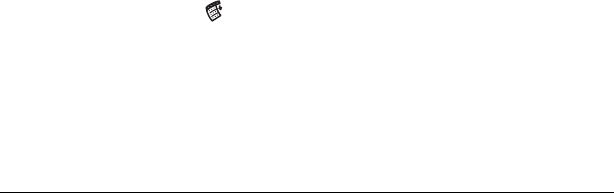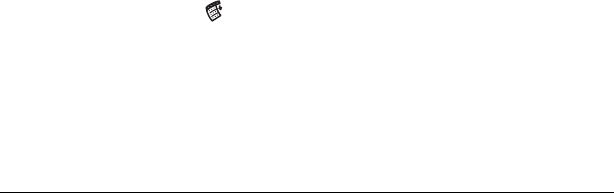
Page 168 Communicating Using Your Handheld
Sorting the Message list
You can sort e-mail items by the date sent, by sender, or by subject.
Note: High-priority e-mail items always appear first, no matter how
you sort the list.
To sort the Message list:
1. In the Message list, tap Show.
2. Tap the Sort by pick list and select one of the following options:
3. Tap OK.
HotSync options
HotSync options enable you to manage your e-mail more effectively
by selecting which e-mail items download when you synchronize
your computer and your handheld. You can define different settings
for local and remote synchronization. For example, you may want to
download all of your e-mail during local synchronization and only
urgent e-mail during remote synchronization. Once defined, your
handheld determines if synchronization is occurring locally or
remotely and uses the appropriate settings for the HotSync operation.
Note: The default setting is All. So, if your e-mail Inbox has lots of
messages, synchronization could be time consuming.
To open the HotSync Options dialog box:
1. Tap the Menu icon .
2. Tap Options, and then tap HotSync Options.
3. Tap the Settings for pick list and select Local HotSync or Remote
HotSync.
Date
Sorts e-mail by date and displays the most recent
e-mail item at the top of the screen.
Sender
Sorts e-mail by the sender’s user name and
displays items in ascending alphabetical order,
based on the first word of the From: field.
Subject
Sorts e-mail by the subject and displays items in
ascending alphabetical order, based on the first
word of the Subj: field.