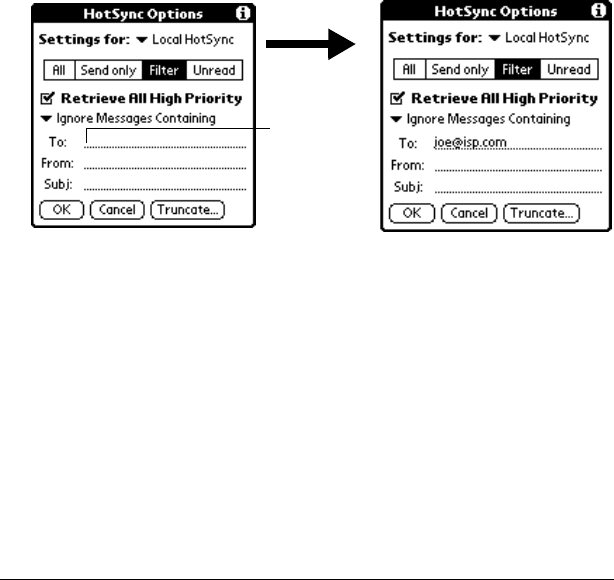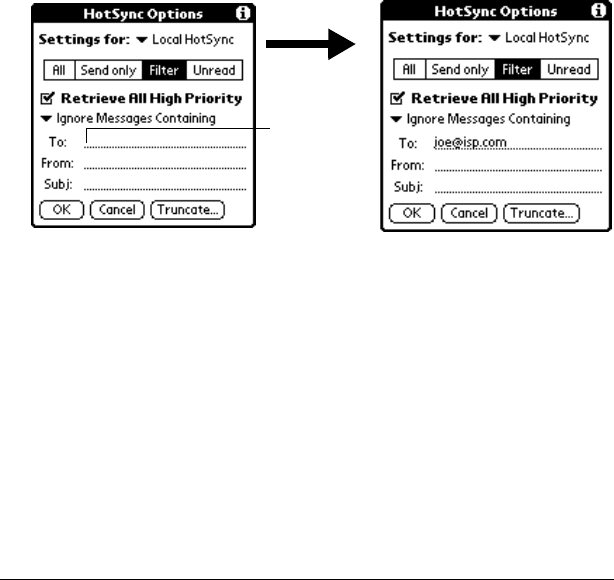
Page 172 Communicating Using Your Handheld
For example, suppose you want to receive only e-mail items from John
Smith (jsmith@aol.com) or Jack Jones (jjones@aol.com) concerning the
Apollo Project. You would create the following filter strings:
In the To: field: jsmith@aol.com, jjones@aol.com
In the Subj: field: Apollo Project
Your handheld interprets this as, “Accept e-mail items about the
Apollo Project from John Smith or Jack Jones. Do not accept e-mail
items from other people. Do not accept e-mail items from John or Jack
about any other subject.”
When you define a string, note that your handheld searches for any
instance of that sequence of characters. For example, if you create a
filter that retrieves only e-mail items containing the string “info,” your
handheld considers “info,” “rainforest” and “kinfolk” appropriate
matches.
To define a filter string:
1. Tap a header field in the HotSync Options dialog box.
2. Enter your filter string, using commas or spaces to separate the
words. Do not add connectors, such as AND or OR, between
words in a string.
3. If your string exceeds the length of the field, tap the name of the
field to display the Notes screen for that header field. For more
information about header field Notes screens, see “Creating e-mail
items” earlier in this chapter.
Tap here
to insert
cursor