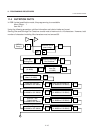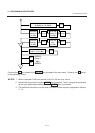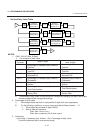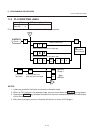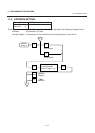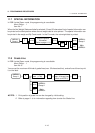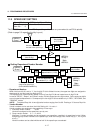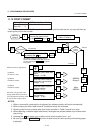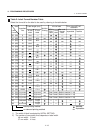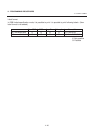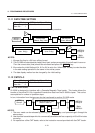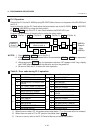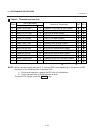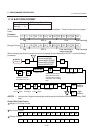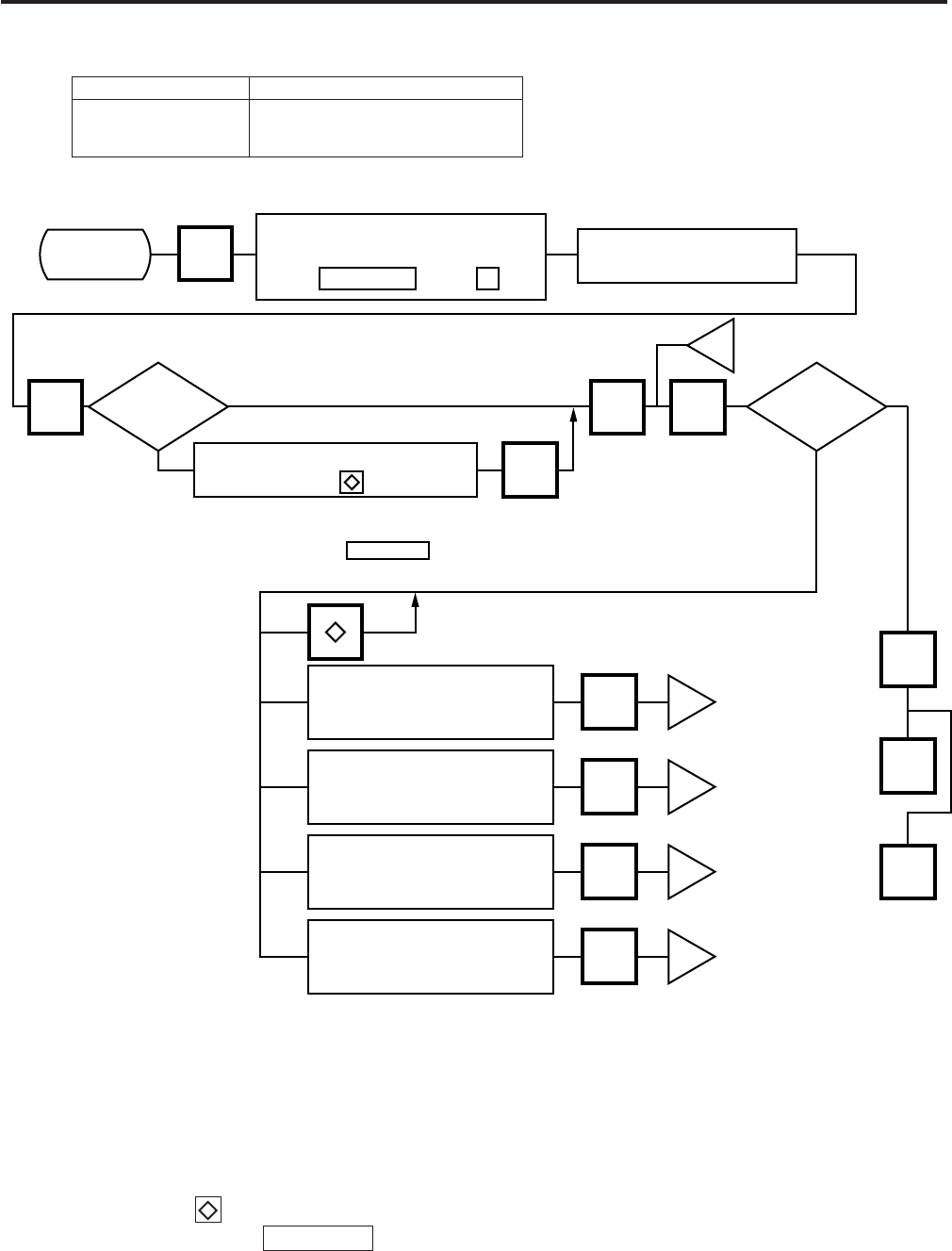
11-18
11. PROGRAMMING PROCEDURES
11.10 PRINT FORMAT
11.10 PRINT FORMAT
Normal Mode ESB Limited Spec. Mode
Menu Group: 2 Item No.: 3
Item No.: 0
The SL-9000 can memorize 5 different print formats. After print formats are set, you can call them by
entering the print format number.
NOTES:
1. When a commodity name position is adjusted, an address position will move automatically.
2. When entering the other label format #, fine adjust values are initialized.
3. Selecting label format numbers other than those provided in Table 2 results in an error.
4. When selecting a variable length label format, rectangles are printed instead of print items when
test printing.
5. Pressing the
key allows you to select a print format number from 1 to 5.
6. Be sure to press the SET NEXT key when a label format for batch printing with backing paper
is selected.
CHANGE
PLU
TESTFEED
SET
NEXT
PROG.
ESC.
j
j
j
j
j
Issue method
Is print
position
correct?
<MENU>
Group 2
0
Select the print format # which
allocates the label format #
by the key or key.NEXT PLU
–
SET NEXT
Enter the label format #.
(Refer to Table 2)
Select "SENSIBILITY ADJUST"
by pressing the key.
When Batch Printing with backing paper is
selected, the sensitivity of the label sensor will
be set by pressing the key before
issuing label.
Correct
Incorrect
On-demand
Batch
Enter the correct label feed
value.
(Range: 0~199)
Enter the correct value for
commodity name position.
(Range: 0~9)
Enter the correct value for
address position.
(Range: 0~15)
Enter the correct value for
pre-feed area.
(Range: 0~65)
ENTER
ENTER
ENTER
ENTER
CHANGE
PLU
<MENU>
Group 2
Main
<MENU>
Select the Item for adjustment.
1 gradation
= 0.154mm (1 dot)
1 gradation
= 0.462mm (3 dots)
1 gradation
= 0.462mm (3 dots)
Only when using the bar code
change label with pre-feed area.
(This adjustment cannot be made
for the Variable Length Label.)