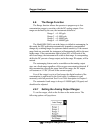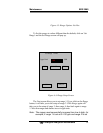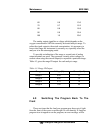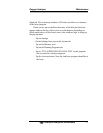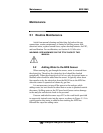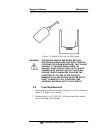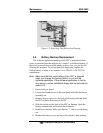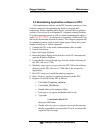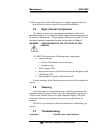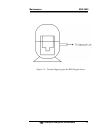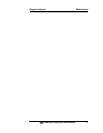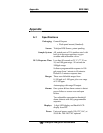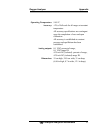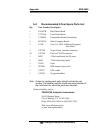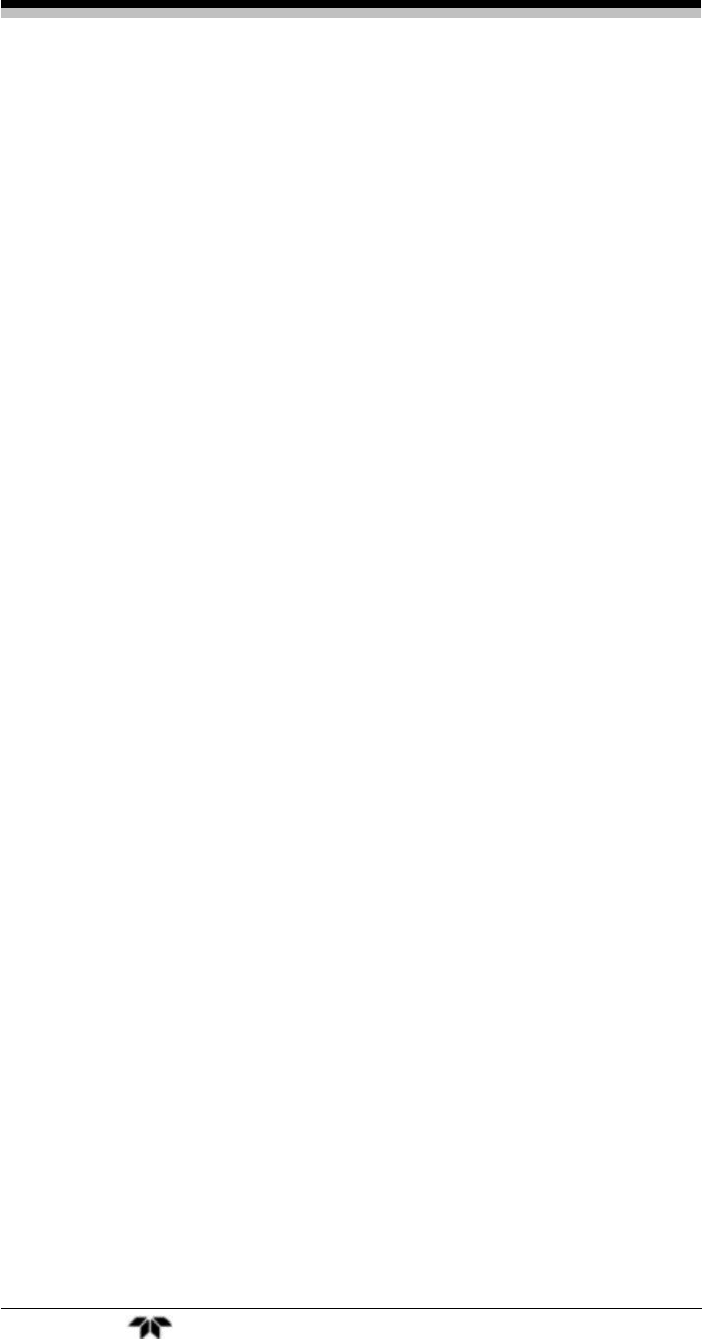
Oxygen Analyzer Maintenance
Teledyne Analytical Instruments 61
5.5 Reinstalling Application software to PPC.
If the applications software on the PPC becomes corrupt or is lost,
it can be restored by Downloading the Analyzer program and
components. Before installing the software, you must have a software
version of ActiveSync® on a separate PC computer running Windows
95 or later operating system as well as a serial communication cable or
cradle TAI P/N CP2237. ActiveSync® is a property of Microsoft Corp.
and can be downloaded from their website. The Analyzer program and
its components can be send via email upon request. Please have serial
number of analyzer, it will be requested.
1. Connect the PPC to the serial communication cable or cradle.
2. Launch ActiveSync.
3. Open ActiveSync Explorer
4. Insert the backup floppy in the disk drive of the PC computer and
open the Windows Explorer.
5. Locate the file vbceutil.dll and copy it to the windows directory of
the PPC, file size is 77Kb
6. Similarly, copy regsvrce program for the PPC 300 to the windows
directory on the PPC, file size is 7.50kb (this is the version for
target\mips).
7. Run CD1\setup.exe to install the analyzer program
8. Move Teledyne_log.bmp to \Analyzer directory on the PPC.
9. Register vbceutil.dll on the PPC as follows:
• Click start_Programs_explorer
• Click show_My Device
• Double click on the windows folder
• Find regsvrce program and double click to run;
• Type path:
c:\windows\vbceutil.dll
then press OK button
• Double click on regsvrce program icon to get the message
that the registration was successful. If it was not successful,
repeat the last two steps.