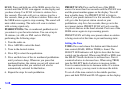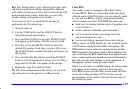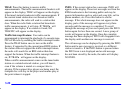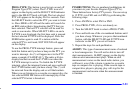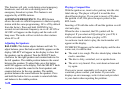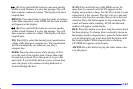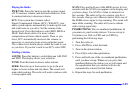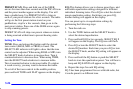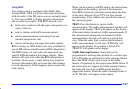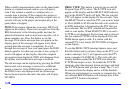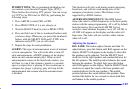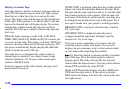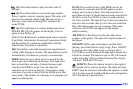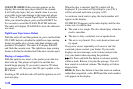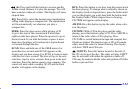3-26
PRESET SCAN: Press and hold one of the SEEK
arrows for more than four seconds until the PSCAN icon
and the preset number appear on the display. You will
hear a double beep. Use PRESET SCAN to listen to
each of your preset stations for a few seconds. The radio
will go to the first preset station stored on your
pushbuttons, stop for a few seconds, then go on to the
next preset station. Press one of the SEEK arrows again
to stop scanning presets.
PRESET SCAN will skip over presets where no station
is being received at that time to prevent hearing static.
Setting the Tone
TONE: Press and release this button until the desired
tone control (BASS, MID or TREB) is found. The
SELECT LED indicator will light to show that the tone
control can be adjusted. When using BASS or MID, turn
the SELECT knob clockwise to increase bass. Turn it
counterclockwise to decrease bass. When using TREB,
turn the SELECT knob clockwise to increase treble.
Turn it counterclockwise to decrease treble. If a station
is weak or noisy, you may want to decrease the treble.
To set all of the tone controls to the middle position,
press and hold TONE until FLAT appears on the display.
EQ: This feature allows you to choose preset bass, mid
and treble equalization settings designed for different
individual listening tastes. Press EQ to select the desired
preset equalization setting. Each time you press EQ,
another setting will appear on the display.
You can preset up to six equalization settings by
performing the following steps:
1. Turn the radio on.
2. Use the TONE button and the SELECT knob to
select the desired equalization.
3. Press and hold EQ for two seconds. SELECT EQ #
will appear on the display. The EQ icon will flash.
4. Press EQ or turn the SELECT knob to select the
desired EQ number. Each time you press EQ or turn
the SELECT knob, another EQ setting will appear on
the display.
5. Press and hold the EQ button or push the SELECT
knob to store the equalization preset. You will hear a
beep and EQ SAVED will appear on the display.
6. Repeat the steps for each EQ setting.
EQ 5 has been programmed for use with talk radio, but
it can be preset to a different tone.