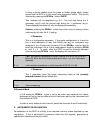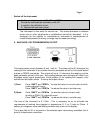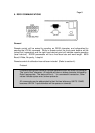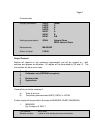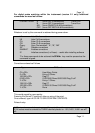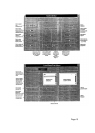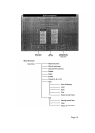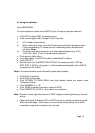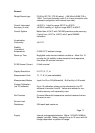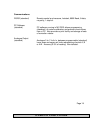Note: Use of the DP97 “CORRECTIONS PC SOFTWARE” supplied with the instrument
facilitate the correction procedure by means of a much simplified, user-friendly approach
described below.
7. USE OF CORRECTIONS PC SOFTWARE for Digital Probe Matching
a) Instrument set-up and software loading
PC Requirements: Any PC running in MS-DOS and having a 3½” disk drive,
mouse and mouse driver installed, (the software can be used without a mouse; use
up/down arrows and/or ALT key with the highlighted letter in each function box). A
printer will allow hard copies to be taken.
Using DP97 software & RS232 interface lead.
i) Connect the RS232 interface lead to the DP97 and to the PC according to the
Pin configuration shown in section 6).
ii) Switch on the instrument and PC
iii) At the C:\> prompt, select the drive (if this is the correct drive for the PC in
use) i.e. C:\a: “ENTER”
At the a:\> prompt type “TM-C” and “ENTER”. If using comms port 2, type
“TM-C/2”.
After the introduction screen, the MAIN MENU will appear (refer to MAIN
MENU diagram).
Note 1: These instructions are included in the software as the “text file” and can be
Viewed or printed out as required.
Note 2: Prior to despatch the DP97 and PC software should be “enabled” for normal
operation. In the unlikely event of a communications problem between the
two items, please perform the following procedure: With all set-up actions
completed the Main Menu on the PC screen, press the SPAN ss key on
the DP97 whilst simultaneously clicking on the enable button on the Main
Menu. To check, click the Query button and the status box should confirm
enabled. Normal operation can now be carried out.
Note 3: To prevent corrections being programmed into the DP97 click on disable
Button. See Note 2 to re-enable.
Page 12