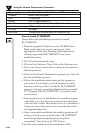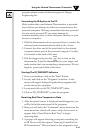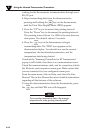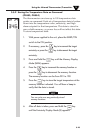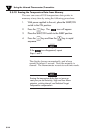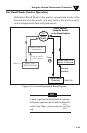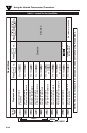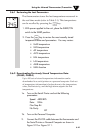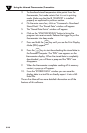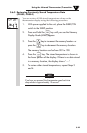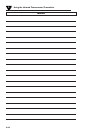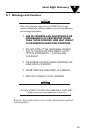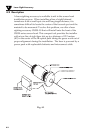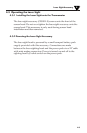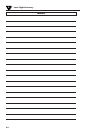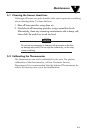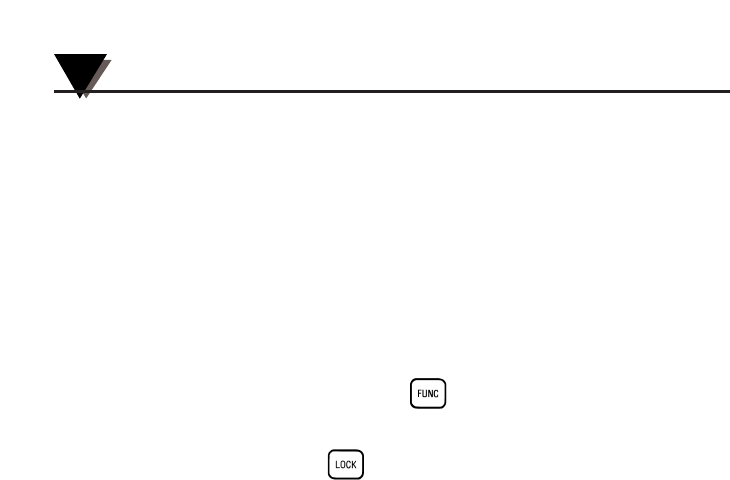
Using the Infrared Thermometer/Transmitter
3
3-28
3
3. To download stored temperature data points from the
thermometer, first make certain that it is not in printing
mode. Make sure that the IR_TEMPSOFT is installed
properly as explained in previous section.
4. On the main menu bar, click on “Command-> Download
Stored Data”. The “Stored Data” window will appear.
5. The “Stored Data Points” window will appear.
6. Click on the “START RECEIVING” button to bring the
program into receive mode. Release the trigger to put the
thermometer into sleep mode.
7. Press and hold the key until you see the Print Display
Mode (PRN) appear.
8. Press the key to start downloading the stored date to
the Personal Computer. The “PRN” icon appears on the
thermometer display. When the stored data is completely
downloaded, you will hear a peep and the “PRN” icon
disappears.
9. When the thermometer completes sending all its memory
content, a pop-up will appear.
10. From the “STORED DATA” window you can save the
display data to a text file or directly export it into a MS
Excel file.
The on-line Manual has more detailed information on all the
features of this software.