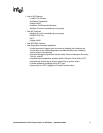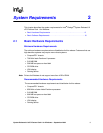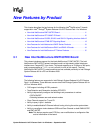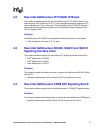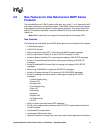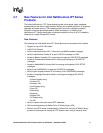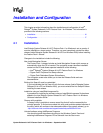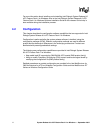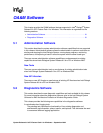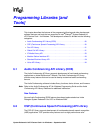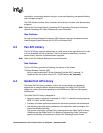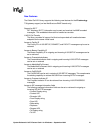System Release 6.0 cPCI Feature Pack 1 for Windows — September 2004 16
4
4.Installation and Configuration
This chapter provides information about the installation and configuration of Intel
®
Dialogic
®
System Release 6.0 cPCI Feature Pack 1 for Windows. This information is
provided in the following sections:
• Installation. . . . . . . . . . . . . . . . . . . . . . . . . . . . . . . . . . . . . . . . . . . . . . . . . . . . . 16
• Configuration . . . . . . . . . . . . . . . . . . . . . . . . . . . . . . . . . . . . . . . . . . . . . . . . . . 17
4.1 Installation
Intel Dialogic System Release 6.0 cPCI Feature Pack 1 for Windows is not an overlay. It
must be installed on a clean system. Therefore, you must completely uninstall the base
release (Intel
®
Dialogic
®
System Release 6.0 for cPCI on Windows 2000) before installing
the Feature Pack 1 release.
Changes to the installation include the following:
New Install Navigation Screen
The Feature Pack 1 release includes an Install Navigation Screen which comes up
automatically when the CD is inserted. The navigation screen identifies installable
content on the CD and allows separate installation of the following:
• Intel
®
Dialogic
®
System Release 6.0 cPCI Feature Pack 1 for Windows
• Pigeon Point* Peripheral Hot Swap software
• Pigeon Point Redundant System Slot software
The navigation screen also allows you to view the Release Guide and user
documentation.
Existing Hot Swap Kit must be uninstalled
If you had installed the Hot Swap Kit with the base release (Intel
®
Dialogic
®
System
Release 6.0 for cPCI on Windows 2000), you must uninstall the Hot Swap Kit before
installing the new release.
Installation using an InstallShield response file
A procedure for installing the software using an InstallShield response file has been
added to the Intel Dialogic System Release 6.0 cPCI Feature Pack 1 for Windows
Software Installation Guide.
Cleanup utility available
A cleanup utility is available to remove some files that will not be removed by the
uninstall process. To find out more about this utility and to obtain updated versions of
the utility (which will continue to be enhanced outside of the system release), go to:
http://resource.intel.com/telecom/support/tnotes/tnbyos/2000/tn020.htm
Uninstall software using Add/Remove Programs
You should uninstall the software by going to the Windows Control Panel and
selecting Add/Remove Programs. Do not uninstall from the Start menu.