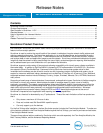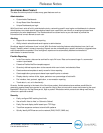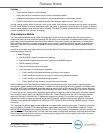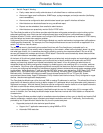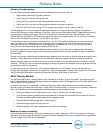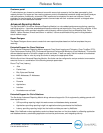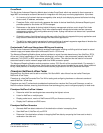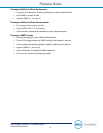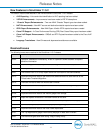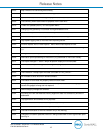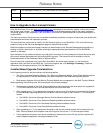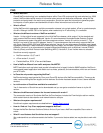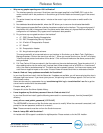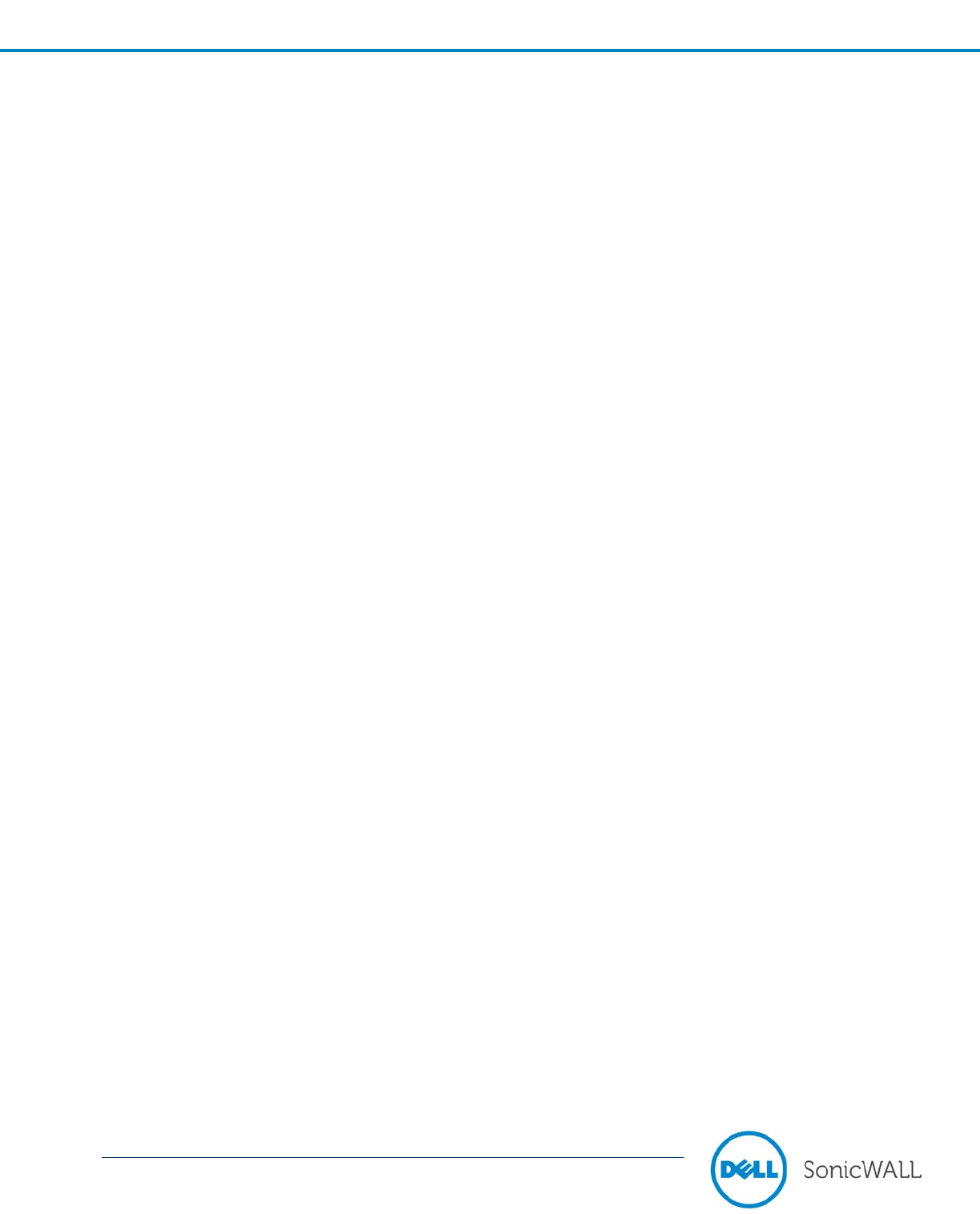
3
Dell SonicWALL Scrutinizer 11.5.2 Release Notes
P/N 232-002504-00 Rev A
Release Notes
With all of these great features it’s no wonder Scrutinizer is invaluable when it comes to security. Administrators can
toggle between various reports to easily identify traffic flowing from host to host or subnet to subnet. Tracking flow
sequence numbers and trending traffic patterns has never been easier. Further, Scrutinizer can quickly identify
rogue servers placed on the network attempting a Man-in-the-Middle attack against such services as DNS, DHCP,
SMB, and more.
Supported Protocols & Other Technical Specifications
• Granularly define reports down to specific interfaces across multiple routers, switches, or firewalls
• Easily integrate 3
rd
party application and URLs into dashboards
• Integrates with LDAP servers
• Support for SNMPv1, SNMPv2c, and SNMPv3
• Support for all industry standard flow analytics (IPFIX, NetFlow v5, NetFlow v9, FnF, sFlow, J-Flow)
• Configurable to over 1000 interfaces and several hundred exporters
• Create filters based upon next routing hop
• Filter on any exported field such as VLAN id, L2 Address, L3 Address, and latency
• Immediate cost savings by not requiring the purchase of an expensive Microsoft Database server
• Capable of handling up to 20,000 (40,000 with the Virtual Appliance) flows per second on an unlimited
number of UDP ports
From a technological stand-point Scrutinizer leaves similar priced flow analyzer products in the dust. Scrutinizer’s
robust and superior features such as LDAP integration and support for every industry standard flow protocol in the
market today provide enormous value. When configured appropriately the Scrutinizer engine can receive up to
20,000 (40,000 with the Virtual Appliance) flows per second on over 1,000 different interfaces. Customizable
dashboard ‘mashups’ allow for 3
rd
party applications and URLs to be imported directly into Scrutinizer making it the
only application needed to know exactly what’s on the network.
Troubleshooting
• Easily identify link failures
• Easily identify specific link traffic statistics
• Easily identify QoS across the network by analyzing jitter & latency
• Easily find out where the ‘slowness’ on the network is occurring
• Plan for network growth
Administrators can use Scrutinizer to monitor the volume of traffic on their network and analyze how it fluctuates
over time. In fact, Scrutinizer’s ‘network volume gadget’ feature can be utilized to see the number of unique hosts
and well known applications being accessed. This report shows trending information on the number of hosts
accessing the network providing the IT administrator with insight into increases over time. Additionally, reports can
be limited by time range (such as 9am to 5pm) to monitor network traffic volume during peak business hours.
Scrutinizer can also be used to identify bottlenecks on the network. For example, when streaming video or VoIP is
deployed on the network, automatic alerts could be configured in Scrutinizer to email the IT administrator notifying
him of packet-loss, delays in packets arrival, or packets arriving out of order. This provides an IT admin the ability to
proactively know of call quality degradation even before users complain of an issue.