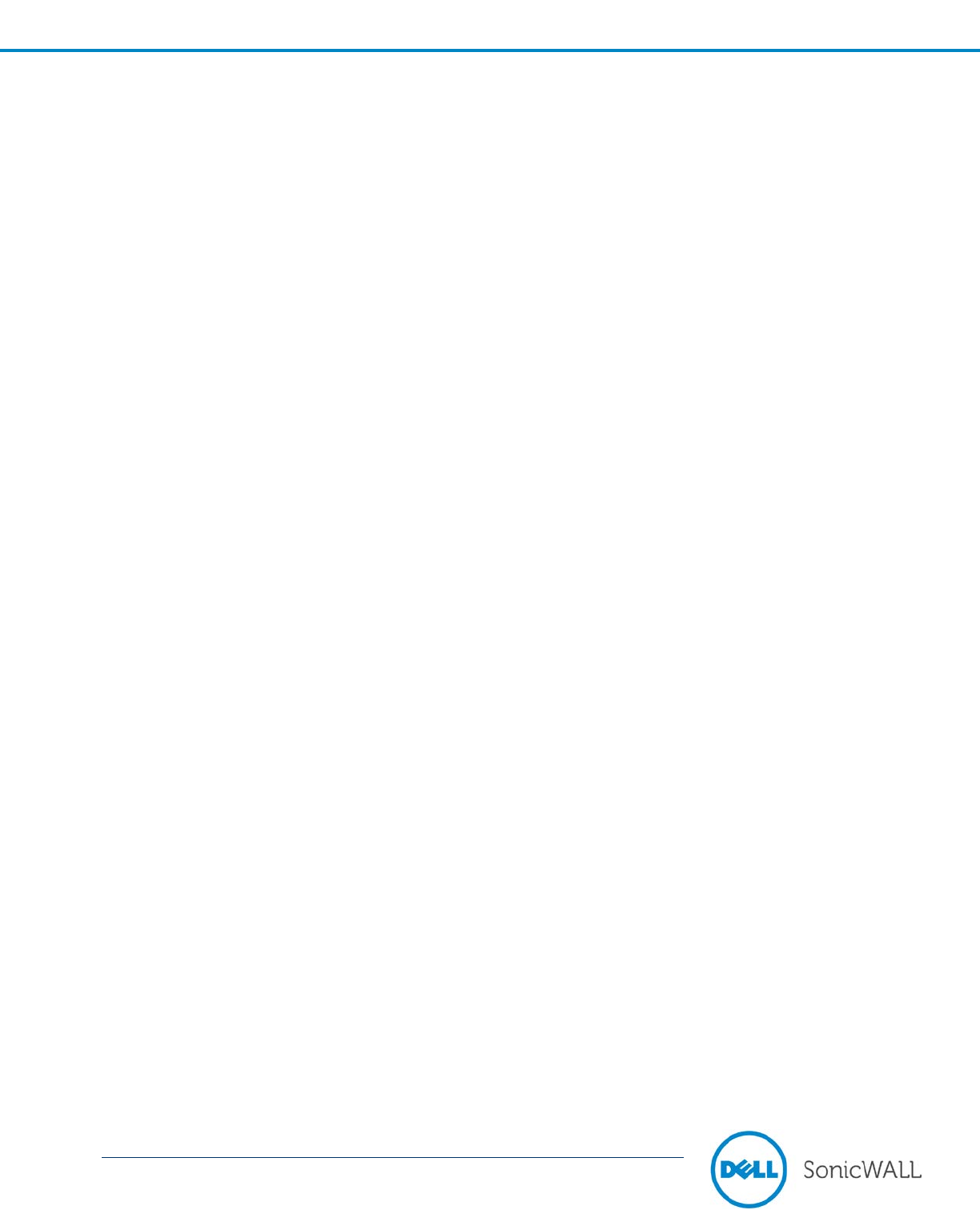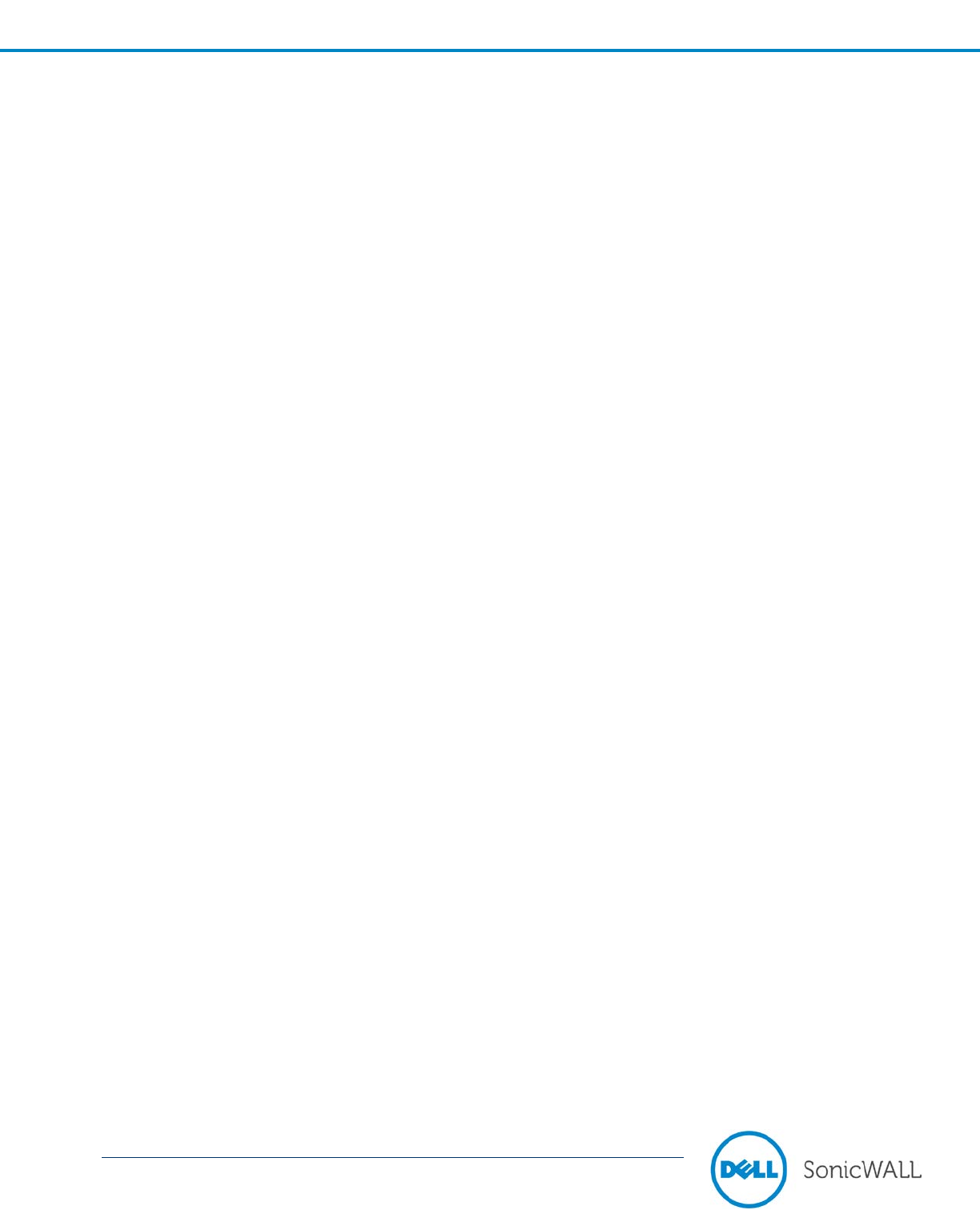
Dell SonicWALL Scrutinizer 11.5.2 Release Notes
P/N 232-002504-00 Rev A
• Why are my graphs reporting over 100% utilization?
1. The interface speed is not correct. Scrutinizer uses the speed specified in the SNMP OID. Login to the
router or switch and fix the problem or in Scrutinizer go to Device Details and manually type in the correct
speed.
2. The active timeout has not been set to 1 minute on the router. Login to the router or switch and fix the
problem.
3. Non-dedicated burstable bandwidth, where the ISP allows you to use over the allocated bandwidth.
4. Both ingress and egress NetFlow collection have been enabled on the interface. This can work properly if
the direction bit is set in the egress flows. Scrutinizer works ideal when only ingress NetFlow collection is
configured on all interfaces. Only egress on all interfaces is also possible.
5. Do you have any encrypted tunnels on the interface?
o 47 - GRE, General Routing Encapsulation.
o 50 - ESP, Encapsulating Security Payload.
o 94 - IP-within-IP Encapsulation Protocol.
o 97 - EtherIP.
o 98 - Encapsulation Header.
o 99 - Any private encryption scheme.
This can cause traffic to be counted twice on an interface. In Scrutinizer, go to Admin Tab > Definitions >
Manage Exporters. Click on the round icon with the '-'. When you mouse over the icon, the ALT will display
"View the current protocol exclusions of this device." Click on this and make sure the above protocols are
being excluded.
6. Full Flow Cache: All flows are stored in the flow cache on the router before export. Once the cache is full, it
stops adding entries into the cache until it expires them. When events such as a DDOS or a "social event"
occur, the router's cache becomes full. The cache can be increased; however, it will use more memory and
could have a negative impact on the router. A loss of flows will cause Scrutinizer to understate utilization.
• How do I find out if any updates are available for Scrutinizer?
In your local Scrutinizer install, click the Status tab. If updates are available, you will see a spinning blue icon in
the upper right hand corner. If you have a proxy server, this spinning icon will always appear. Click on it to find
out the latest version.
Users can also use the -v parameter for any \scrutinizer\cgi-bin\*.cgi or \scrutinizer\bin\*.exe file to get the
current version and build for that executable.
Example: scrut_util -v
Compare this to the Scrutinizer Update History.
• I have forgotten my Scrutinizer password. How do I find out what it is?
In your local Scrutinizer install, type the following commands in a command prompt, from the [homedir]\bin\
directory:
scrut_util.exe -reset_admin_password [USERNAME]
The USERNAME is the name of the Scrutinizer user account to modify. When the command is executed, it will
prompt for the new password, and then to re-enter it.
Note: These commands must be run from the Scrutinizer server.
• How do I setup SSL with Scrutinizer?
An installer with SSL support is available for eligible parties. Please contact us for the SSL installer.