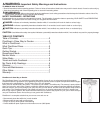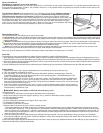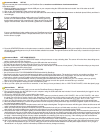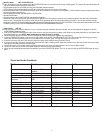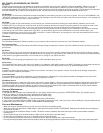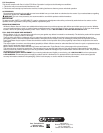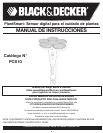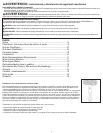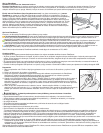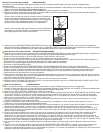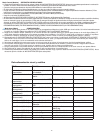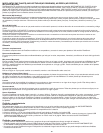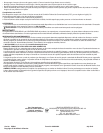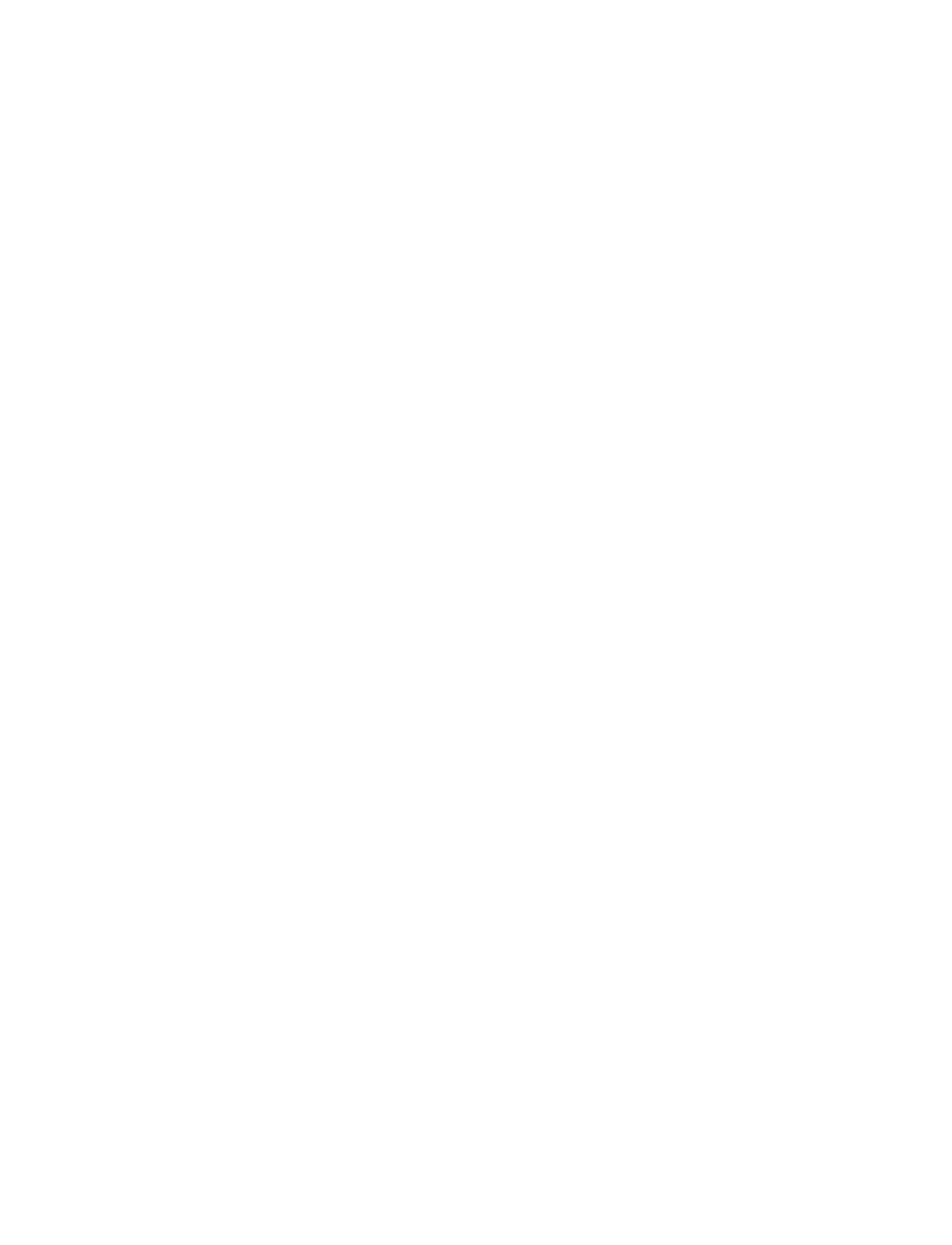
MY PLANTS, MY READINGS, MY PROFILE
M
y Plants
P
lantSmart keeps track of all of the plants that you grow or would like to grow in the “MY PLANTS” section of the website. Whenever you are in
a
nother section of the website and you choose “ADD TO MY PLANTS”, the plant will be added to your “MY PLANTS” page. This is your own
p
ersonal plant catalog. “MY PLANTS” is also useful for when you choose to monitor a plant in your home or garden. You can simply select the plant
f
rom “MY PLANTS” when asked to find the plant to monitor, and the plant sensor is programmed with the details about the plant.
My Readings
My Readings is an area of the website that contains all the data for each reading you take in your home or garden. All of your “RECOMMEND” and
“MONITOR” readings are saved here. You can reference My Readings at any time when you want to see past results and advice. Your readings can
be sorted by type Name, Sun, Date, Location and Type.
My Profile
My Profile is a place on the website where you can change your personal information including your email address, password, and zip code.
PLEASE NOTE: If you change your profile zip code, all previous readings will retain the original zoning information for the original zip code. Future
readings will use the new zip code. If you move, you will need to change your zip code so that all future readings will be accurate.
PLEASE NOTE: Changing your user name or password on the website requires the same changes to your credentials in the companion software.
I
f you change your user name or password in “My Profile”, you also need to right click on the PlantSmart companion software logo in your
c
omputer’s system tray (or task menu icon for MAC computers). Choose “Preferences”, and change your user name and password here so that it
m
atches your My Profile user name and password.
Glossary
Companion Software
The PlantSmart Companion Software resides on your computer and connects your plant sensor to the PlantSmart website.
Environmental Data
The plant sensor collects environmental data which includes sunlight, temperature, moisture, and soil conditions from the site where you put the
plant sensor.
My Plants
This is a place where you can store all of the plants you have in your home or garden, plants you have looked up in the Plant Library, or plants
that were recommended when using the PlantSmart Sensor. By saving all of your plants to “MY PLANTS,” you end up with a personalized library
of the plants in your garden and house. You can refer to it for caring for your plants over time.
My Profile
This is where you can change your password, name, or offer information about you, etc.
Plant Library
The PlantSmart Plant Library is the entire set of plants in our database, which today numbers over 6000. The plants we recommend and that you
can monitor come from this Library. If there are plants you would like to see added, please email us at: plants@easybloom.com.
Reading
A reading consists of the entire data you collect from one time in one place in your garden or house. It includes all the sunlight, temperature,
moisture, and soil conditions information.
Recommendation
A recommendation is a list of the plants that are recommended from a Reading. All of the plants presented are designated to be ones which
would thrive in the spot where you took the reading in your garden or home.
PlantSmart Sensor
The PlantSmart sensor is made up of the sensor (top) and the sensor (bottom). The sensor (top) collects sunlight and temperature data. The top
also has the USB plug on it and it is what you plug into your computer USB port using the cable that was included to upload your data to the
PlantSmart website to get recommendation or monitor results. The sensor (bottom) has a black circuit board which is used to collect moisture
and soil condition information for recommendations or for monitoring plants.
Care and Maintenance
Changing The Battery
If your plant sensor no longer has a blinking light or is not making sounds when you press the START/STOP button, you probably need to
change your battery. To change the battery, complete the following steps:
1. Pull open the battery compartment using the knob on the Sensor (top).
2. Remove the depleted AAA battery.
3. Insert the new AAA battery positive (+) side down toward the USB interface.
4. Your sensor is by default placed in Water mode. If you want to change the mode, insert your sensor into the USB port using the cable that was
included and select a new mode on the MY PLANTSMART Dashboard page.
Care and Maintenance
• When not using the PlantSmart Sensor, make sure it is turned off to save battery power.
• When the sensor is plugged into the USB using the cable that was included, the MY PLANTSMART Dashboard will indicate when the battery is
near the end of its life.
• Do not submerge the PlantSmart Sensor in water. The device is water resistant to the extent that it can handle normal weather conditions
including rain.
• Do not expose the sensor to directed streams of water. (Such as directly by a sprinkler head.)
• Do not leave your PlantSmart near a fire or open flames such as gas stove tops.
• Do not use abrasive cleaners to clean your PlantSmart Sensor. Wipe the product with a soft cloth and water.
• Use only mild soap and damp cloth to clean the product. Never let any liquid get inside the product; never immerse any part of the product into a liquid.
6