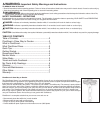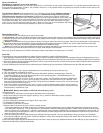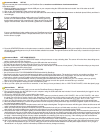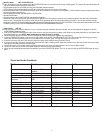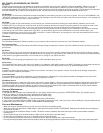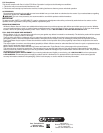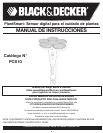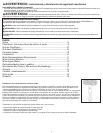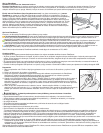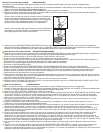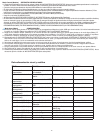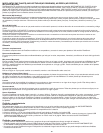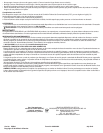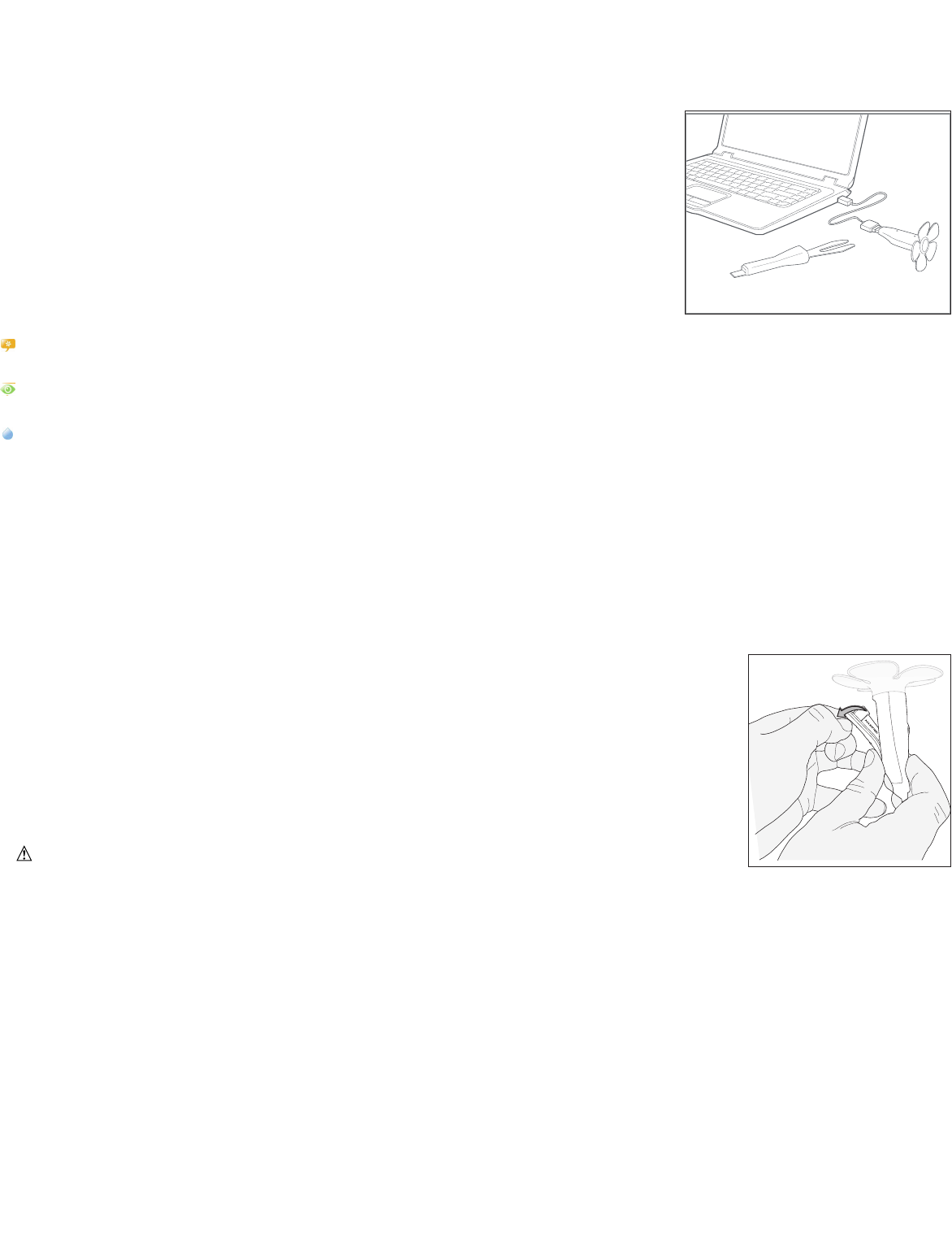
3
What is PlantSmart?
PlantSmart is comprised of two basic elements:
The PlantSmart Sensor helps you select the right plants for each location and to monitor existing plants. The reusable indoor/outdoor plant sen-
sor logs sunlight, temperature, moisture, soil conditions and more—in any location where it is placed. Also includes a fertilizer sensor that can be
activated for an additional charge.
The PlantSmart Website (http://myplantsmart.com): The data collected by the PlantSmart Sensor is
uploaded to the website via a USB port on your computer (Please note: Always use the provided
USB cable when connecting to a computer). PlantSmartʼs exclusive plant science software then
processes the data, taking into account your geography, the local weather conditions on the day(s) that
the garden sensor was in use, and how weather is expected to be during different periods of the year.
The PlantSmart website also includes forums where you can learn and share information with other
users. You can also find and save plants you own or want to own to your personal database (My Plants)
and consult the entire PlantSmart plant database for plant care information.
What PlantSmart Does
The PlantSmart Sensor and website can be used in three modes:
• Recommend: In this mode, PlantSmart will find the optimal plant for each location where you do a reading. Leave the plant sensor out for a minimum of
24 hours in any place where you want to put a plant. Then, plug the sensor into your computer and the website will launch revealing a listing of the optimal
plants for that location.
• Monitor: PlantSmart tells you how your plants are doing. It can tell you if they need more or less water, if the soil is not draining well, or if the spot is too
sunny/shady for the plant you placed there. It then suggests corrective action as necessary. In addition, your sensor is able to recommend the best
fertilizer for all of your plants. The fertilizer capability is available for an additional charge.
• Water: In this mode, you get instant feedback as to whether your plants need water or not. Set the sensor to Water mode, turn it on, and move from
plant to plant as you insert the sensor into the soil; if it chirps, water the plant. Itʼs that simple!
Note: If you open the battery door, PlantSmart will switch to Water mode without connecting to your PC or MAC.
Quick Tips
The following are a few recommendations for getting the best results when using the PlantSmart Sensor.
• When placing the PlantSmart Sensor in your lawn, garden or within a container, make sure that there is nothing blocking or overhanging the top of your
PlantSmart Sensor. If leaves are obstructing it, your reading will not be as accurate.Also make sure your sensor is completely upright to ensure accuracy.
• If the sensor (bottom) cannot easily be inserted into the soil, you may need to loosen the soil.Also, the soil sensor needs to be placed all the way into the
soil so you cannot see the black portion.
• Plug the USB extension cable that was provided into the port, and then plug your plant sensorʼs USB controller into the USB extension cable.
Getting Started
1. Open a web browser. Type: http://go.myplantsmart.com in the address bar and press the enter key.
2. Fill in the registration information on screen.
3. After registering, you will be taken to the PlantSmart Companion Software download page. Select the
Companion Software to download that corresponds to your operating system - PlantSmartSetup.exe (win-
dows) / PlantSmartSetup.mpkg.zip (MAC).
4. When asked to Run, Open or Save the file, choose Run or Open. Your PlantSmart Companion Software will
then install automatically. (If Save is your only option, choose Save, and save the file to your desktop. Then
open the PlantSmartSetup file on your desktop). During software installation, make sure to use the same login
information that you entered in Step 2.
5. Remove the battery compartment cover. Insert 1 fresh 1.5 volt AAA alkaline battery making sure to match (+)
and (-) terminals correctly. You should hear two rapid beeps that let you know the battery is installed correctly.
Replace battery compartment cover.
• WARNING: Battery can explode, or leak, and can cause injury or fire.
To reduce this risk:
• Carefully follow all instructions and warnings on the battery label and package.
• Always insert battery correctly with regard to polarity (+ and -), marked on the battery and the equipment.
• Do not short battery terminals.
• Do not charge battery.
• Remove dead battery immediately and dispose of per local codes.
• Do not dispose of battery in fire.
• Keep batteries out of reach of children.
• Remove battery if the device will not be used for several months.
“Transporting batteries can possibly cause fires if the battery terminals inadvertently come in contact with conductive materials such as keys,
coins, hand tools and the like. The US Department of Transportation Hazardous Material Regulations (HMR) actually prohibit transporting bat-
teries in commerce or on airplanes (i.e. packed in suitcases and carryon luggage) UNLESS they are properly protected from short circuits. So
when transporting individual batteries, make sure that the battery terminals are protected and well insulated from materials that could contact
them and cause a short circuit.”
6. Insert your plant sensor into the USB port using the USB cable that was included. If you are using Windows, when you plug in your PlantSmart
device into the USB port, you may get the “Found New Hardware” wizard. Click through the wizard, select “Search files or the Internet for drivers” if
asked, and click “finish” at the end.
You are now ready to start using the PlantSmart Sensor! In the future, when you insert your PlantSmart Sensor into the USB port on your computer, the
PlantSmart website will be launched automatically.