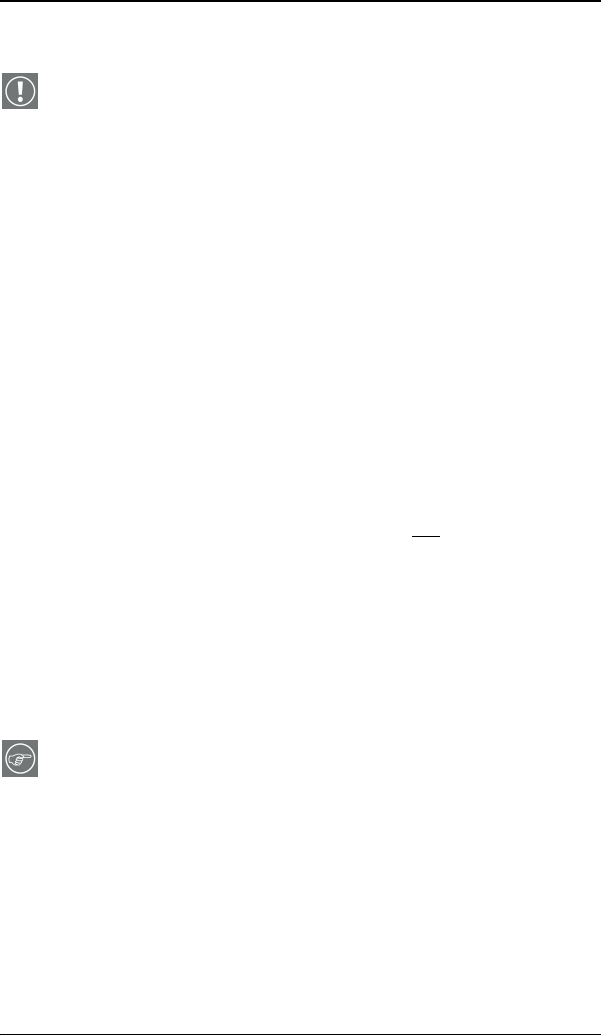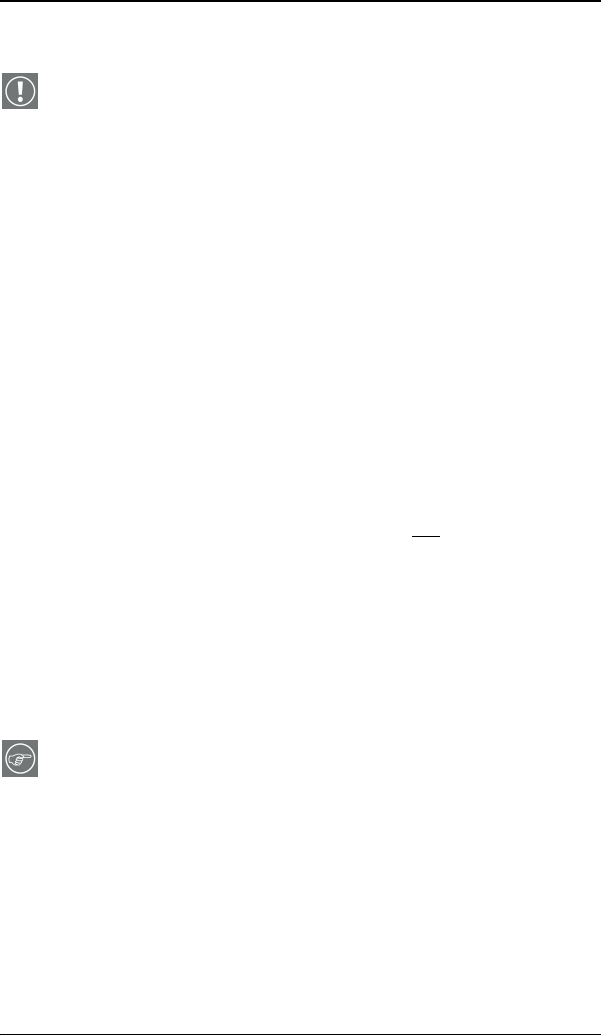
BarcoMed Hardware Tab
Nio® medical display systems 79
Gathering Diagnostic Data Screen
Important: When performing the Graphics Operations, you must
drag the "Gathering Diagnostic Data Screen" onto the display
for which you want the Graphics Operations data.
This screen gathers the diagnostic data from the user’s system as
described above in this document. Click the “Start Diagnostic”
button to begin the diagnostic gathering process.
To perform the graphics operations test, check the graphics
operations checkbox. During the graphics operations test, several
things will happen to the screen. Each graphics operation is
performed for 10 seconds. To quit the graphics operations test at
any time, press the Escape button.
To create a summary report for QA purposes, check the summary
report checkbox. If this box is checked, an additional report will
be saved on the desktop called BarcoExamSummary.txt.
Please let the wizard gather all of the data, the “NEXT” button
will be enabled only after all of the information is gathered. Once
the information is gathered, the user may not
go back in the
wizard screens.
Completion Screen
The BarcoMed Self Exam has collected all of the information. A
report called BarcoSelfExam.html exists on the desktop with all of
the diagnostic data that was collected. If a summary report was
created, it exists on the desktop called BarcoExamSummary.txt.
Note: The absolute path to the location of the BarcoMed Self
Exam reports is:
under Windows 2000 and Windows XP
C:\Documents and Settings\<username>\Desktop
Submitting the Data to Barco Support
Once BarcoMed Self Exam has collected the data, the user can
submit it to ImageCare, Barco Medical Imaging Systems’