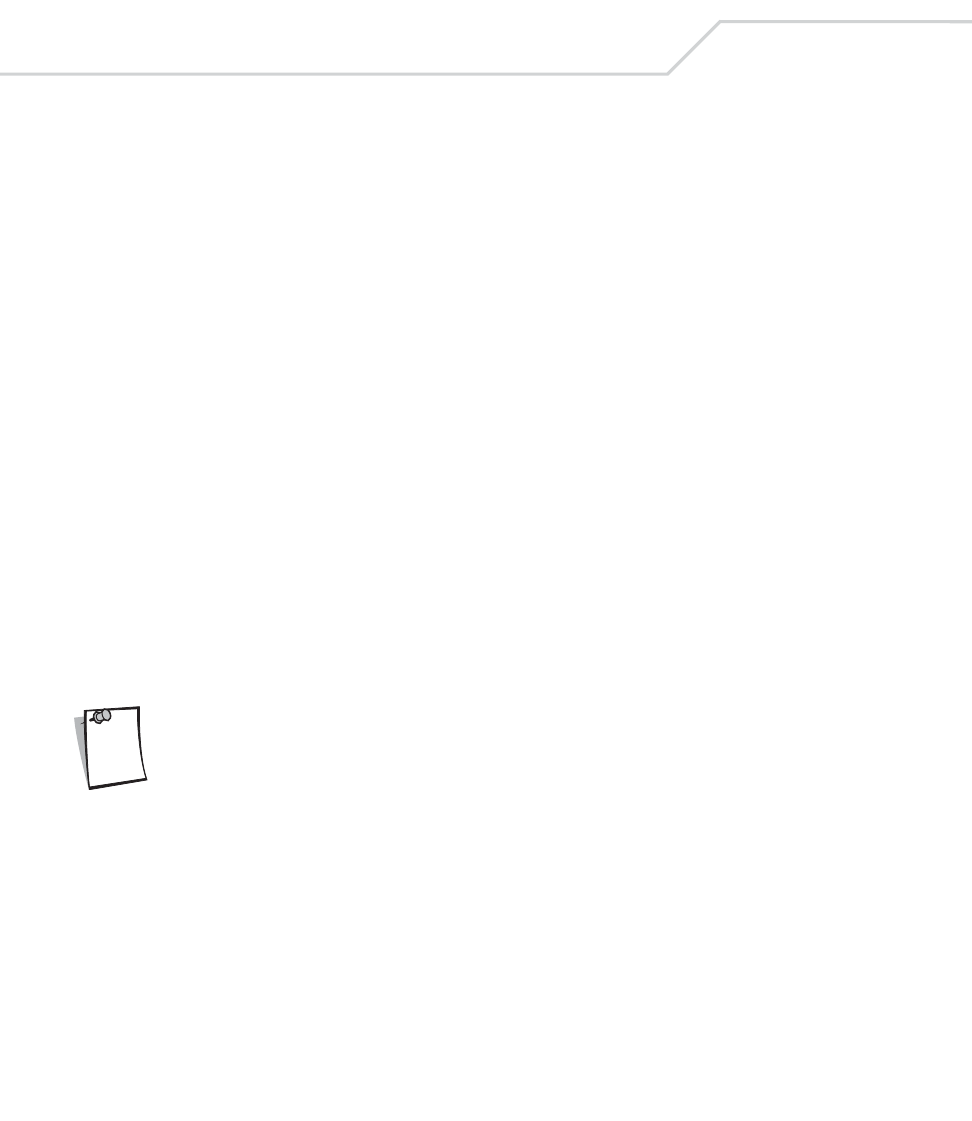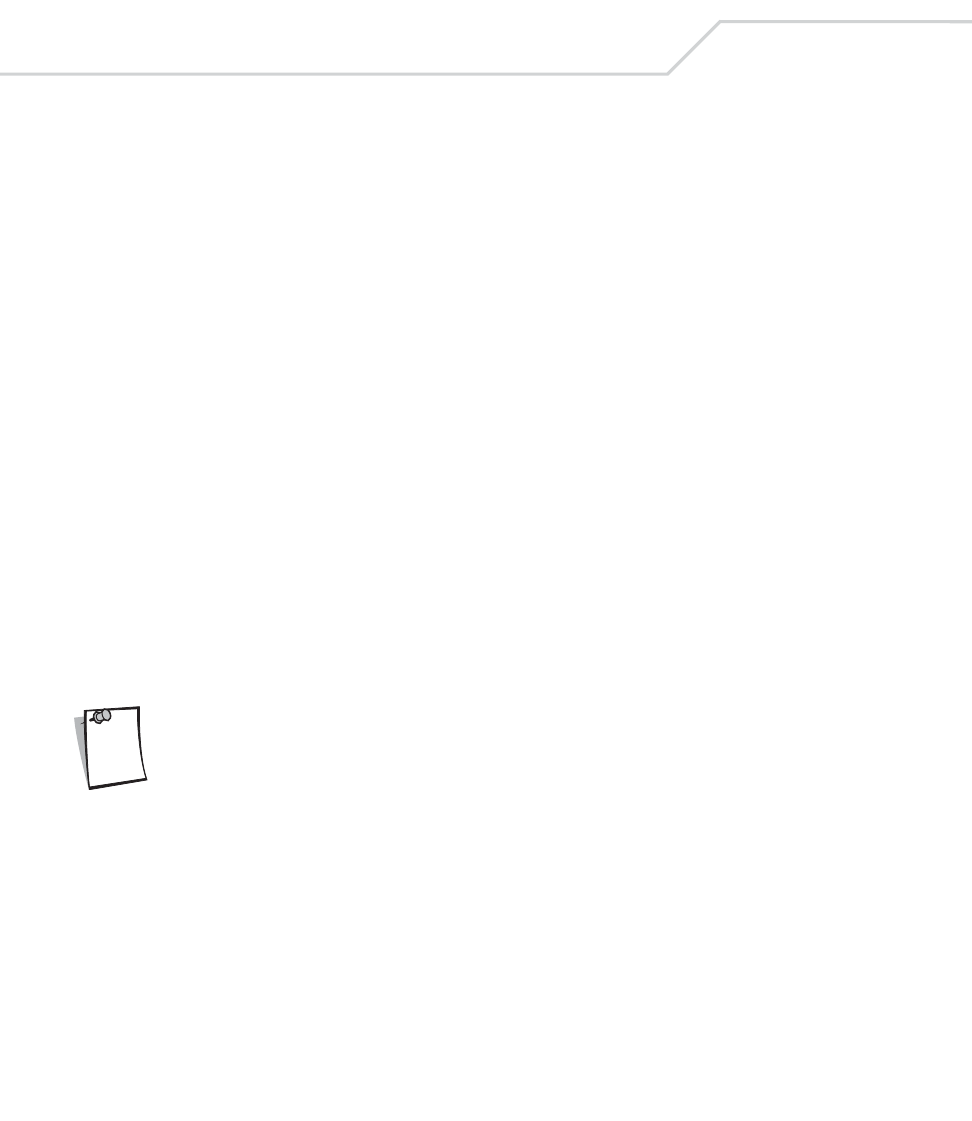
MC9000-G with Windows
®
Mobile 2003 Software for Pocket PCs PRG
8-22
Battery Charging Indicators
To charge the mobile computer’s battery through the MSR, connect the power supply to the MSR (see
Figure 8-14 on page 8-21), then attach the MSR to the mobile computer. The mobile computer begins
charging automatically.
The mobile computer’s amber charge LED, located in the Indicator LED Bar (see Figure 1-1 on page 1-
3), shows the status of the battery charging in the mobile computer. See Table 1-1 on page 1-9 for
charging status indications.
The battery usually charges in less than four hours, if the mobile computer is not in use.
Serial/USB Connection
The MSR can connect to and communicate with a serial/USB device, such as a printer or host
computer, through its serial port. See Serial Communication Setup on page 4-9 for the host computer
communication setup procedure.
To connect the MSR to a serial/USB device, connect one end of the serial device cable into the serial
port on the MSR and the other end into the serial/USB port on the device.
Using the MSR
The MSR9000 sample application is designed to work with the MSR. This sample application
illustrates how an application should handle MSR inputs (see MSR 9000 on page B-10).
The MSR does not need to be attached to the power supply to read magnetic
stripes.
To use the MSR:
1. Attach the MSR to the mobile computer (see Attaching and Removing on page 8-20).
2. Power on the mobile computer.
3. Tap Start - 9000 Demo - Test Apps - MSR 9000 or MSR Cameo to start the sample
application.
4. Swipe the magnetic stripe card through the MSR, ensuring the magnetic stripe on the card
faces the mobile computer. The card may be swiped in either direction, from left to right or
Note