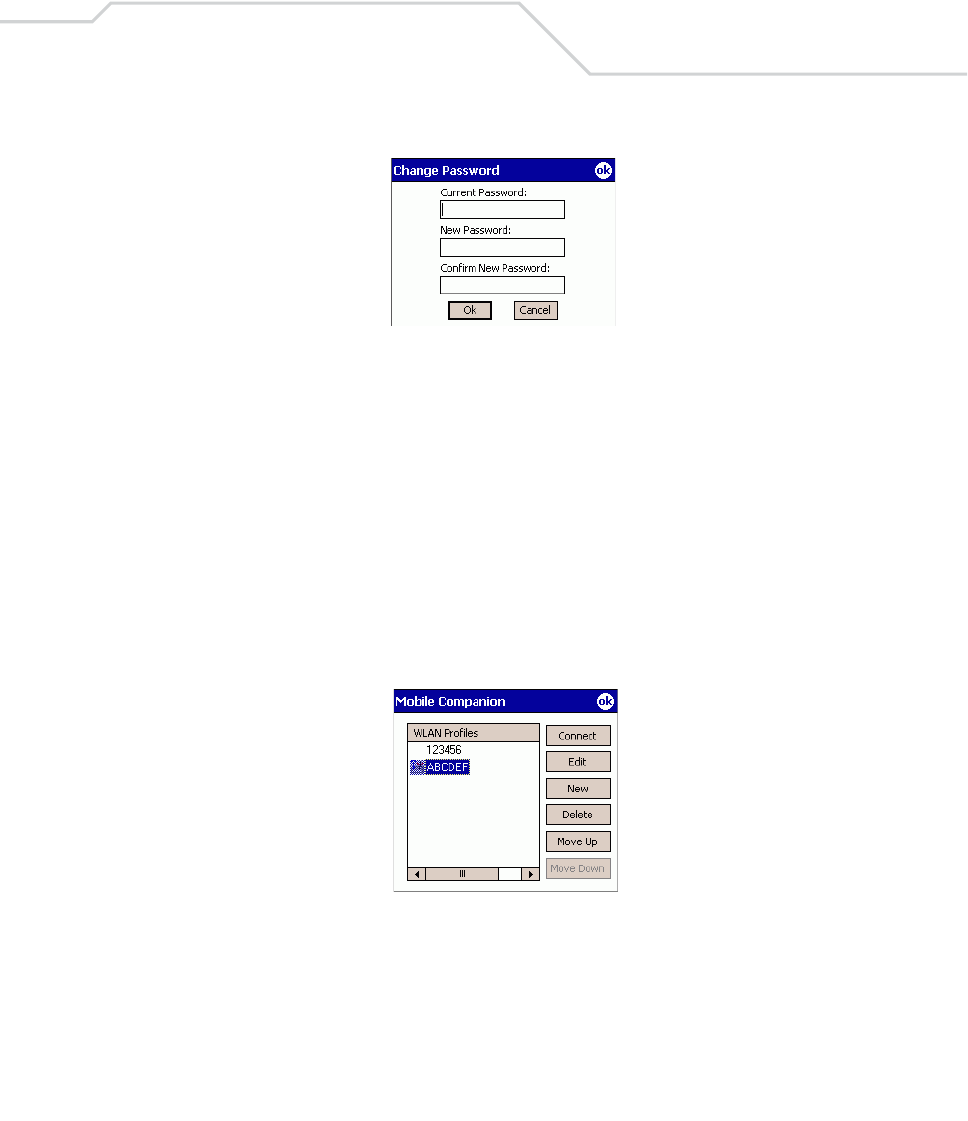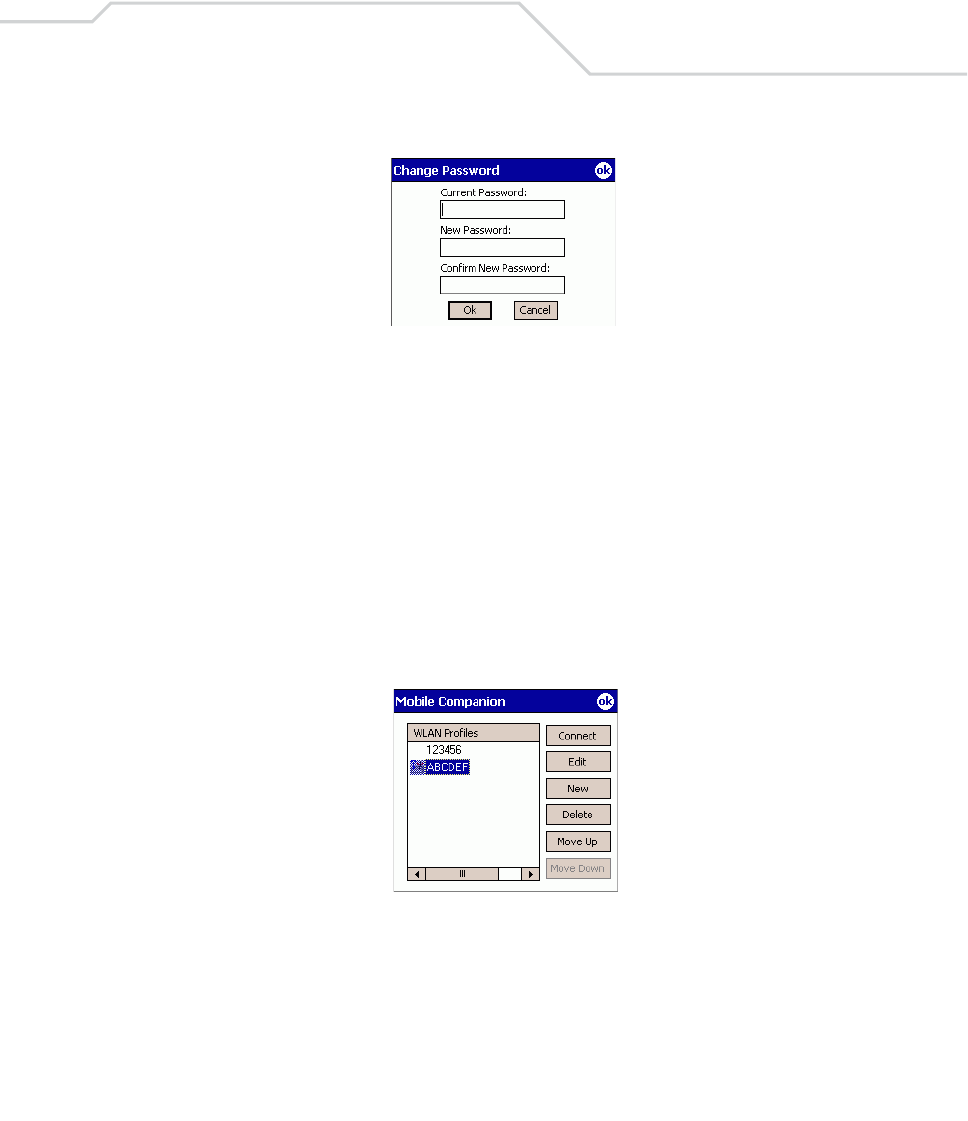
Spectrum24 Configuration
5-19
1. To create a password, tap Change Password.
Figure 5-15. Mobile Companion - Change Password
2. Enter a case sensitive password (10 characters maximum) in the Current Password field and
tap OK. To change the current password, enter the current password in the Current
Password field and enter a new password in the New Password and Confirm Password
fields and tap OK.
Changing Profiles
Select WLAN Profiles from the Mobile Companion menu to view, connect to, create and edit a profile.
A completed profile is a set of adapter configuration settings that can be used in different locations
to connect to a wireless network. Creating different profiles is a good way of having pre-defined
operating parameters available for use in various network environments. When the WLAN Profiles
window initially appears, existing profiles appear in the WLAN Profiles list box.
Figure 5-16. Mobile Companion - WLAN Profiles
Select a profile from the list box and tap Connect to set that profile as the active profile. The active
profile displays the transmit and receive icon to the left. Once selected, the mobile computer is using
the ESSID, encryption and power consumption settings initially configured for that profile.