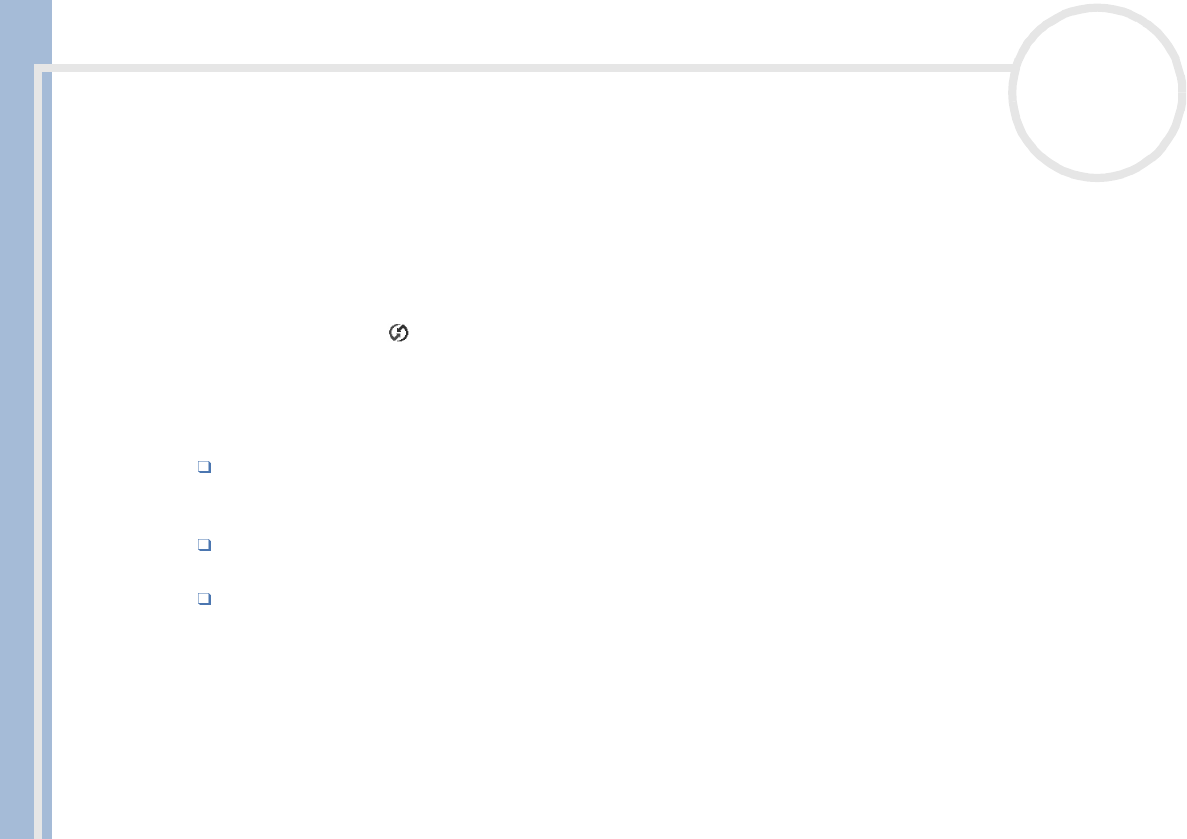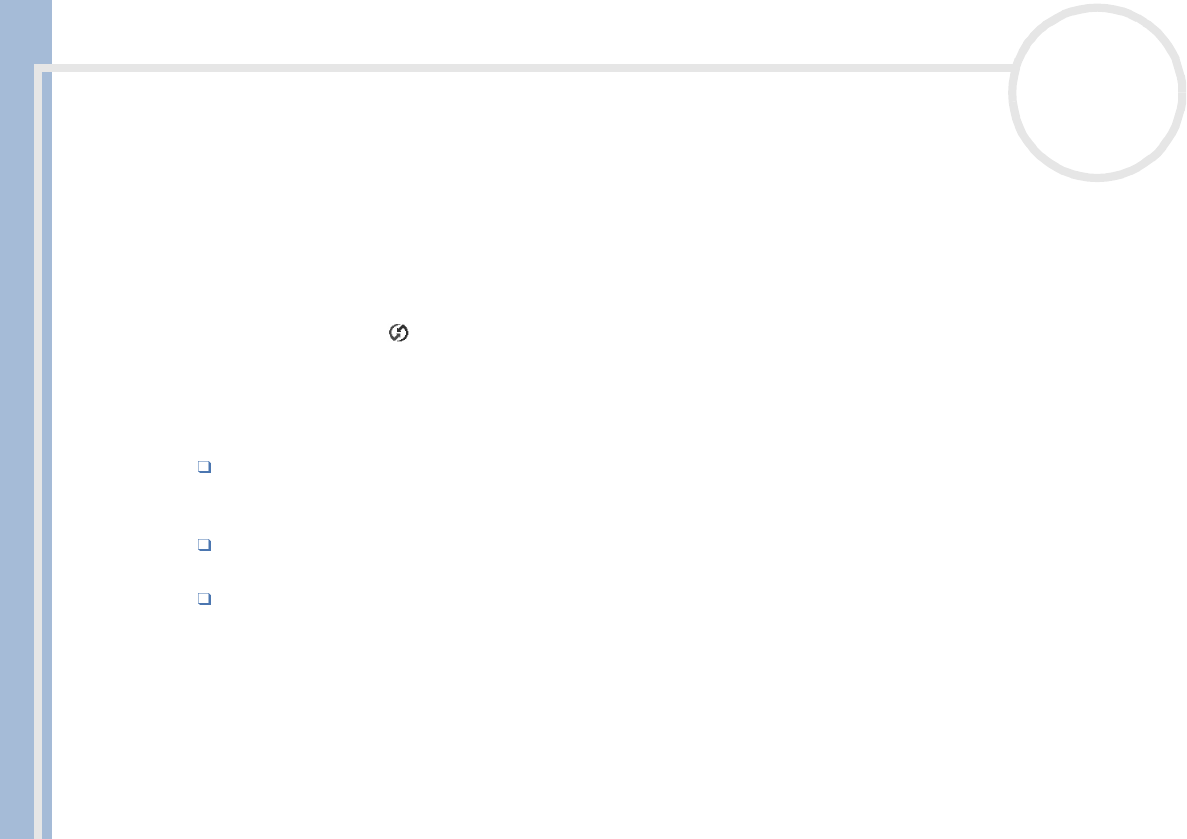
CLIE Operating Instructions
Using your CLIÉ handheld
76
nN
3 Enter a new user name and then click OK.
Your CLIÉ handheld user name is changed at the next HotSync
®
operation.
Advanced HotSync
®
options
Setting the HotSync
®
setup options
You can change the settings for a local HotSync
®
or on how to start the HotSync
®
Manager, for example.
To change the HotSync
®
setup options, proceed as follows:
1 Click the HotSync
®
icon in the Windows
®
task tray (bottom-right of the taskbar) and then select
Setup from the shortcut menu.
The Setup dialog box appears.
2 Click the General tab to select one of the following options:
If you are not sure which option to use, keep the default setting (Always available).
Always available: Adds the HotSync
®
Manager to the Startup folder and tells the HotSync
®
Manager to monitor the USB port as soon as Windows
®
is started. This allows you to perform a
HotSync
®
operation even when the Palm™ Desktop for CLIÉ software is not running.
Available only when the Palm Desktop is running: Starts the HotSync
®
Manager when you
launch the Palm™ Desktop for CLIÉ software.
Manual: Starts the HotSync
®
Manager only when you select it from the Windows
®
Start menu.
3 If you are connected to a network, click the Network tab to display the network settings and then adjust
the options as needed.
See Conducting a HotSync® operation via a network (page 82) section for more information.
4 Click OK.