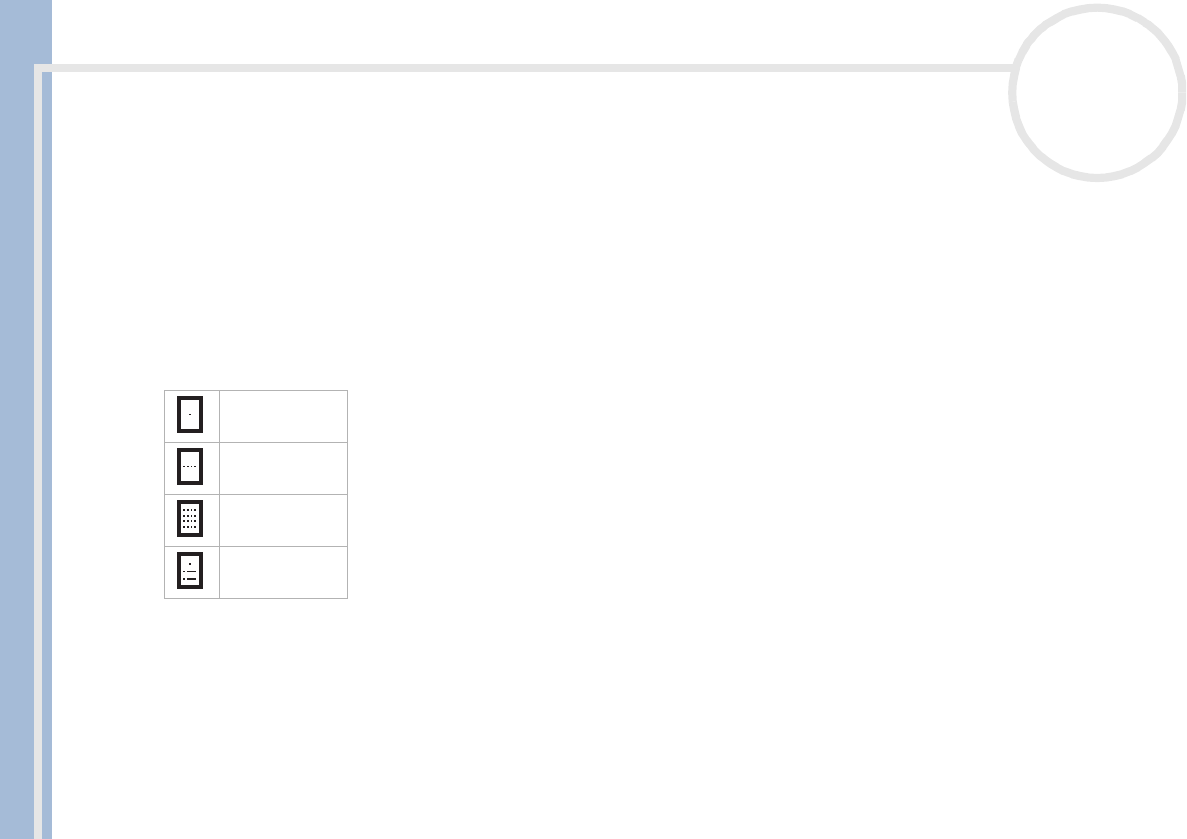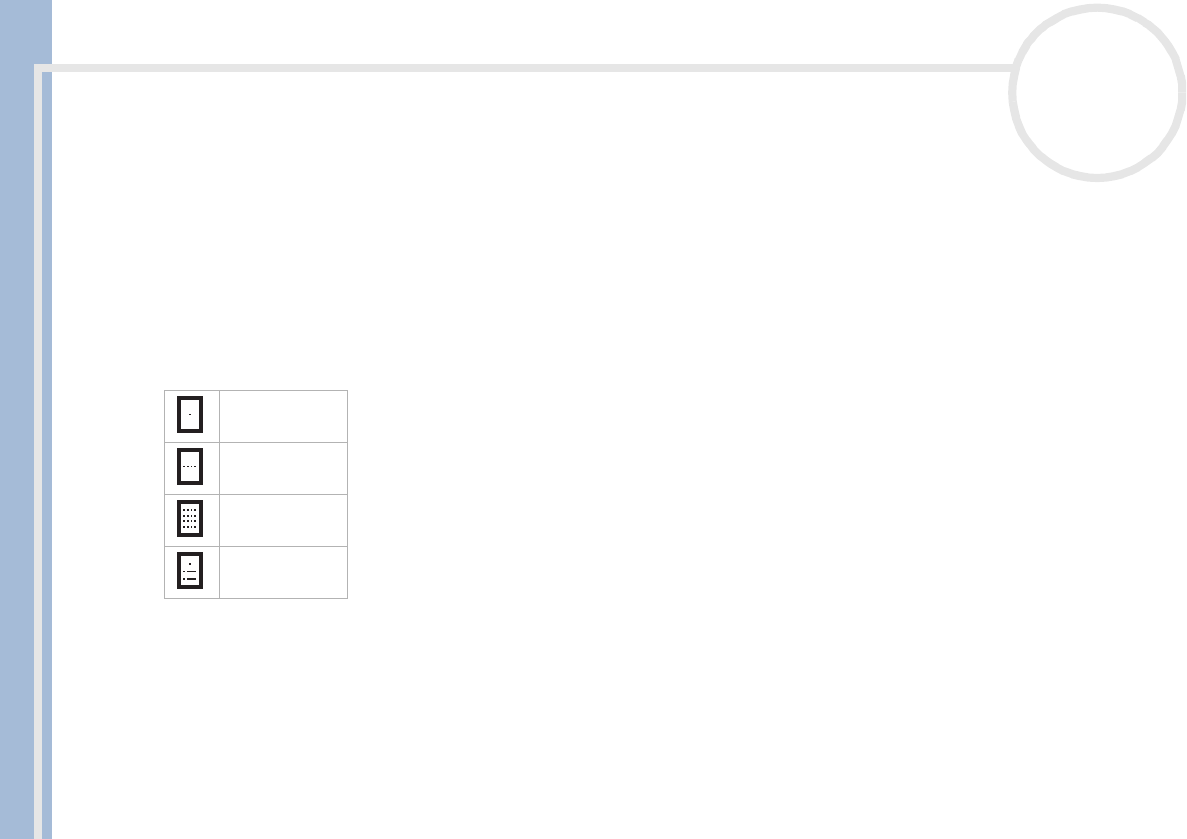
CLIE Operating Instructions
Using your CLIÉ handheld
32
nN
Displaying event views
As well as displaying the time for a specific day, you can display the current time, a whole week, a month,
or an agenda.
To display the Date Book views, proceed as follows:
1 Tap the blank area on your screen, so that no event is selected.
2 Press the Jog Dial™.
Each time you press the Jog Dial™, you go through the different views: daily calendar, weekly calendar,
monthly calendar and schedules for the day.
3 You can also select a Date Book view by tapping an icon in the Date Book screen.
Tap one of the following icons to see the corresponding calendar view:
Day view
You can display and check the events for a specific day.
1 Press the Date Book button on the front panel.
Date Book starts.
Today’s schedule is displayed.
2 Rotate the Jog Dial™ to display the events for yesterday or tomorrow.
You can display the schedule for a specific day and time.
Day view
Week view
Month view
Agenda view