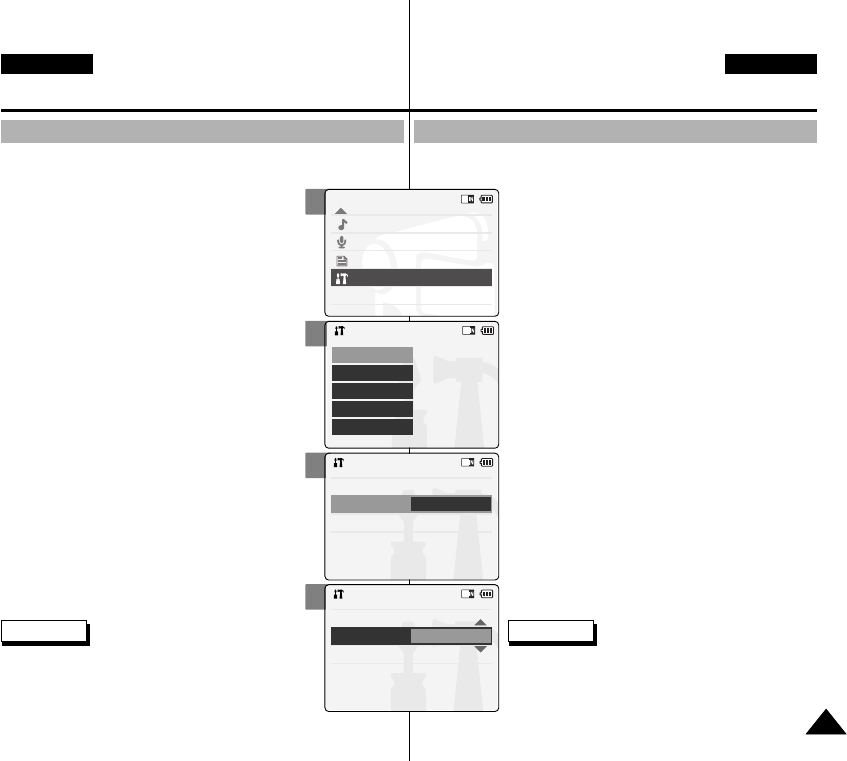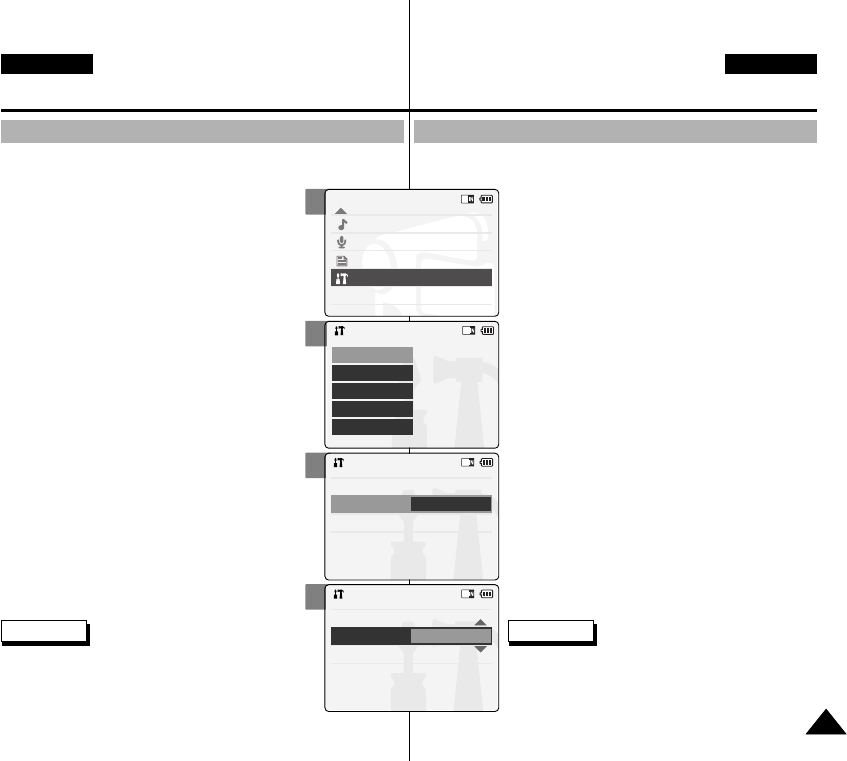
Hinweis
✤ Wenn Sie die Menüoption <Back> (Zurück)
auswählen, wird das vorherige Menü angezeigt.
1. Drücken Sie zum Einschalten des Camcorders
den [Moduswahlschalter] nach unten, und
drücken Sie ihn anschließend erneut nach
unten.
◆ Der Bildschirm Moduswahl (Mode Selection)
wird angezeigt.
2. Wählen Sie mit der Taste [ ▲/▼] <System
Settings> (Systemeinstellungen), und drücken
Sie die Taste [OK].
3. Wählen Sie mit der Taste [ ▲/▼] <Display>
(Anzeige), und drücken Sie die Taste [OK] .
4. Wählen Sie mit der Taste [ ▲/▼] <LCD Colour>
(LCD-Farbe), und drücken Sie die Taste OK.
◆ Die LCD-Farbe kann auf einen Wert zwischen
0 % und 100 % eingestellt werden.
5. Wählen Sie mit der Taste [ ▲/▼] die
gewünschte Farbsättigung.
6. Drücken Sie die Taste [Zurück], um die
Einstellung zu beenden.
Camcorder einstellen:
LCD-Monitor einstellen
Farbsättigung des LCD-Monitors einstellen
Sie können die Farbsättigung des LCD-Monitors situationsgemäß
anpassen.
2
3
4
5
Adjusting the LCD Colour
You can adjust the colour of the LCD monitor depending on the
situation.
1. Move [Mode Selector] down to turn on the
CAM and move it down again.
◆ The Mode Selection screen appears.
2. Move the [▲ /▼ ] switch to select System
Settings and press the [OK] button.
3. Move the [▲/▼] switch to select <Display>
and press the [OK] button.
4. Move the [▲/▼] switch to select <LCD
Colour> and press the [OK] button.
◆ You can adjust the LCD Colour from 0% to
100%.
5. Move the [▲/▼] switch to select the colour
you want.
6. Press the [Back] button to finish setting.
Note
✤ If you select <Back> in the menu, the previous
menu appears.
8989
Setting the CAM: Adjusting the LCD Monitor
ENGLISH
DEUTSCH
Mode Selection
MP3
Voice Recorder
File Browser
System Settings
Back
System Settings
Date/Time
System
Display
Memory
Back
Settings: Display
Back
LCD Brightness
20 %
LCD Colour
50 %
Settings: Display
Back
LCD Brightness
20 %
LCD Colour
60 %
00876P X105 UK+GER~111 6/10/05 1:39 PM Page 89