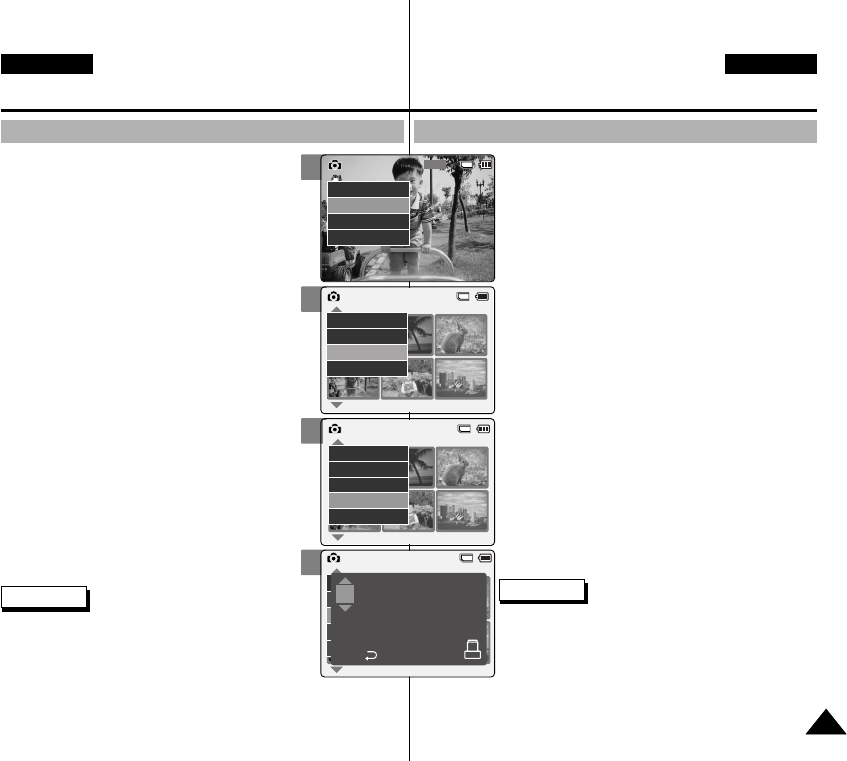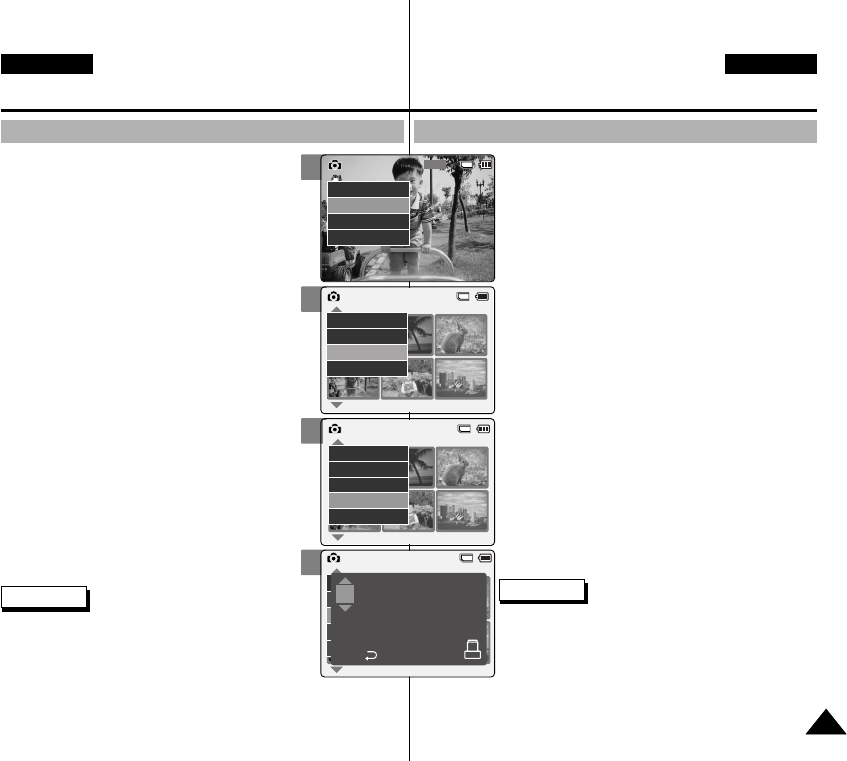
3
5
6
7
6161
Photo Mode : Selecting File Options
ENGLISH
DEUTSCH
1. Move [Mode Selector] down to turn on the
CAM and move it down again.
◆ The Mode Selection screen appears.
2. Move the [▲/▼] switch to select Photo mode
and press the [OK] button.
◆ The Photo Capture screen appears.
3. Press the [Menu] button and move the
[▲/▼] switch.
Press the [OK] button after selecting <View>.
4. Move the [▲/▼] switch to select the photo
file you want to print.
5. Press the [Menu] button to select <File
Options> and press the [OK] button.
6. Move the [▲/▼] switch to select <DPOF>
and press the [OK] button.
◆ You can select <DPOF> only when you’ve
selected storage type ‘External’.
Refer to page 33.
7. Move the [▲/▼] switch to select copies you
want to print and press the [OK] button to
set.
Notes
✤ Press and hold the [Menu] button in Photo View
mode, you can move to <File Options> directly.
✤ Refer to page 123 for further details about
printing DPOF files.
✤ You can set copies for DPOF print up to 30.
Setting DPOF (Digital Print Order Format) Function
800
Photo Capture
View
Capture
Settings
Back
01 03
Photo View 100-0022
View
File Options
Capture
Back
01 03
Photo View 100-0022
Lock
Copy To
Delete
DPOF
Back
Photo View 100-0022
01 03
Lock
Copy To ext.
Delete
DPOF
Back
copies for DPOF print
Press OK to set.
Press to cancel.
2
Modus Foto: Dateioptionen wählen
DPOF-Funktion (Digital Print Order Format) verwenden
Hinweise
✤ Wenn Sie im Modus Fotoanzeige (Photo View) die
Taste [Menu] gedrückt halten, können Sie direkt auf
die Option <File Options> (Dateioptionen) zugreifen.
✤ Auf Seite 123 finden Sie weitere Informationen zum
Drucken mit Hilfe von DPOF.
✤ Beim DPOF-Druck können Sie bis zu 30 Ausdrucke
einer Aufnahme einstellen.
1. Drücken Sie zum Einschalten des Camcorders
den [Moduswahlschalter] nach unten, und
drücken Sie ihn anschließend erneut nach
unten.
◆ Der Bildschirm Moduswahl (Mode Selection)
wird angezeigt.
2. Wählen Sie mit der Taste [▲ /▼ ] <Photo>
(Foto), und drücken Sie die Taste [OK].
◆ Der Bildschirm Fotoaufnahme (Photo Capture)
wird angezeigt.
3. Drücken Sie die Taste [Menu], und wählen Sie
mit der Taste [▲/▼] den entsprechenden
Menüpunkt.
Wählen Sie mit der Taste [ ▲/▼] <View>
(Wiedergabe), und drücken Sie anschließend
die Taste [OK].
4. Wählen Sie mit der Taste [▲ /▼ ] die Bilddatei,
die Sie drucken möchten.
5. Wählen Sie mit der Taste [Menu] <File Options>
(Dateioptionen), und drücken Sie die Taste [OK].
6. Wählen Sie mit der Taste [▲ /▼ ] <DPOF>, und
drücken Sie die Taste OK.
◆ Die Option <DPOF> ist nur verfügbar, wenn Sie
als Speichertyp ‘External’ (Extern) gewählt
haben. Siehe Seite 33.
7. Wählen Sie mit der Taste [▲ /▼ ] die Anzahl der
Ausdrucke, und drücken Sie die Taste [OK].
00876P X105 UK+GER~071 6/10/05 1:38 PM Page 61