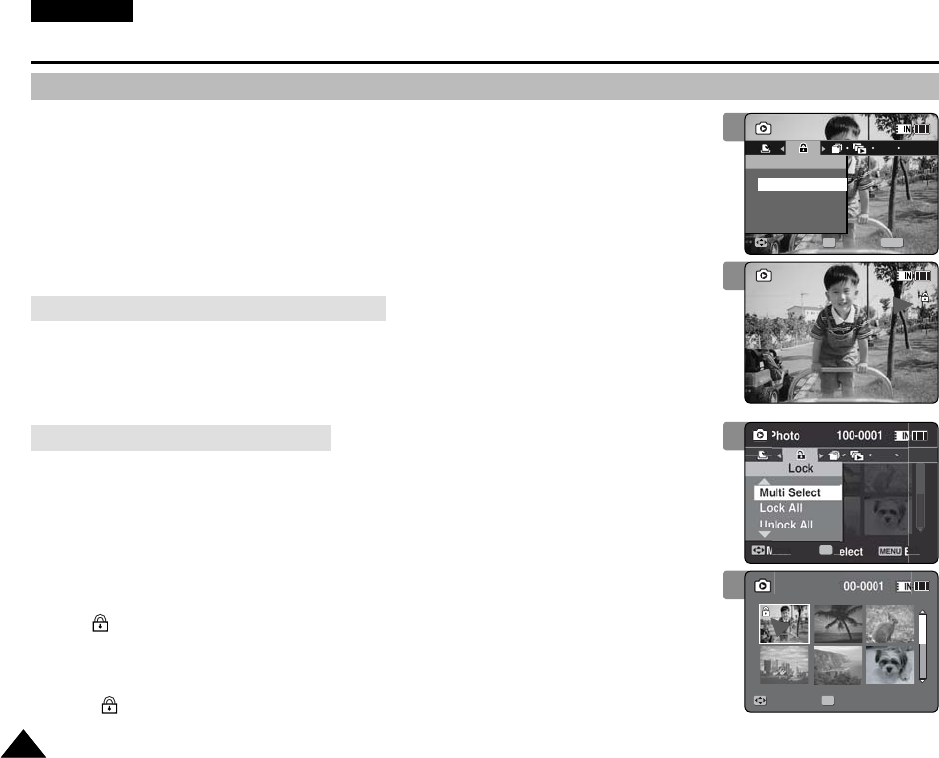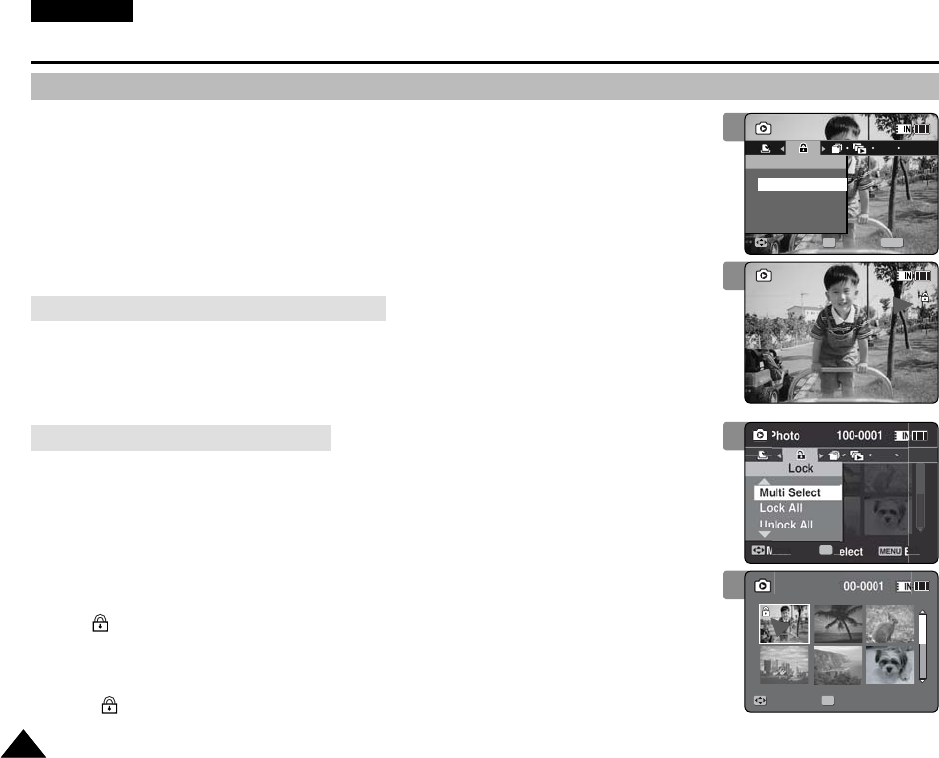
ENGLISH
7272
Photo Mode : Setting the Viewing Options
Locking Photo Files
You can lock important saved photo files from accidental erasure. Locked files will not be deleted
unless you release the lock or format the memory.
1. Press the [POWER] button to turn on the Memory Camcorder.
◆
The Movie Record screen appears.
2. Set the Photo mode by pressing the [MODE] button.
◆
The Photo Capture screen appears.
3. Press the [PLAY] button or [Joystick(OK)].
◆
Switches to Photo View mode.
◆
Move to the desired photo file, using the [Joystick].
4. Press the [MENU] button.
Move the [Joystick] left / right to select <Lock>.
5. Press the [Joystick(OK)].
◆
Locks the selected photo file.
◆
Press the [MENU] button once again to set unlock.
4. Slide the [W/T] switch to W (WIDE).
◆
The screen switches to multi-view.
5. Press the [MENU] button.
Move the [Joystick] left / right to select <Lock>.
6. Select an option by moving the [Joystick] up / down and then press the
[Joystick (OK)].
◆
<Lock>: Locks the selected photo file using the [Joystick(OK)].
◆
<Multi Select>:
Multiple photo files can be selected using the [Joystick(OK)].
< > indicator appears on the selected files. Press the [PLAY] button to lock.
◆
<Lock All>: All photo files are locked.
◆
<Unlock All>: Unlocking all photo files.
[ Notes ]
✤
The < > icon is displayed on the locked file.
✤
While the menu screen is displayed, pressing the [Record / Stop] button will move to Photo
Capture mode.
Locking a Photo File in Full Screen-View
Locking Photo Files in Multi-View
5
6
4
1
Sepia
100-0001
Photo
Move Exit
MENU
Select
OK
Lock
100-0001
Lock
Sepia
01
100-0001
5
1
Sepia
100-0001
Photo
Move ExitSelect
Lock
100-0001
Lock
Sepia
01
100-0001
VP-MM11-01064E-IB-UK.indb 72VP-MM11-01064E-IB-UK.indb 72 2006-05-22 오후 1:58:112006-05-22 오후 1:58:11