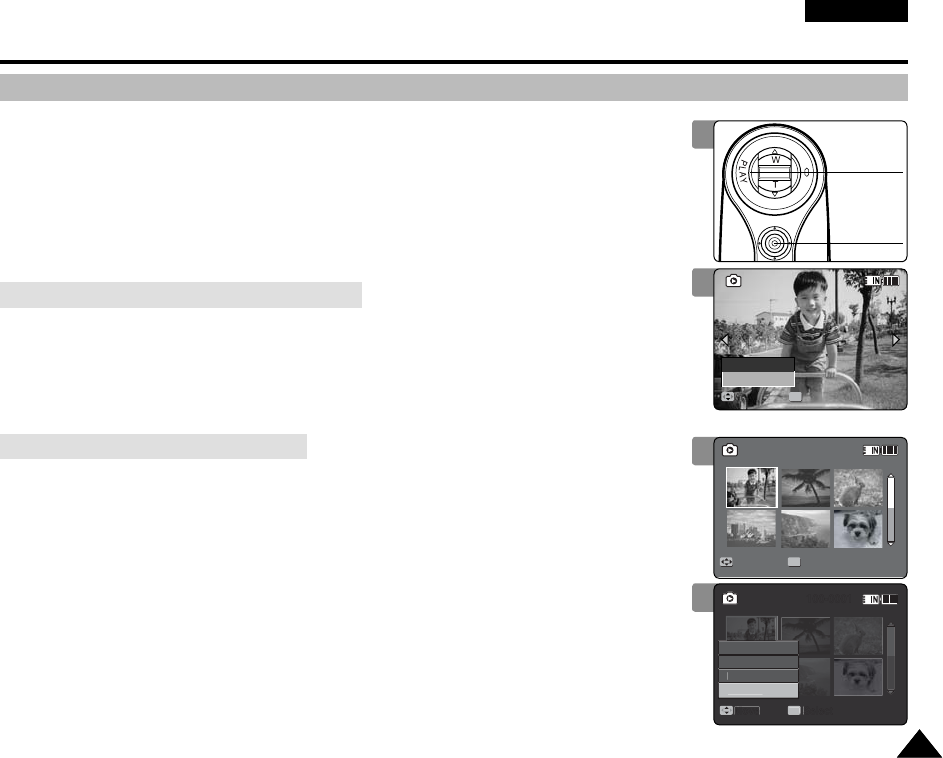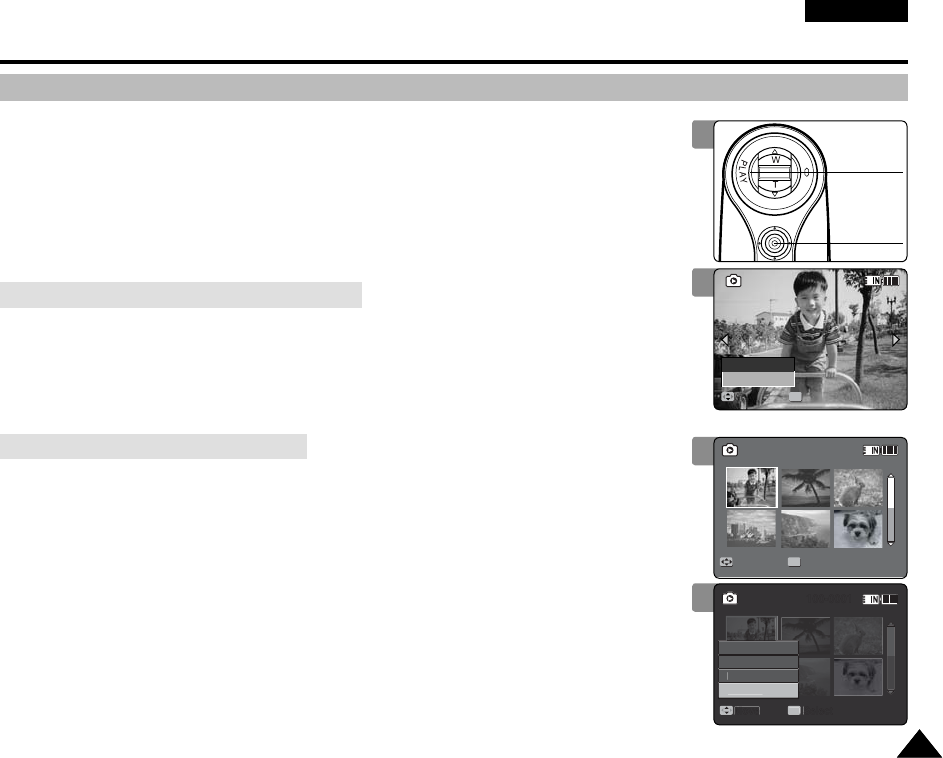
ENGLISH
6969
Photo Mode : Setting the Viewing Options
4
5
MoveMove ViewView
100-0001100-0001
OK
Deleting Photo Files
4
Sepia
12:00AM 2006/01/01
01
100-0001
Move Select
OK
Cancel
OK
3
Sepia
12:00AM 2006/01/01
01
100-0001
Move Select
You can delete saved photo files.
1. Press the [POWER] button to turn on the Memory Camcorder.
◆
The Movie Record screen appears.
2. Set the Photo mode by pressing the [MODE] button.
◆
The Photo Capture screen appears.
3. Press the [PLAY] button or [Joystick(OK)].
◆
Switches to Photo View mode.
◆
Move to the desired photo file, using the [Joystick].
4. Press the [DELETE] button on the LCD monitor.
5. Select an option by moving the [Joystick] up / down and then press the
[Joystick(OK)].
◆
<OK>: Deletes the selected photo file using the [Joystick(OK)].
◆
<Cancel>: Cancels the deletion.
6. Press the [MENU] button to exit the menu.
4. Slide the [W/T] switch to W (WIDE).
◆
The screen switches to multi-view.
5. Press the [DELETE] button on the LCD monitor.
6. Select an option by moving the [Joystick] up / down and then press the
[Joystick(OK)].
◆
<OK>: Deletes the selected photo file.
◆
<Multi Select>: Multiple photo files can be selected using the [Joystick(OK)].
<
✔
> indicator appears on the selected files. Press the [PLAY] button to delete.
◆
<All>: All photo files will be deleted.
◆
<Cancel>: Cancels the deletion.
[ Notes ]
✤
Locked files will not be deleted.
✤
While the menu screen is displayed, pressing the [Record / Stop] button will move to Photo
Capture mode.
Deleting a Photo File in Full Screen-View
Deleting Photo Files in Multi-View
[PLAY]
button
[Joystick(OK)]
VP-MM11-01064E-IB-UK.indb 69VP-MM11-01064E-IB-UK.indb 69 2006-05-22 오후 1:58:012006-05-22 오후 1:58:01