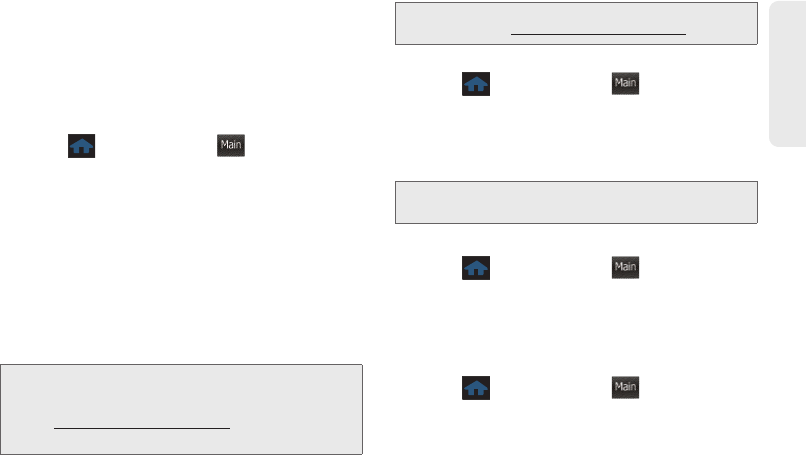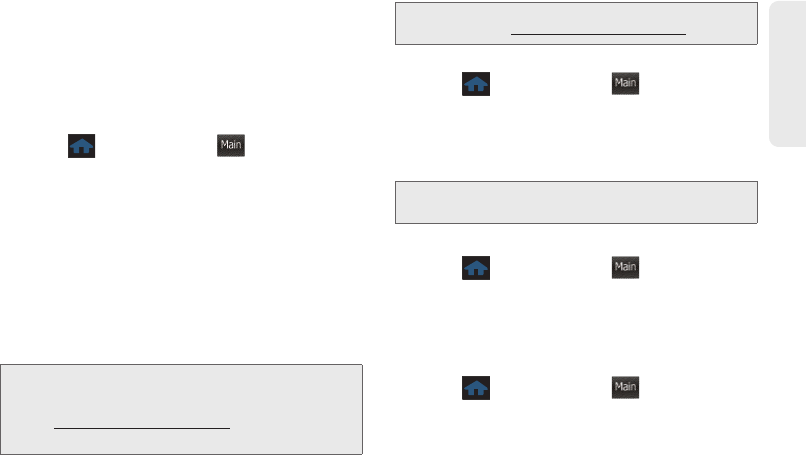
2D. Contacts 69
Contacts
As part of the initial subscription process, the service
generates a random wireless backup password. The
service sends the password to your phone as a text
message.
Activating and Deactivating Wireless Backup
To activate the wireless backup service:
1. Press and touch Main () > Settings >
Wireless Backup > Subscribe. (The phone prompts
you to confirm your license status.)
2. Follow the onscreen instructions to purchase the
license.
Ⅲ If no valid subscription can be found touch Yes
and follow the onscreen instructions to purchase
the license.
3. Please wait while registering the license. (You will
see a confirmation screen once registration is
complete.)
To deactivate the wireless backup service:
1. Press and touch Main () > Settings >
Wireless Backup > Unsubscribe. (A message is
displayed.)
2. Follow the onscreen instructions to unsubscribe
from the wireless backup service.
Viewing Your Wireless Backup Status
ᮣ Press and touch Main () > Settings >
Wireless Backup > View Status.
Setting the Wireless Backup Alert
This feature turns the pop-up alert on or off when a
wireless backup update has been completed.
1. Press and touch Main () > Settings >
Wireless Backup > Alert.
2. Touch Alert me or No alerts.
Note: Once you have completed the registration, you will
receive a text message with your password. This
password is required for the Wireless Backup website
(
www.wirelessbackup.sprint.com) in order to edit your
contacts from your computer.
Main
Tip: Each time you edit Contacts on your phone, they are
backed up at
www.wirelessbackup.sprint.com.
Note: You can unsubscribe from the wireless backup service
only through the Sprint website.
Main
Main
Main
M350.book Page 69 Monday, October 11, 2010 9:58 AM