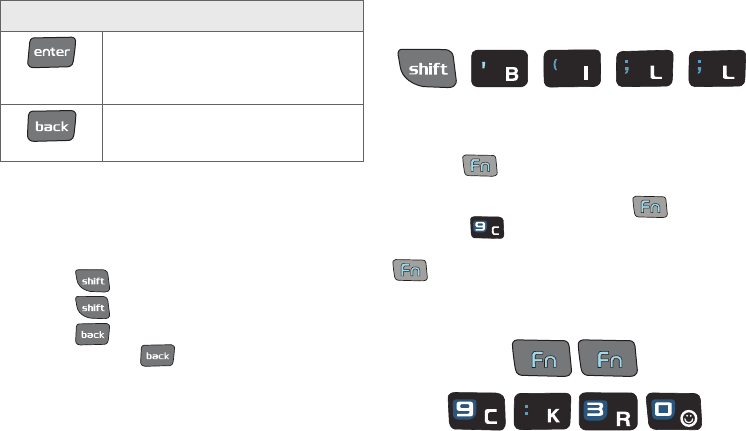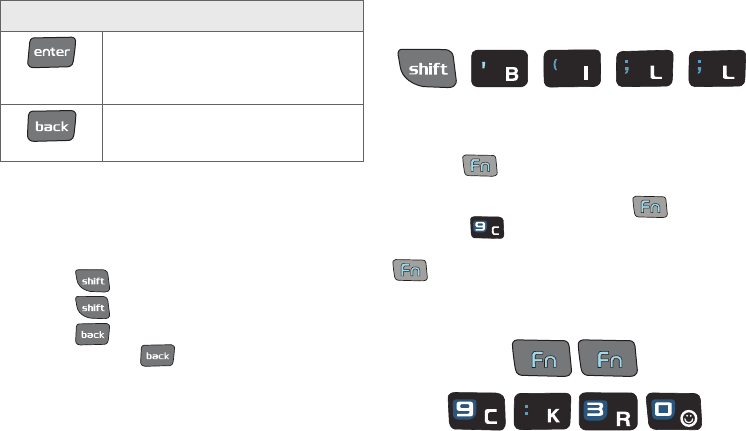
34 2A. Phone Basics
Using the Keyboard
Entering Letters
ᮣ Press the desired letter keys to enter words.
Ⅲ Press once to capitalize the next letter.
Ⅲ Press twice to turn on Shift (Caps) lock.
Ⅲ Press to erase the previous letter.
Ⅲ Press and hold to erase all previous text.
Example: To enter the name "Bill," press the following
keys:
Entering Numbers and Punctuation
ᮣ Press and then press the key with the
desired character displayed on top.
Ⅲ For example, to enter 9, press and then
press .
To enter only the top row of characters, double press
to fix all consecutive characters.
Example: To enter “9:30,” you would use the keyboard
sequence shown below.
OK/Enter – Accepts a change or option.
While entering text, moves the insertion
point to the next line in a message, like
the Enter key on a computer keyboard.
Back – Deletes the previous character,
similar to the backspace key on a
computer keyboard.
Keyboard Functions
M350.book Page 34 Monday, October 11, 2010 9:58 AM