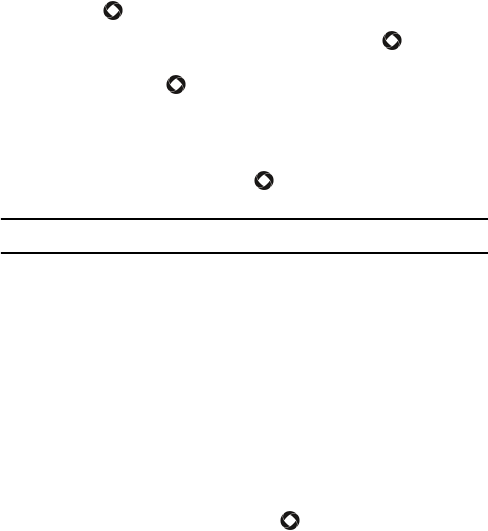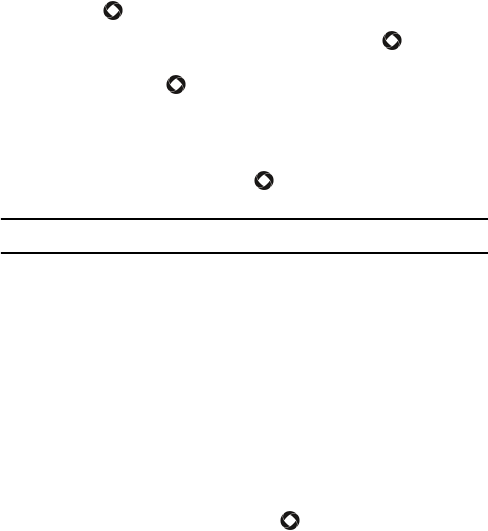
Messages
68
2. Choose the IM service you want to access (Windows Live or Yahoo!)
and press [ ] or <Select>.
3. If no accounts exist, choose New Account and press [ ] or <OK>. If
one or more accounts exist, choose the existing account you want to
sign in to and press [ ] or press <Options> and select <OK>.
4. Enter or change the required information (varies depending on the IM
community you are accessing). If you want to save your password in
the phone and enable Automatic Sign-In when the phone is switched
on, highlight each item and press [ ] to place a check mark in the
associated selection box.
Note: Saving your password can pose a security risk if your phone is lost or stollen.
5. Press <Sign In>.
Send an Instant Message
After you sign in, follow the on-screen instructions to read, reply to,
compose, and send messages, and to manage your IM account. Use the
Options menu to perform tasks such as adding and blocking contacts or
configuring your display name.
Sign Out
To sign out of your instant messaging account, highlight Sign Out on the
Rogers IM screen and press <Select> or [ ].
Settings
The following IM settings are available:
Power on Sign in: Select Off, Windows Live or Yahoo!
Automatic Sign-in: Select On or Off.