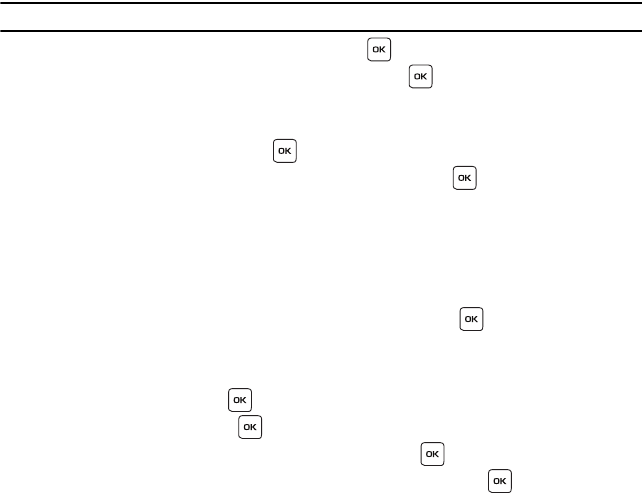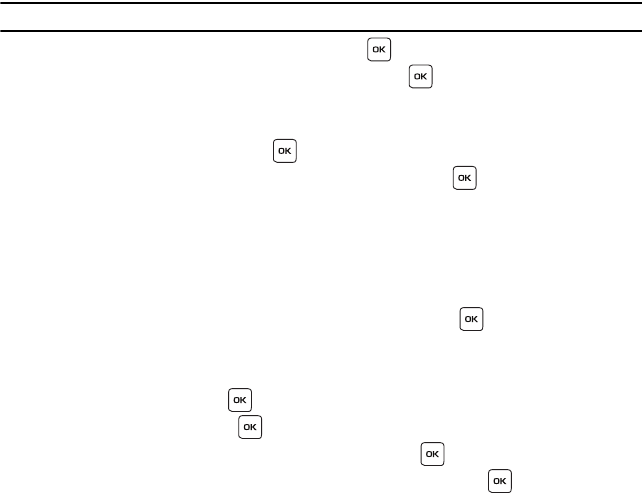
Messages 50
Note:
For more information about entering characters, see “Using ABC Mode” on page 33.
5. To add a picture, highlight the
Image
option and press the key.
6. Highlight the following option and press the
Select
soft key or the key.
• Downloaded images
:
allows you to select a previously downloaded image to send in the picture message.
7. Select an image and press the
Add
soft key to add it to your message.
8. Highlight the
Sound
option and press the key to add a sound.
9. Highlight one of the following options and press the
Select
soft key or the key.
• Record audio
: allows you to record a new voice message.
• Sounds
: allows you to attach sounds that were downloaded.
• Voice list
: allows you to attach voice messages that were previously recorded.
10. Select from either
Sounds
or
Voice list
and press the
Select
soft key.
– or –
Select
Record Audio
go to Record mode. You can use the soft keys and the to control the recording.
11. When you finish the recording or you highlight a file and press the
Add
option to add the sound to your
message.
12. Highlight
Message
and press the key to add a text message.
13. Enter your message and press the key.
14. To change the Subject or Message, select a category and press the key.
15. To change the image or sound with another one, select a category and press the key. Depending on the
category selected, highlight
Change
to remove or replace the item.
16. Press the
Send to
soft key and select from one of the following options:
• Recent recipients
: allows you to select a number or an address from the last 20 destinations you entered.
• Phonebook
: allows you to enter the phone number you want from your phonebook.
• New recipient
: allows you to manually enter a phone number or email address.
t119.book Page 50 Wednesday, December 10, 2008 3:24 PM