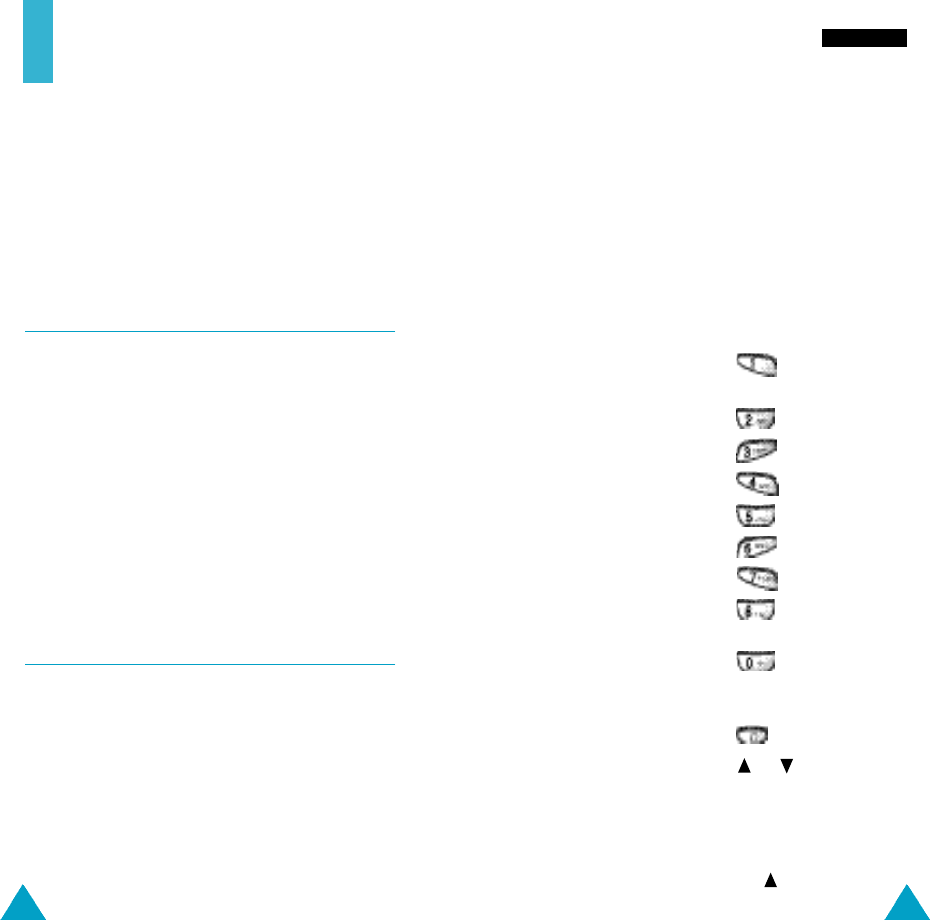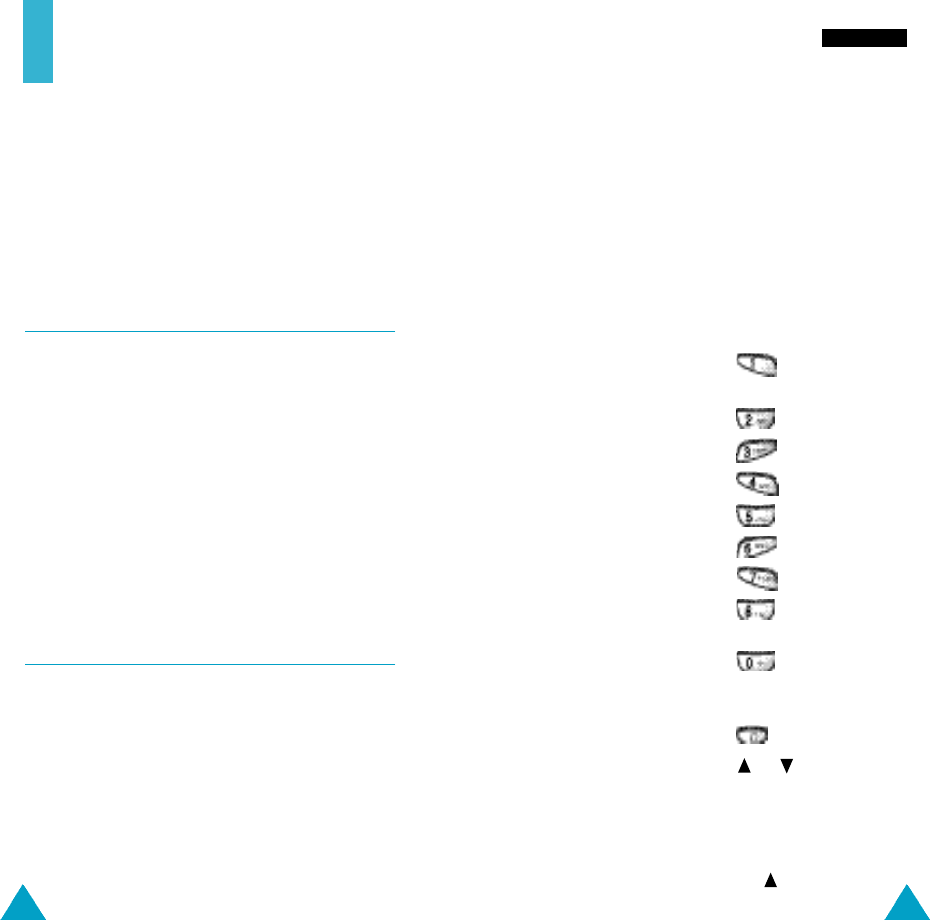
77
T o n e s
76
Composing a Melody
You can compose three melodies.
1. When you access the menu, the names of any
melodies created are displayed. Otherwise,
(Empty) appears. Select the melody that you wish
to create or edit.
2. Press the Select soft key and compose your
melody using the following keys.
To... Then press the...
Enter C, the first note key.
in the musical scale
Enter D key.
Enter E key.
Enter F key.
Enter G key.
Enter A key.
Enter B key.
Move a note up or key.
down one octave
Enter a rest key (press the
key until the rest is of
the required length).
Delete notes key.
Move a note a or key (for
semitone up or down example, the note A
changes to A#, B, C, C#,
and so on in the scale
each time you pre s s
t h e k e y ) .
Tones
You can use the Tones menu to customise various
sound settings, such as the:
• Ringing tone or melody, volume and type
• Sounds made when you press a key, make an
error or receive a message
Ring Tone Menu 4-1
This option allows you to select the required ringing
tone. You can choose between 30 different tones.
Each time you select a tone, it is played for a few
seconds. Three additional options correspond to the
melodies that you can compose, using the Melody
Composer menu option (4-2).
If your SIM card supports the ALS feature, this option
also allows you to select a diff e rent ringing tone for
each line, and thus distinguish incoming calls.
Melody Composer Menu 4-2
This menu allows you to compose your own melody
to be used as the ring tone.
• Three octaves are available.
• A maximum of 100 notes can be entered.
• You can adjust the length of the notes and add
rests, as required.
08-N300-Voice/Tones 5/28/01 4:09 PM Page 76