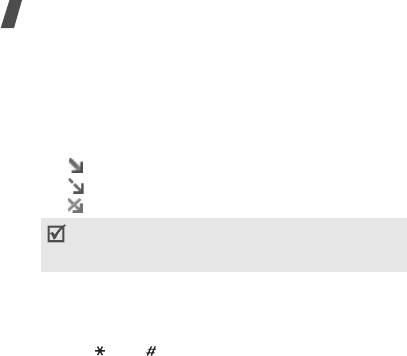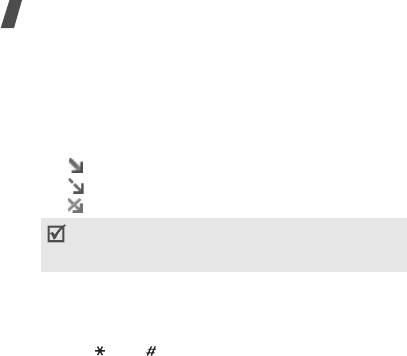
56
Menu functions
2. Press <
Yes
> when
Check for new email
displays, or press <
Options
> and select
Check
for new mail
. The phone checks the e-mail server
and downloads new e-mails.
The following icons may appear on the list to show
the e-mail status:
• Retrieved from the server
• Being retrieved
• Failed to retrieve
3. Select an e-mail or a header.
4. Press [Left] or [Right] to view other pages in the
e-mail.
5. Press [ ] or [ ] to view the previous or next
e-mail.
Using e-mail options
While viewing the e-mail or header, press <
Options
>
to access the following options:
•
Retrieve
: retrieve the body of the e-mail from the
e-mail server.
•
Reply
: send a reply to the sender or to the sender
and all of the other recipients.
•
Forward
: forward the e-mail to other people.
•
Delete
: delete the e-mail.
•
Add to filtering list
: add the sender’s e-mail
address or subject to the Block list to reject
e-mails from that address or containing that
subject.
•
Copy entry
: extract URLs, e-mail addresses, or
phone numbers from the e-mail.
•
Copy media
: save the attached files from the
e-mail to your phone’s memory.
•
Protection
: protect the e-mail from being deleted.
•
Details
: access the e-mail properties.
My folders
(Menu 5.2.6)
Use this menu to create new folders and organise your
messages.
A
!
icon next to a message means that the
message is of high priority. A grey-coloured
message icon indicates low priority.