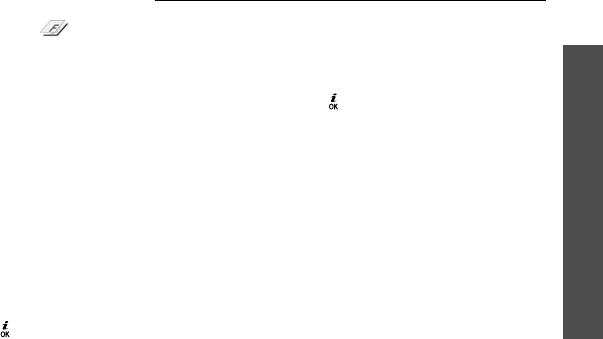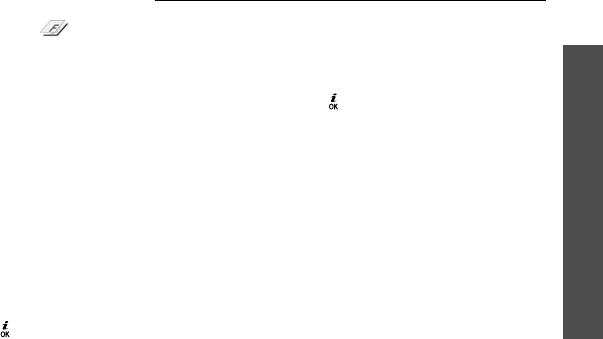
Menu functions
Applications
(Menu 3)
43
3. Press <
Options
> and select
Add image
.
4. Add a photo by selecting or taking a photo. The
added photo appears in the box next to . This
will be the stamp.
5. Press <
Options
> and select
Merge
. The stamp
photo is added to the background photo as an
outline.
6. Press <
Options
> to access the following stamp
edit options:
•
Resize
: change the stamp size.
•
Move
: change the position of the stamp.
•
Rotate
: rotate the stamp.
•
Stamp colour
: change the stamp colour.
•
Shadow on
: apply a shadow to the stamp.
7. When you have finished, press <
Options
> and
select
Done
.
8. Press <
Options
> and select
Save as
.
9. Enter a new file name and press < >.
Java world
(Menu 3.4)
Use this menu to access the embedded Java games
and downloaded Java applications.
Accessing an embedded game
1. Select
My games
→
a game.
2. If necessary, press [ ].
Using Java application options
From the application list, press <
Options
> to access
the following options:
•
Start
: launch the selected application.
•
Move to
: move the application to another folder.
•
Delete
: delete the selected application or all
applications, except for the embedded games.
•
Lock
/
Unlock
: lock the application to protect it
from being deleted, or unlock the application.
•
Details
: access the application properties.
•
Permissions
: set permission settings for services
charging you additional costs, such as network
access and SMS.