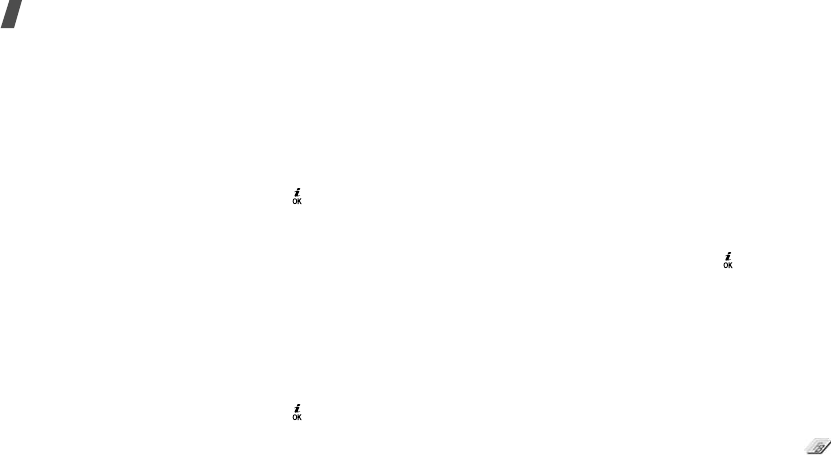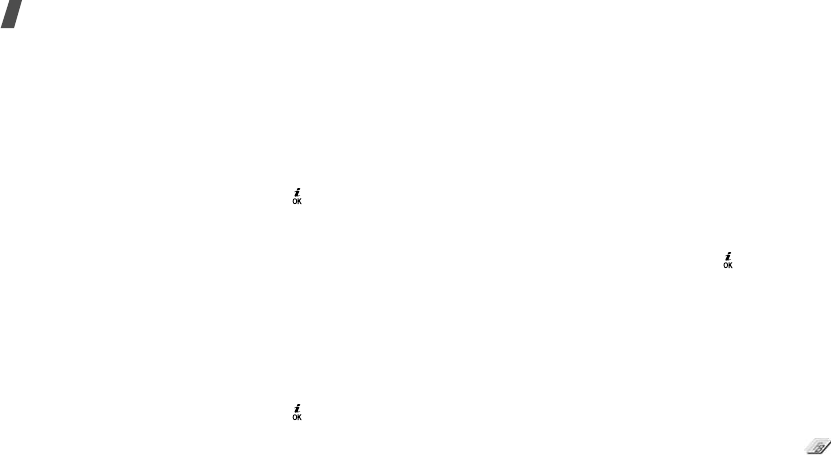
42
Menu functions
2. Press <
Options
> and select
Transform
→
an
option:
•
Resize
: change the photo size.
•
Rotate
: rotate the photo 90 degrees.
•
Flip
: flip the photo.
3. Press <
Done
>.
4. Press <
Options
> and select
Save as
.
5. Enter a new file name and press < >.
Cropping
1. Select a photo or take a new photo.
2. Press <
Options
> and select
Crop
.
3. Move the cropping frame to the area of the image
you want.
Press <
Options
> and select
Resize
to change the
frame size.
4. Press <
Options
> and select
Done
.
5. Press <
Options
> and select
Save as
.
6. Enter a new file name and press < >.
Adding visual features
You can decorate photos by adding a frame, an image,
or a note.
1. Select a photo or take a new photo.
2. Press <
Options
> and select
Insert
→
a feature
type.
3. Select an item or enter text to be inserted.
4. Adjust the position of the inserted item and press
<
Done
>.
5. Press <
Options
> and select
Save as
.
6. Enter a new file name and press < >.
Merging a stamp effect
This editing tool allows you to make an outline stamp
of a photo and then merge it with another photo. You
can use this tool to create your own photo postcard by
taking a photo of a handwritten message and merging
it with a photo.
1. Select a photo or take a new photo.
2. Press <
Options
> and select
Merge stamp
. The
background photo appears in the box next to .