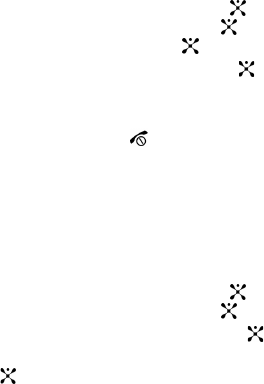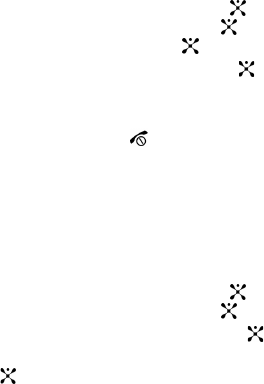
85
Deactivating an Alarm
1. In Idle mode, press the Menu soft key to access menu mode.
2. Select My Stuff and press the Select soft key or the key. Highlight
Applications and press the Select soft key or the key. Highlight
Alarm and press the Select soft key or the key.
3. Select alarm type and press the Select soft key or the key.
4. On is highlighted, use the Left or Right Navigation key to turn alarm Off.
5. Press the Save soft key to save changes.
6. When you have finished, press the key.
Calendar
The calendar feature allows you to view the Month, Week, and Day layout views. You
can also create Schedule, Anniversary, and Miscellaneous entries. It also shows any
Missed Alarm Events that have occurred. To access the Calender menu, use the
following steps:
1. In Idle mode, press the Menu soft key to access menu mode.
2. Select My Stuff and press the Select soft key or the key. Highlight
Applications and press the Select soft key or the key.
3. Highlight Calendar and press the Select soft key or the key.
4. The following options display. Highlight the entry and press the Select soft
key or the key.
• Month View: displays the calendar in full month view. Monday-Friday/1-
30(31 respectively).
Use the navigation keys to move through the dates on the calendar.
Press the Options soft key to change the view mode, create a new
schedule, anniversary, or miscellaneous item, or to delete items.
• Week View: displays the calendar in week view. Monday-Friday.
Use the Left and Right navigation keys to move to the different days of the
week and the Up and Down keys to move to the different hours.
Press the Options soft key to change the view mode, create a new
schedule, anniversary, or miscellaneous item, or to delete items.
• Day View: displays the current day of the calendar.
Use the Left and Right navigation keys to move to the different days of the
week and the Up and Down keys to move to the different items (if any).
Press the Options soft key to change the view mode, create a new
schedule, anniversary, or miscellaneous item, to change the current view
mode, or to delete items.