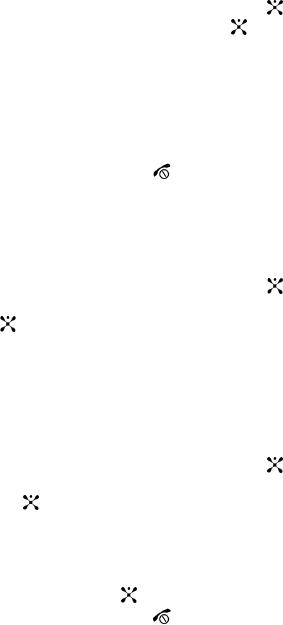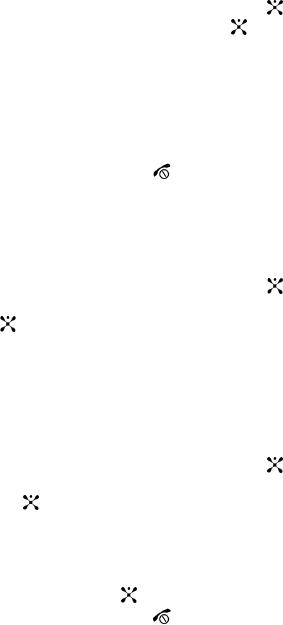
Section 7: Messaging 56
Your phone has message templates to allow you to retrieve them when creating a
message. You can change the templates as your preferences or send a message
immediately.
1. In Idle mode, press the Menu soft key to access Menu mode.
2. Select Messaging and press the Select soft key or the key. Highlight
Templates and press the Select soft key or the key.
3. Highlight a template and press the Options soft key to access the following
options:
• Edit: allows you to change the template.
• Send Message: allows you to send an SMS message using the template.
• Delete: deletes the template.
• Add New: allows you to add a frequently used message to the template list.
4. When you have finished, press the key.
Chat
Chat allows logged-in users to have a typed, real-time, on-line conversation. Users
may send private (one-to-one) messages.
1. In Idle mode, press the Menu soft key to access Menu mode.
2. Select Messaging and press the Select soft key or the key. Using the
Up or Down Navigation key highlight Chat and press the Select soft key
or the key.
3. You are connected to Chat.
Deleting Messages
You can delete the messages in each message folder(s) individually or all at one
time. You can also delete all of your messages at one time.
1. In Idle mode, press the Menu soft key to access Menu mode.
2. Select Messaging and press the Select soft key or the key. Using the
Up or Down Navigation key highlight Delete All and press the Select soft
key or the key.
3. Select the message folder(s) you want to empty.
To delete all of the messages in all folders, select All Messages.
4. Press the Delete soft key.
5. Press the Yes soft key or the key to confirm the deletion.
6. When you have finished, press the key.