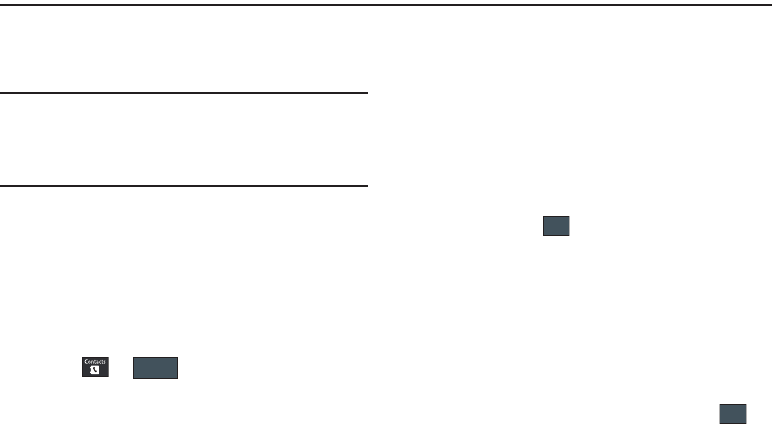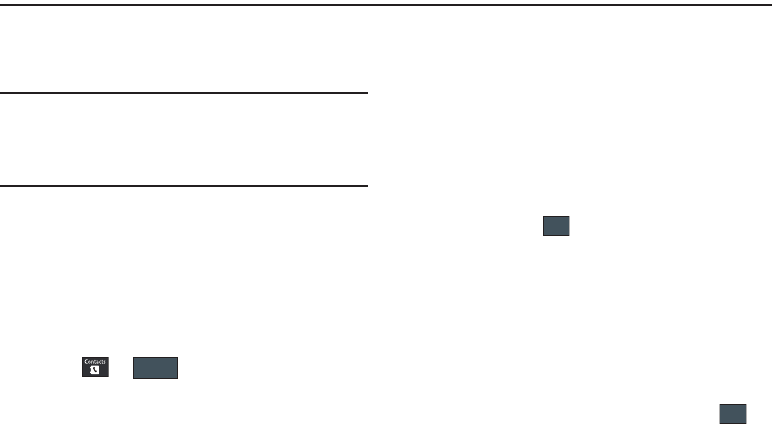
82
Section 8: Understanding Your Address Book
This section allows you to manage your daily contacts by storing
their name and number in your Address Book. Address Book
entries can be sorted by name, entry, or group.
Note:
When storing an Address Book entry into your SIM card, note that only
the name, phone number, group, and slot location are initially offered
as fields (some SIM cards may allow an address as well). Although you
may add additional fields to a SIM entry; if you move that same SIM
card to another model phone, it is possible that only the basic
information will be transferred.
Address Book Settings
For information on your Address Book settings, see “Address
Book Settings” on page 75.
Adding a New Contact
Use the following procedure to store a new contact to your
Address Book.
Saving a Number from the Idle screen
1. Touch ➔ (
Create Contact
). This opens the
Add New Contact
screen.
2. Touch the image icon and assign a picture to the new entry
by choosing one of three options:
•Remove
although not an option with a new entry, deletes any
previously assigned image.
•Take Photo
to use the camera to take a new picture and assign it
to this entry.
• Caller Image
to retrieve a previously stored image from your
Pictures folder and assign it to this entry. Select an image and touch
Add
to assign the image and return to the previous
Add New
Contact
screen.
3. Touch the
First Name
,
Last Name
, and
Display Name
fields
and use the on-screen keypad to enter names for the new
entry, and touch . (For more information, refer to
“Entering Text” on page 44.)
•First Name
: allows you enter a first name for this entry.
• Last Name
: allows you enter a Last name for this entry.
• Display Name
: is automatically filled withe the First Name + Last
Name. You may enter a different display name if you wish. The
Display Name is what appears when you receive a call from this
contact.
4. Touch the
Mobile
field and use the on-screen keypad to
enter the phone number for the entry, and touch .
a897 Blackbox.book Page 82 Tuesday, November 17, 2009 10:23 AM