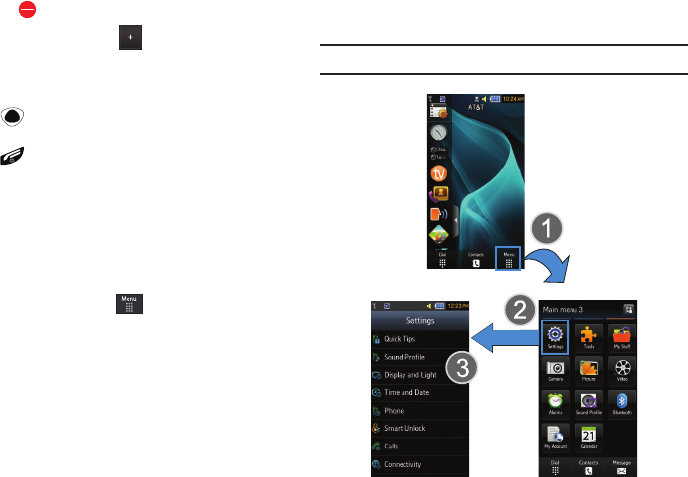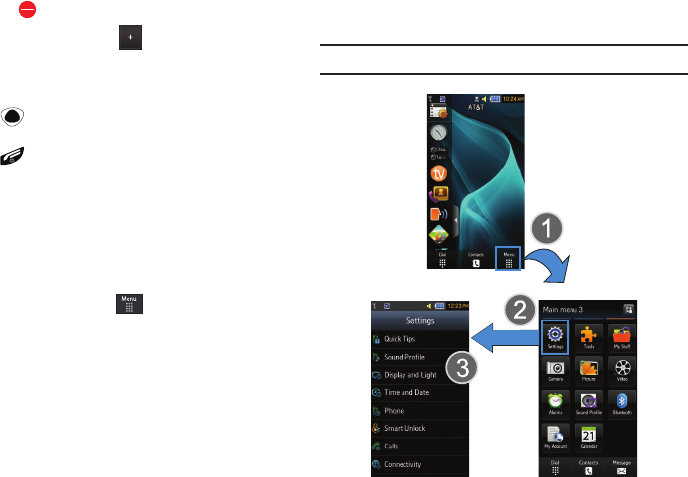
Menu Navigation 21
3.
Touch the symbol next to the icon you want removed.
The icon is removed and the icon appears in its place.
Opening an Application
ᮣ
Tap the associated on-screen icon.
•
Press to exit from the current menu and return to the
previous screen.
•
Press to exit from the current location or function, cancel your
input and return to the Idle screen.
Navigating Through Menus
As you navigate through a menu, options display on the screen
as scrollable lists. Menu tabs (located at the bottom of most
screens, provide access to additional screen options).
To navigate a scrollable list:
1. From the Idle screen, touch .
2. Scroll through the main menus to find the desired option.
3. Gently press an on-screen option.
4. From the available list of options you can either:
•
Touch an on-screen entry to activate it.
•
Firmly press and slide your finger up or down the screen to scroll
through lists of menu items.
•
Navigate through a long list by pressing either volume key up or
down.
Note:
Tapping or touching individual entries on the list opens the list entry.
a897 Blackbox.book Page 21 Tuesday, November 17, 2009 10:23 AM