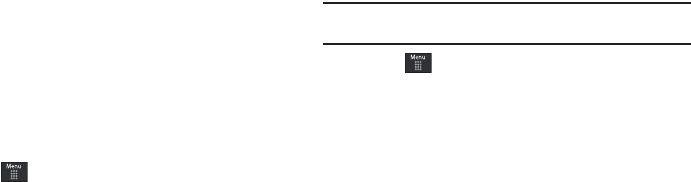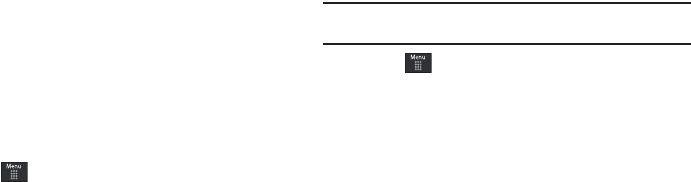
142
5.
Select a specific radio channel to start the music
streaming to your phone.
6. Touch
Buy
to purchase the music content associated to the
selected channel.
Music Videos
Music Videos provides links to music video channels that are
organized by music genres.
1. Touch ➔
AT&T Music
➔
Music Videos
.
You are then taken to the MobiVJ Music Videos application.
2. During the initial setup, touch
OK
to acknowledge the data
service usage information and verify your subscription.
3. Touch
Accept
to agree to the terms of the MobiVJ service
and follow the on screen prompts. A welcome video is then
displayed.
Touch a desired video station to view music videos.
Music Video Options
While playing a music video channel, touch
Guide
to view the
channel guide listing.
Note:
This service requires a subscription. You will have a trial period, after
which a fee will be applied.
1. Touch ➔
AT&T Music
➔
Music Videos
➔
Guide
.
2. From the main Music Video homepage, touch
Options.
To view Help content and access video player options, select
from the following:
•
Full Screen
: enlarges the picture to fill the entire screen.
•
Mute
: silences the audio in the application.
•
Help/Settings:
provides information on how to use the application &
information about Subscriptions, Video, and how to Send to a Friend.
•
Exit
: exits the Music Videos application.
Viewing a Video Clip
ᮣ
Touch the video clip to begin the streaming playback.
After the stream has been buffered into memory, you can choose
to either Pause or play the content.
Music Sync
Music Sync™ turns your mobile phone into a music player that
can play your entire music collection stored on your PC. Use
Music Sync to download songs from your PC and listen to them
on your phone, anywhere you want.
a897 Blackbox.book Page 142 Tuesday, November 17, 2009 10:23 AM