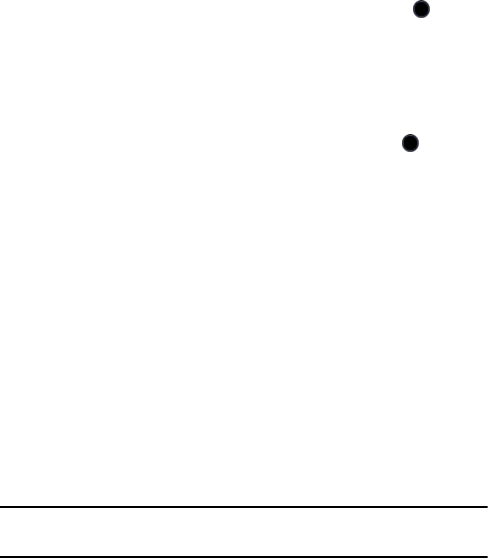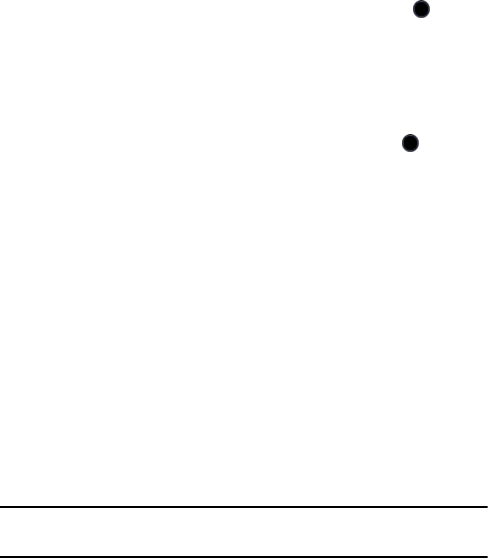
Tools
86
Week view provides a grid with the days of the week across and daytime
hours arranged vertically. The same arrow indicators as in Month view
appear on the initial indicating the day and coloured rectangles indicate the
time slots where events are scheduled. To view the events on a specific
day, use the navigation keys to highlight the day and press the key to
open the day view.
Day view provides a list of the events associated with that day, the
scheduled time and icons indicating the type of event, whether an alarm is
set, etc.
In any of the calendar views, press the Select soft key or the key to
access the following options:
♦View by: lets you view events associated with a specific day or
week.
♦Create: used to create a new event.
♦Go to: lets you directly select the current day or a specific date.
♦Event List: displays a list of specific type of event (Appointments,
Anniversaries, Miscellaneous or Tasks).
♦Delete: lets you delete events for the selected day, all events in a
specific time period, all events in the selected month, or all events.
♦Settings: allows you to select the calendar Starting Day (whether
Sunday or Monday is the first day of the week) and Default View
(whether the current month, week or day is displayed when the
calendar is opened).
Note: The Start Date and End Date on event entry screens are automatically set to the date
highlighted on the calendar when the screen is opened.
Creating an Appointment
To schedule an appointment reminder: