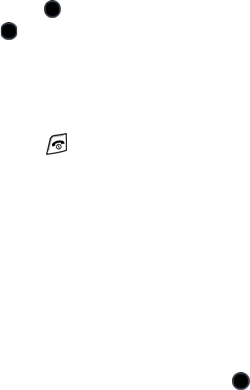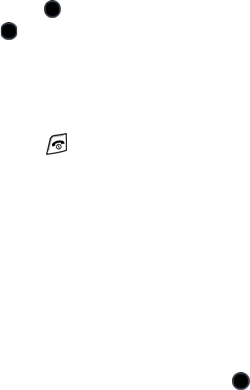
Media
55
Downloading Graphics
1. From the Idle screen, press the Menu soft key to access Menu mode.
2. Use the navigation keys to highlight Media and press the Select soft
key or the key. Highlight Graphics and press the Select soft key or
the key.
3. Highlight the Download Graphics menu option to launch the browser.
Follow the on-screen options to select and download a file.
Downloaded files are stored in the Downloaded Graphics folder.
4. Select the key to return to the Idle screen.
Downloaded Graphics
This menu allows you to access your downloaded graphics.
Scroll to the image you want to view.
My Photos
This menu allows you to view photos that you have taken. You can also
access the following operations using the Options soft key. Highlight an
option and press the Select soft key or the key.
♦View: opens the selected photo on the phone screen.
♦View Online Album: accesses your Rogers My Pix online album.
♦Display Mode: lets you choose to view the list of photos with or without
thumbnail images (small versions of the photos).
♦Send: allows you to send the photo in a Multimedia Message or to your
online album.
♦Set as: lets you set the selected photo as your Wallpaper or link it to
caller ID for a specific caller.