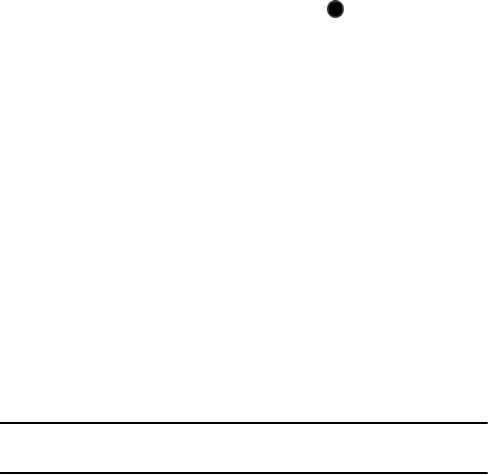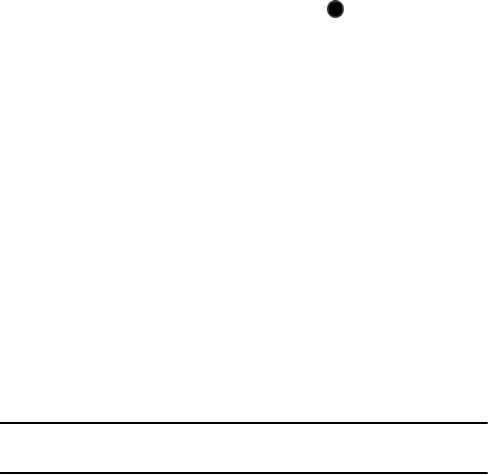
Messages
72
•Change: returns you to the Add screen to allow selection of a different
file.
•Preview: allows you to preview your photo before sending.
•Save to: allows you to save the message to Drafts or My Folder.
•Add Page: allows you to add additional pages to your message.
•Edit Page: allows you to edit the text on the message.
•Attach: allows you to attach a file to the message.
•Send settings: allows you to select the Delivery Report, Read Reply,
Priority, Expiry, and Delivery After.
•Remove Media: removes the audio file attached to the message.
8. To add text, highlight Message and press the key or the Options
soft key, highlight Add and press the Select soft key. Enter the
required text then press the Options soft key and Save to save the text
in the message and return to the message screen. For further details
on entering characters, see “Entering Text” on page 29.
The Options soft key also provides access to the following options
while in the Subject screen:
•Save: saves the text file
•Insert: allows you to insert text from saved Text Templates, a contact
name and number from the Contact List, or URLs from Favorites.
•Select Language: allows you to choose whether to type the subject
in English or Français.
•Text Style: allows you to choose text color, text size, bold, italic and
underline
9. When you finish entering your message, press the Send To soft key
and enter a destination number. To add another destination, select an
empty slot and add the number.
Note: Press the Options soft key and select Contact List to add destinations from your Contact
List.