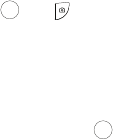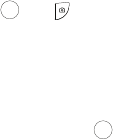
Too ls
73
2. Adjust the image by aiming the camera at the subject and framing the
picture you want to take on the screen.
Press <Menu> to configure settings or apply effects. For more
information, see “Camera Options in Capture Mode” below.
You can change the brightness using the left and right navigation
keys.
You can change the zoom using the up and down navigation keys.
3. Press [ ] or [ ] to take the picture.
Camera Options in Capture Mode
Press <Menu> to access camera options. Use the left and right navigation
keys to scroll to individual options, then the up and down navigation keys to
make a selection. Press [ ] or <Select> to confirm a new selection.
The following options are available:
Size: allows you to set the size (in pixels) of the resulting picture. The
options are: 640x480, 320x240 and 220x165.
Timer: allows you to set a time delay before the camera takes the
picture. The options are Off, 3 Sec, 5 Sec, or 10 Sec. The camera counts
down the time on the screen and by playing a sound.
White Balance: allows you to set the white balance (color temperature
of the surrounding light). Choose Auto (camera automatically selects the
setting), Daylight, Incandescent, Fluorescent, or Cloudy.
Effects: allows you to choose a custom color tone for your picture.
Choose from the following options.
No Effects: cancels any effects applied to the picture.
Black & White: removes all color and displays the picture in black and
white (greyscale) mode.
Negative: Reverses the light and dark areas of the picture.