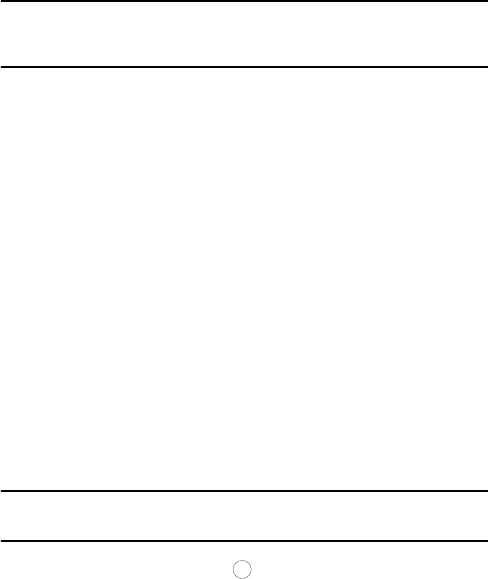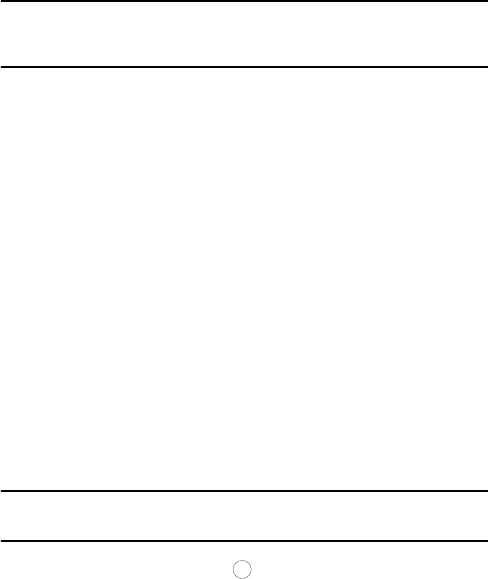
Contacts
41
Note: You can also enter a phone number on the Idle screen, press <Options> and select Save
SIM Card New phone number type to open the Create Contact screen with the phone
number already entered.
2. Enter the information you want to save for this contact. The following
fields are available for input:
Name: For recording the contact’s name.
Number: Allows entry of a phone number or, if you already entered
a number, it appears here.
Location: Allows you to assign a location on your SIM for the
contact being entered. The default is the next available SIM location.
Memory Status: Displays the number of contacts saved on the SIM
card and the number of spaces remaining.
Caller ID: Lets you assign a Caller ID for this contact. You can take
a photo or assign an existing photo, downloaded graphic or default
image.
Ringtone: Allows you to choose a ringtone that plays when this
contact calls. For information on selecting a ringtone, see
“Ringtones” on page 49.
Group: Allows you to assign this contact to a group.
Note: Caller ID, Ringtone and Group can not be stored on the SIM card. The contact must be
copied to the phone first (when the message “Copy to phone?” appears press <Yes>).
3. To save the information, press
[]
or press <Options> and select
Save. The phone displays a screen that lists the details of your new
entry onto the SIM.