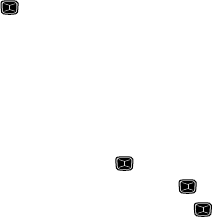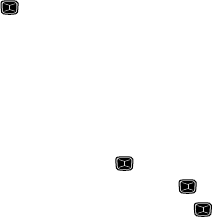
47
5.
Enter the text for your message using the keypad. (For more information
on entering text into your new message, see “Entering Text” on page 32.)
6. When you have finished writing your message, press the Options soft key.
Choose from the following options:
•Insert: allows you to add text from any of 10 preset Templates, Contacts List
entry information, or Favorite web sites you have stored on your phone to your
message text.
• Add Media: allows you to attach pictures, animation, or melody to your
message.
– Add Picture: allows you to attach a picture file to your message.
– Add Animation: allows you to attach an animation file to your message. Select
between Preset Animation or My Animations.
– Add Melody: allows you to attach a melody file to your message. Select
between Preset Melodies and My Melodies.
• Attach: allows you to attach Business Card information or Calendar information
(Appointment, Anniversary, Miscellaneous, or Task).
•Save to: allows you to save the text message to the Drafts box or to your My
Folder.
• Select Language: allows you to set the language to English, Français, or
Español.
• Input Method: allows you to the text input method to ab, Ab, AB, T9ab, T9Ab,
T9AB, Numeric, or Symbols. (For more information about text input methods,
see “Entering Text” on page 32.)
•Text Style: allows you to set the Text Size, Text Style, Bold, Italic, and Alignment
for the text entered.
7. Press the Send To soft key or the key.
8. Use the keypad to enter up to 20 phone numbers, or press the Options
soft key to select from Contact List, Recent Recipients, Groups, or FDN
Contacts.
9. Press the Send soft key to send the message.
Multimedia Messages
1. In Idle mode, press the Menu soft key to access Menu mode.
2. Select Messages and press the Select soft key or the key.
3. Select Create New Message and press the Select soft key or the key.
4. Highlight Multimedia Message and press the Select soft key or the
key. Subject appears highlighted.