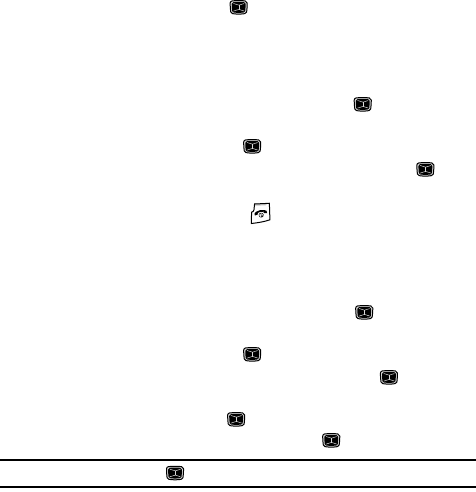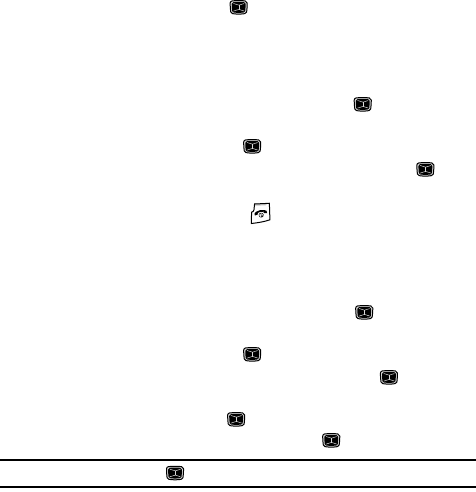
Understanding Your Contacts List 44
Default Saving
• Select Language: allows you to select a language for all ticked numbers to the
Phone or SIM Card.
7. Highlight Copy and press the key.
Sort by Contacts
The Sort by contacts option allows you to sort contacts by First name or Last name.
1. When the Idle screen displays, press the Menu soft key.
2. Highlight Contacts, press the Select soft key or the key.
3. Scroll to Management by pressing the Up or Down navigation key and
press the Select soft key or the key.
4. Scroll to Sort by Contacts and press the Select soft key or the key.
5. Highlight First Name or Last Name and press the Select soft key.
6. When you are finished, press the key to return to Idle mode.
Delete All
You can delete All, Phone, SIM, and SIM (FDN) entries from your phone’s memory.
1. When the Idle screen displays, press the Menu soft key.
2. Highlight Contacts, press the Select soft key or the key.
3. Scroll to Management by pressing the Up or Down navigation key and
press the Select soft key or the key.
4. Highlight Delete All and press the Select soft key or the key.
5. Select a memory location by first highlighting the location you want to
empty and then pressing the key to place a check mark.
• You can remove the check mark by pressing the key.
Note: Highlighting All and press the key checks/unchecks all locations at the same time.
6. Press the Delete soft key to delete all Contact entries from the checked
memory location(s).
7. At the “Delete?” confirmation screen, press the Yes soft key to continue,
or the No soft key to cancel. When deleting either a Phone or SIM entry,
you are first asked for password information before completing the
deletion process.
8. At the “Enter Password” screen, enter your password and press the OK
soft key to continue.