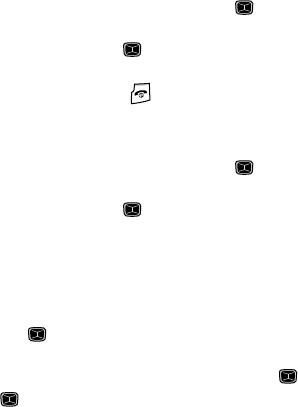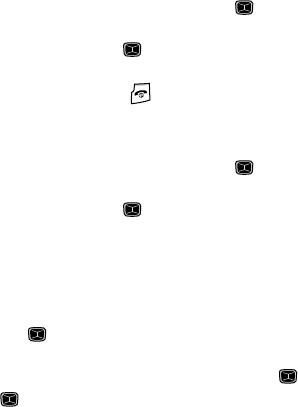
Understanding Your Contacts List 42
Finding My Own Phone Number
Finding My Own Phone Number
This function is a memory aid, which you can use to check your own phone number
if you need to do so.
You can assign a name to each of your own phone numbers registered on your SIM
card. You can also edit the names and numbers. Any changes made here do not in
any way affect the actual subscriber numbers on your SIM card.
1. When the Idle screen displays, press the Menu soft key.
2. Highlight Contacts, press the Select soft key or the key.
3. Scroll to Own Number by pressing the Up or Down navigation key and
press the Select soft key or the key.
4. Highlight My Phone Number, your mobile number displays in a pop up.
5. When you are finished, press the key to return to Idle mode.
Changing My Own Phone Number
1. When the Idle screen displays, press the Menu soft key.
2. Highlight Contacts, press the Select soft key or the key.
3. Scroll to Own Number by pressing the Up or Down navigation key and
press the Select soft key or the key.
4. Highlight My Phone Number, your mobile number displays in a pop up.
5. Press the Options soft key to display the following options:
•Edit: allows you to change the Name and Number in this field.
•Remove: allows you to Empty this field.
6. To edit an assigned Own Number field, highlight Edit and press the Select
soft key or the key.
7. To enter additional numbers in the 2, 3, and 4 fields, press the Options
soft key, highlight Add, and press the Select soft key or the key.
8. Press the key to Save.
FDN List
FDN (Fixed Dial Number) mode, if supported by your SIM card, allows you to restrict
your outgoing calls to a limited set of phone numbers.
The following options are available:
• Disable: you can call any number.
• Enable: you can only call phone numbers stored in SIM card.
You must enter your PIN2. You can obtain your PIN2 from your service provider.