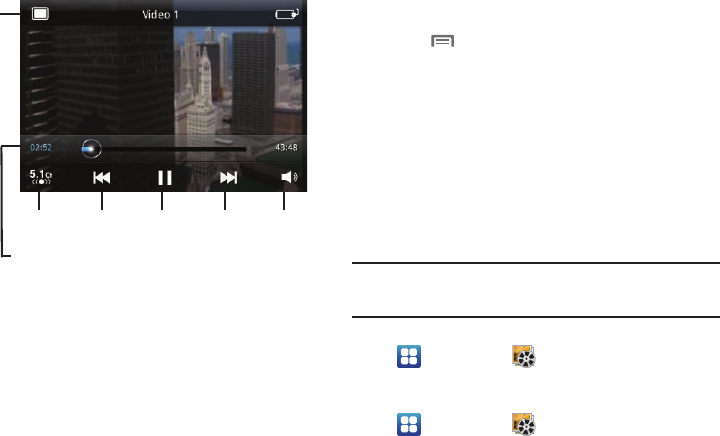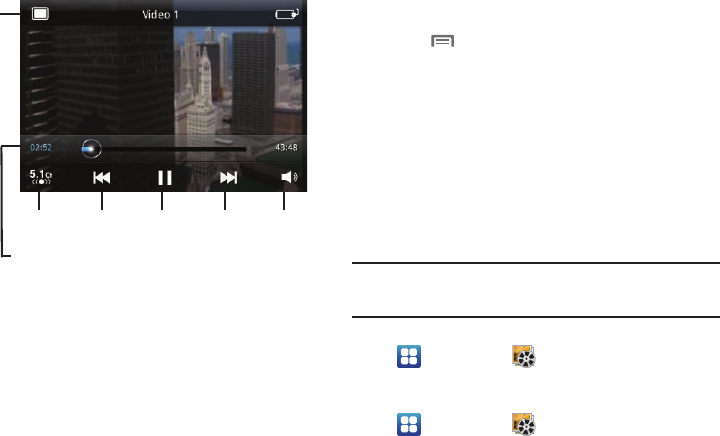
76
3.
To play a video, touch it.
4. To display or hide on-screen playback controls, touch the
Video Player screen. The following controls are available:
•Size
: Touch to change image size from full screen to small
proportional size image or large proportional size image.
• Surround Sound
: Reproduces surround sound in headphones.
• Previous / Rewind
: Touch to play the previous video in the list.
Touch and hold to rewind playback of the current video.
• Pause / Play
: Pause / resume playback of the current video.
• Next / FF
: Touch to play the next video in the list. Touch and hold to
fast forward playback of the current video.
•Volume
: Activates on-screen volume control.
5. Press
Menu
for these options:
• Share video
: Send the video via AllShare, Bluetooth, Messaging, to
YouTube, or by Email, Gmail, or mail@metro.
• Add bookmark
: Place a marker in the video, to view later.
• Bookmarks
: Display markers from the video.
• Via Bluetooth
: Send the video via Bluetooth.
• Details
: View information about the video.
• Settings
: Choose Repeat (All videos / 1 video / Off) and Brightness.
Gallery
Use Gallery to view, capture, and manage pictures and videos.
Note:
To take pictures or record video, you must install an optional memory
card in your phone. (For more information, refer to “Memory Card” on
page 15.)
ᮣ
Navigate to a Home screen panel, then touch
Applications
➔
Gallery
.
Viewing Videos
1. Navigate to a Home screen panel, then touch
Applications
➔
Gallery
.
2. Touch a category, then touch a video to play it.
VolumeNext /
FF
Pause /
Play
Previous /
Rewind
Surround
Sound
Progress Bar
Size