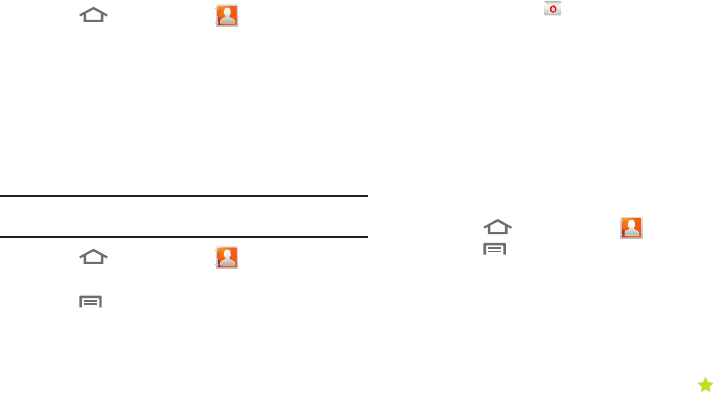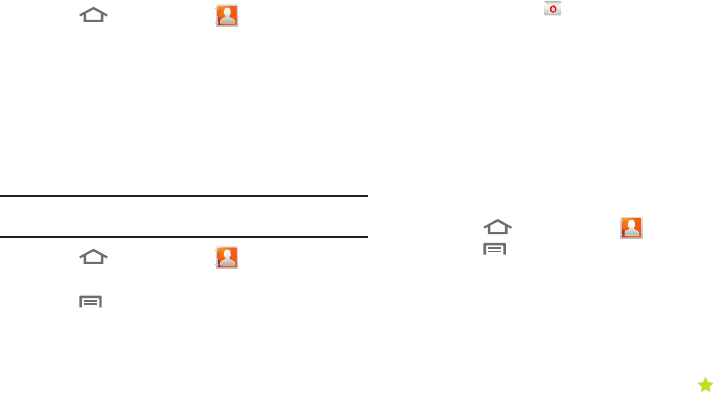
50
Separating joined contacts
1. Press
Home
, then touch
Contacts
.
2. Touch a contact to display its information.
3. Touch the
Joined Contacts
field to display joined contacts.
4. Touch a contact to separate it.
Sending Namecards
You can send one or more contact’s information as namecards
over a Bluetooth connection to another Bluetooth device, or as
attachments to Gmail or Email messages.
Important!:
Not all Bluetooth devices will accept contact information. Check
the target device’s documentation.
1. Press
Home
, then touch
Contacts
.
2. Touch a contact to display its information.
3. Press
Menu
, then touch
Import/Export
➔
Send namecard via
.
4. Select the contact(s) to be sent, then touch
Send
.
5. At the prompt, choose a sending method, then follow the
prompts to send the namecard:
•Bluetooth
: For more information, refer to
“Bluetooth”
on
page 80.
•Email
: This option appears only if you define an Email account to
your phone using
Email
. (For more information, refer to
“Composing and Sending Email”
on page 60 and
“Email”
on page 59.)
•Gmail
: For more information, refer to
“Composing and Sending
Gmail”
on page 58.
•mail@metro
: For more information about mail@metro, contact
your Wireless Provider.
Exporting and Importing Contacts
You can export your contact list to an optional installed memory
card, or import a list of contacts (previously exported) from a
memory card.
1. Press
Home
, then touch
Contacts
.
2. Press
Menu
, then touch
Import/Export
.
3. Touch
Import from SD card
or
Export to SD card
, then follow
the prompts to complete the operation.
Favorites
Mark existing contacts with a star to identify them as Favorites.
Favorites display on the Favorites tab in the Phone keypad, for
fast dialing or messaging, and are indicated by the in
Contacts.