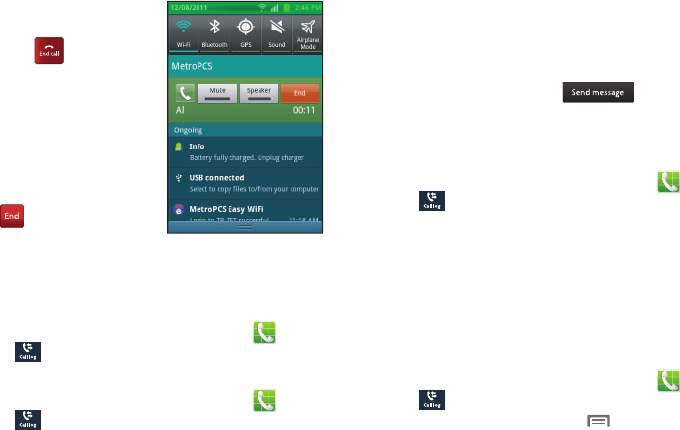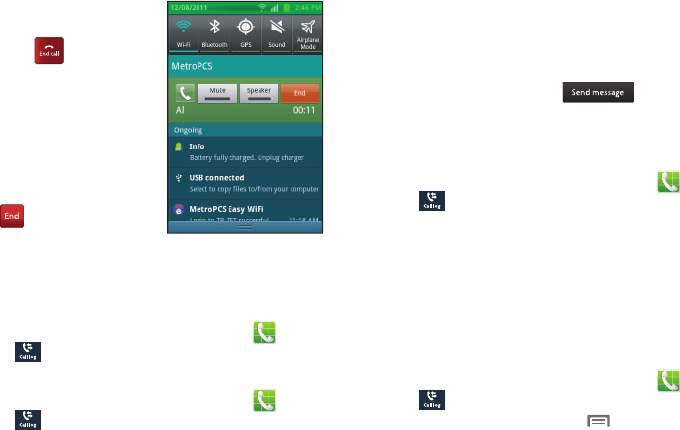
34
Ending a Call
ᮣ
From the In-Call screen,
touch .
From screens other than the In-
Call screen, do the following:
1. Open the Notification Panel.
(For more information, refer
to “Notification Panel” on
page 23.)
2. On the In-Call line, touch
.
Call Log
When you place, answer, or miss a a call, a record of the call is
saved in the Call log.
Accessing Call Log
ᮣ
Navigate to a Home screen panel, then touch
Phone
➔
Call log
.
Sending Messages using Call Log
1. Navigate to a Home screen panel, then touch
Phone
➔
Call log
.
2. To create a new message to a phone number in the Call
log, do one of the following:
•
Touch and swipe a call record to the right to left.
•
Touch and hold on a call record, then select
Send message
.
•
Touch a call record, then touch .
3. Continue creating the message. (For more information,
refer to “Creating and Sending Messages” on page 55.)
Creating or Updating Contacts Using Call Log
1. Navigate to a Home screen panel, then touch
Phone
➔
Call log
.
2. Touch and hold on a call record, then select
Add to
Contacts
from the pop-up menu.
3. Choose
Create contact
or
Update existing
.
4. Continue entering contact information. (For more
information, refer to “Creating Contacts” on page 47.)
Managing the Call Log
Filtering Call log records
1. Navigate to a Home screen panel, then touch
Phone
➔
Call log
.
2. While viewing the Call log, press
Menu
, then touch
View by
.