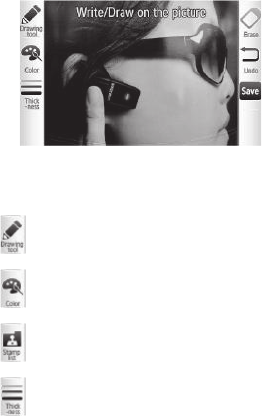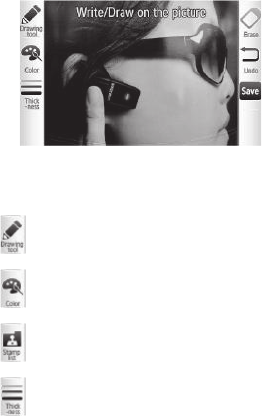
Camera-Camcorder 96
–
Print
— Print the image on a Bluetooth-compatible printer.
–
Slide Show
— Show the images as a full screen slide show.
–
Image Info
— View the Title, time and date created, size, and
resolution of the currently highlighted or displayed picture.
8. Select the desired option to perform its function or to enter
its sub-menu.
Creating and Sending Postcard Messages
Postcard lets you quickly send photos overlaid with handwritten
messages as Picture messages, rather than using the keypad to
enter your message. You can also include a sound file and
keypad-entered text.
1. In the Camera viewfinder screen, press the
Gallery
button.
Any pictures that you’ve saved are listed with their
thumbnail images in the display.
2. Select the desired picture, then press the
CANVAS
button.
– Or –
Press the
More
soft key, then select
CANVAS
, select the
desired picture, and press the
CANVAS
soft key.
You are prompted to save your postcard as an
Image (JPG)
file or as a
Flash (SWF)
file.
3. Select the desired file format. The CANVAS screen appears
in the display.
4. Use the following tools to add handwritten text or graphics
to your CANVAS:
Lets you select the
Pen
or the
Stamp
as your
drawing tool.
Lets you select the color for art or writing using
the Pen drawing tool.
Lets you select the pattern for the Stamp drawing
tool.
Lets you select the line thickness for art or writing
using the Pen drawing tool.